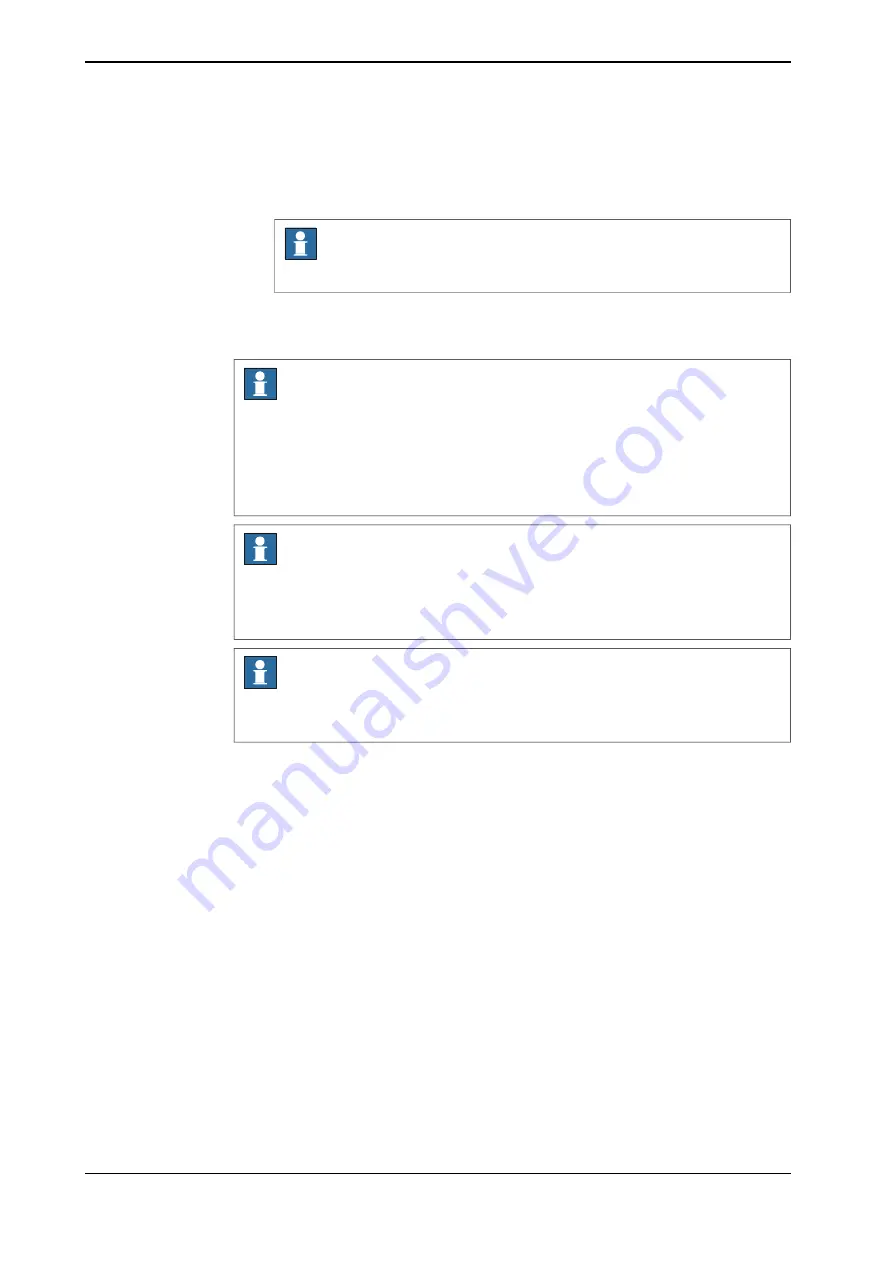
2 The
Backup
page is displayed with a default name and a default location to
store the backup.
3 To change the default values edit the
Backup Name
and
Location
fields.
Note
To backup the files in tar format select the
Backup to tar file
check box.
4 Tap
Backup
.
The current system is backed up and saved in the selected location.
Note
No save operation is performed in the backup command. This implies that two
revisions of the same module can exist in the backup, one from the program
memory saved in Rapid\Task\Progmod\ directory and one from the HOME
directory copied to the backup’s home directory. Restoring such a backup will
restore both revisions of the module, so the status remains unchanged.
Note
Too many files in the HOME directory can result in a very large backup directory.
The unnecessary files in the home directory can then be deleted without any
problems.
Note
If a fault occurs during the backup, for example, full disk or power failure, the
whole backup structure is deleted.
224
Operating manual - OmniCore
3HAC065036-001 Revision: E
© Copyright 20192020 ABB. All rights reserved.
10 Install, update, restart, and other configuration
10.4 Back up the system
Continued
Содержание OmniCore S Series
Страница 1: ...ROBOTICS Operating manual OmniCore ...
Страница 2: ...Trace back information Workspace RW 7 1 version a5 Checked in 2020 10 25 Skribenta version 5 3 075 ...
Страница 8: ...This page is intentionally left blank ...
Страница 22: ...This page is intentionally left blank ...
Страница 54: ...This page is intentionally left blank ...
Страница 60: ...This page is intentionally left blank ...
Страница 64: ...This page is intentionally left blank ...
Страница 208: ...This page is intentionally left blank ...
Страница 234: ......
Страница 235: ......



























