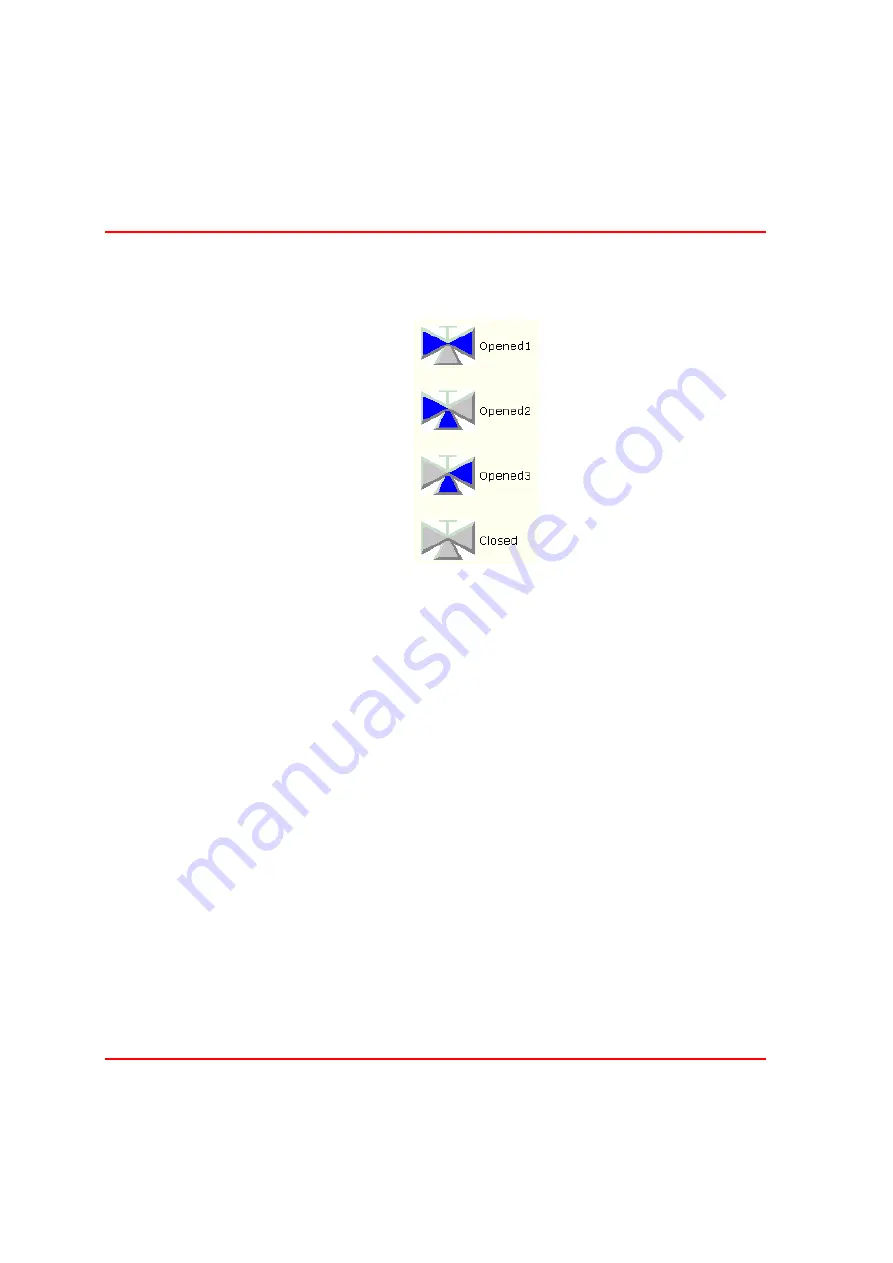
Creating a 3-Way Valve Element
Section 8 PLC Connect Graphic Elements
174
3BSE040587R4401
6.
Create an AlarmState, WarningLevel and a ManIndication element by
double-clicking and place them next to the valve element.
If the Property for the AppError is set to Bad, it is easier to place the
Indicators in suitable positions.
Don not forget to set back the AppError too Good before you Deploy the
Graphical Element.
7.
Select the Valve3Way Element. Via the Properties window, and connect the
AnswerOpened1Ref property to the process signal corresponding to the signal
indicating that the valve is open. See
.
Figure 122. Icon indications for Valve3Way
Содержание IndustrialIT Compact HMI 800
Страница 1: ...IndustrialIT Compact HMI 800 System Version 4 1 Getting Started ...
Страница 2: ......
Страница 3: ...IndustrialIT Compact HMI 800 System Version 4 1 Getting Started ...
Страница 18: ...Terminology About This Book 18 3BSE040587R4401 ...
Страница 20: ...System Overview Section 1 Compact HMI 800 Overview 20 3BSE040587R4401 ...
Страница 46: ...IP Addresses and Workgroups Section 3 Installation 46 3BSE040587R4401 ...
Страница 88: ...Import to Compact HMI 800 Section 4 Engineering 88 3BSE040587R4401 ...
Страница 111: ...Section 5 Operation Alarm and Event Usage 3BSE040587R4401 111 Figure 70 System Event List ...
Страница 112: ...Alarm and Event Usage Section 5 Operation 112 3BSE040587R4401 ...
Страница 188: ...Creating New Graphical Libraries Section 8 PLC Connect Graphic Elements 188 3BSE040587R4401 ...
Страница 191: ......
















































