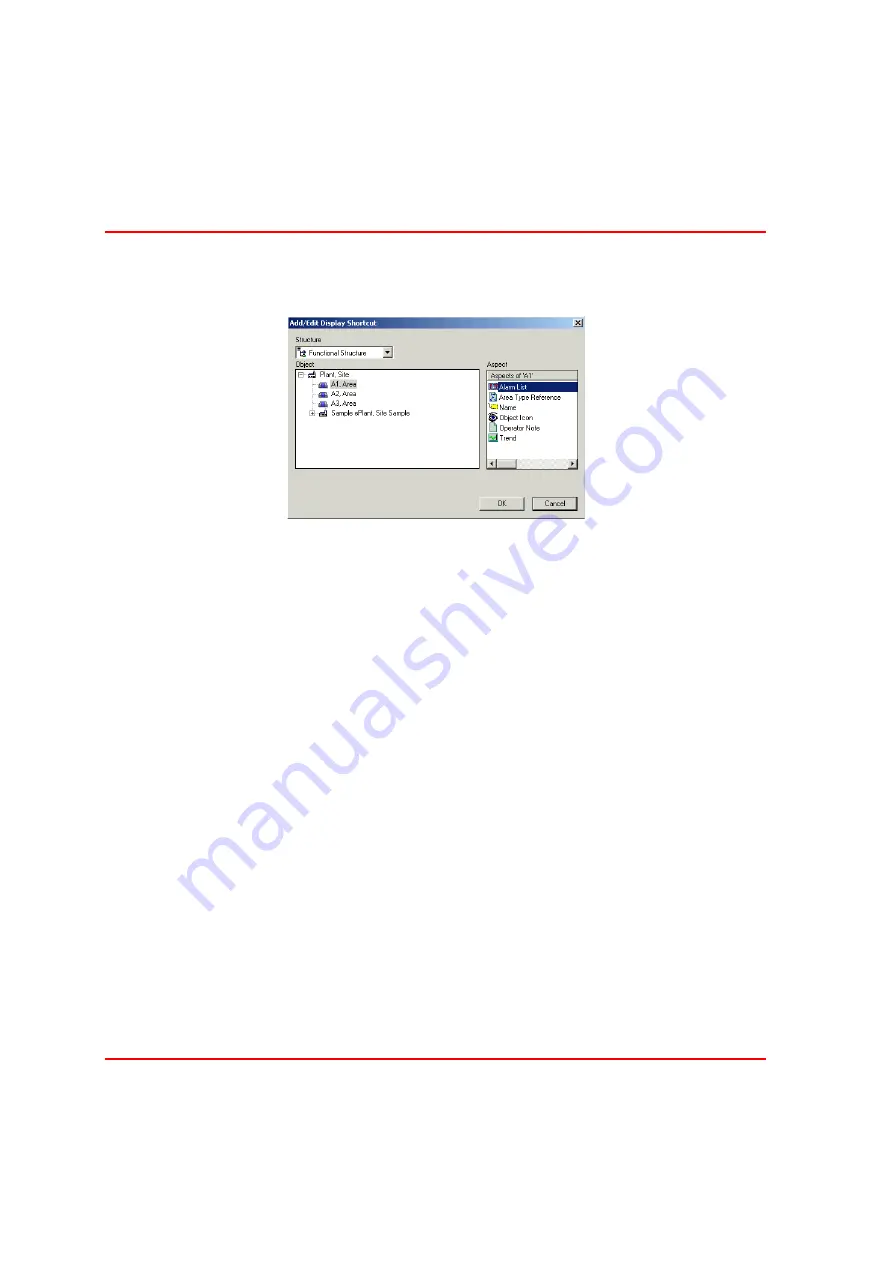
Adding Shortcuts for Navigation
Section 4 Engineering
80
3BSE040587R4401
4.
Click on the Add button, and a new dialog box pops up. See
.
5.
Select structure, object and aspect in the dialog box, and click OK.
6.
The shortcut is now added to the shortcut list. Repeat steps 3-4 if you want to
add more shortcuts.
7.
Click Apply. The shortcut is created next time you start up the workplace.
8.
Restart the configured workplace to activate the configuration.
Shortcuts in the Display Bar
Shortcut in the Display Bar is a shortcut button you can create to get fast access to
any viewable aspect associated with a particular object and its descendents.
The difference between a shortcut in the Application Bar and a shortcut in a Display
Bar, is that the shortcuts in the Application Bar are associated with the Workplace,
and are available at all times (no matter which Display you have selected). Shortcuts
in a Display Bar are visible only when you have selected the Display that has that
Display Bar.
By using shortcuts you can make displays related to, and of importance to, a certain
display accessible by a simple click. This can be useful if you often look at a
number of displays in sequence. Then you only have to click on the shortcut icon to
go to the next display in the sequence.
Figure 50. Application Bar Shortcuts Dialog Box
Содержание IndustrialIT Compact HMI 800
Страница 1: ...IndustrialIT Compact HMI 800 System Version 4 1 Getting Started ...
Страница 2: ......
Страница 3: ...IndustrialIT Compact HMI 800 System Version 4 1 Getting Started ...
Страница 18: ...Terminology About This Book 18 3BSE040587R4401 ...
Страница 20: ...System Overview Section 1 Compact HMI 800 Overview 20 3BSE040587R4401 ...
Страница 46: ...IP Addresses and Workgroups Section 3 Installation 46 3BSE040587R4401 ...
Страница 88: ...Import to Compact HMI 800 Section 4 Engineering 88 3BSE040587R4401 ...
Страница 111: ...Section 5 Operation Alarm and Event Usage 3BSE040587R4401 111 Figure 70 System Event List ...
Страница 112: ...Alarm and Event Usage Section 5 Operation 112 3BSE040587R4401 ...
Страница 188: ...Creating New Graphical Libraries Section 8 PLC Connect Graphic Elements 188 3BSE040587R4401 ...
Страница 191: ......
















































