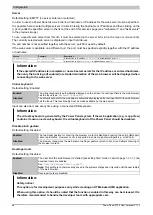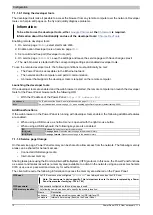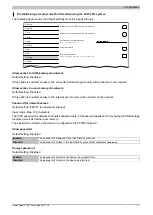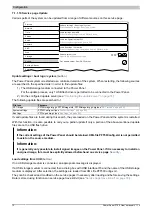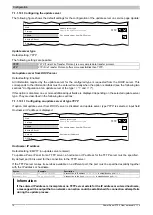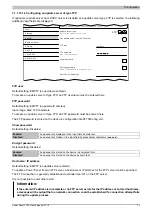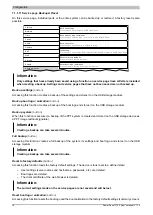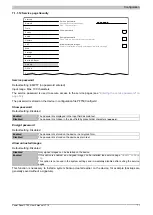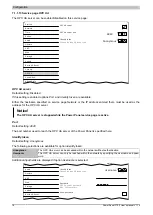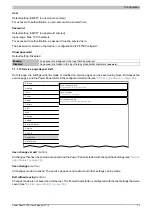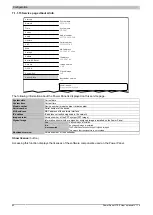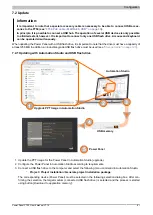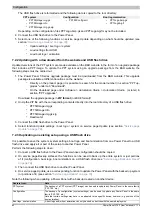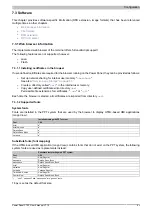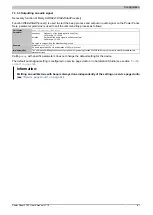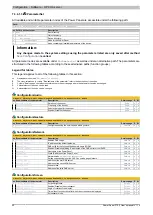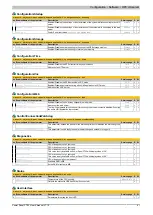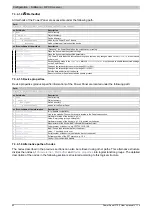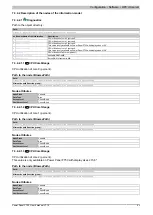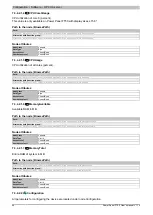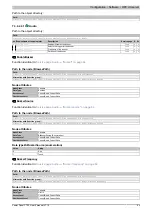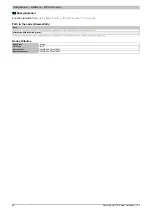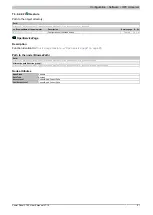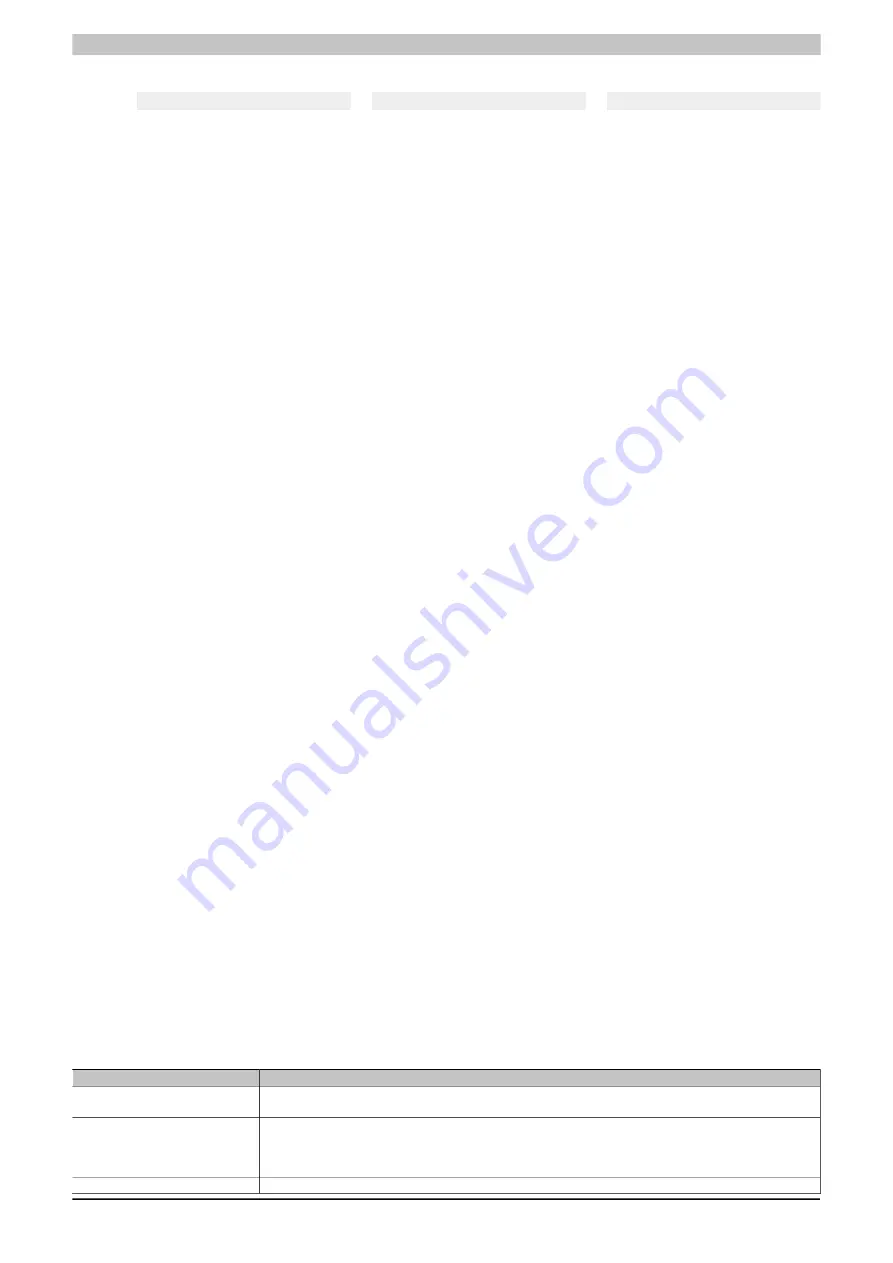
Configuration
82
Power Panel FT50 User's manual V1.19
The USB flash drive is reformatted and the following data is copied to the root directory:
PPT system
Configuration
Boot logo/animation
•
PFT50Image.img.gz
•
PFT50Image.info
•
PFT50Image.img.gz.sig
•
PFT50Config.xml
•
PPTLogo.bmp.gz
•
PPTLogoA.gif
Depending on the configuration, files PPTLogo.bmp.gz and PPTLogoA.gif may not be included.
4. Connect the USB flash drive to the Power Panel.
5. Select one of the following functions on service page
Update
depending on what should be updated (see
"Service page Update" on page 72
):
°
Update settings / boot logo / system
°
Load settings from USB
°
Load boot logo / animation
7.2.2 Updating with a downloaded from the website and USB flash drive
Updated versions of the PPT system are made available on the B&R website in the form of an upgrade package
that includes a PPT image. To update the PPT system using an upgrade package from the B&R website, the
following steps must be carried out.
1. The Power Panel T-Series upgrade package must be downloaded from the B&R website. This upgrade
package is available at different locations on the website:
°
Directly on the product page (it is possible to search for the model number) in section "PPT up-
grades" under tab "Downloads".
°
On the download page under
Software > Automation Studio > Automation Studio
(or later) in
section "PPT upgrades".
Download the upgrade package in
ZIP format
(not EXE format)!
2. Unzip the ZIP file with the corresponding contents directly into the root directory of a USB flash drive:
°
PFT50Image.img.gz
°
PFT50Image.info
°
PFT50Image.img.gz.sig
°
Readme.txt
3. Connect the USB flash drive to the Power Panel.
4. Select function
Update settings / boot logo / system
on service page
Update
(see section
).
7.2.3 Duplicating an existing setup using a USB flash drive
It is possible to save the system, system settings, boot logo and boot animation from one Power Panel to a USB
flash drive and apply all or part of the setup to another Power Panel.
Perform the following steps to do so:
1. Connect a USB flash drive to the Power Panel whose configuration should be copied.
2. On service page
Backup & Reset
, the functions can be used to back up the entire system or just portions
of it (configuration, boot logo, boot animation) on a USB flash drive (see
3. Then connect the USB flash drive to another Power Panel.
4. On service page
Update
, use a corresponding function to update the Power Panel with the backed up system
(or portions of it) (see section
"Service page Update" on page 72
Note the following when updating a Power Panel with a backup created on another device:
Restore from:
Note
PPT system
The backup of a PPT system (PPT image) can be used to update any Power Panel in the same family
(T30, T50, etc.).
Configuration
The backup of a configuration (system settings) can be used to update any Power Panel in the same
family (T30, T50, etc.).
Note that certain settings may have to be adapted to the specific device, however (e.g. position of the
boot animation).
Boot logo, boot animation
A boot logo and/or boot animation can only be used on devices with the same display size.