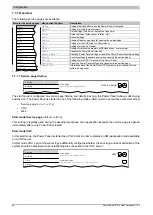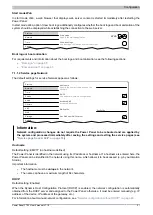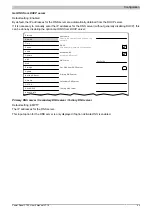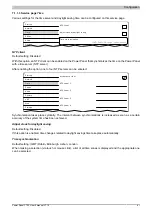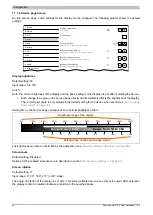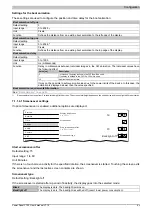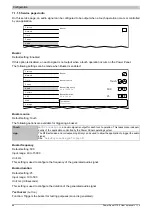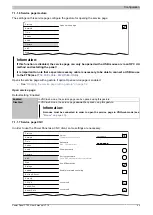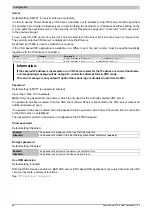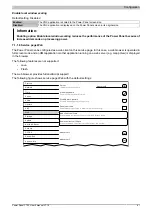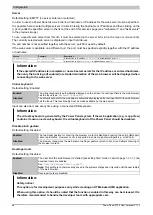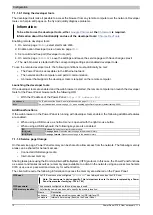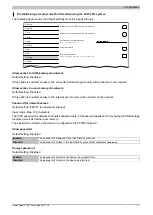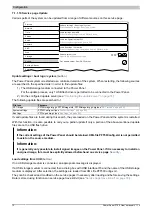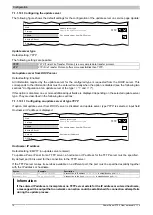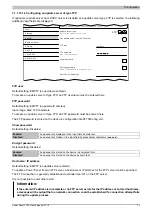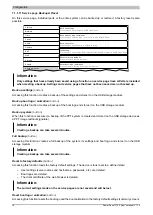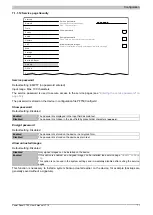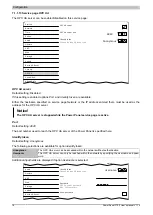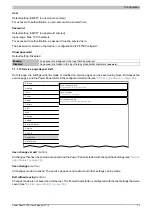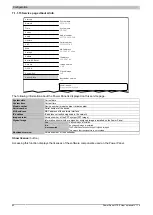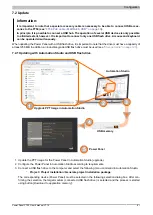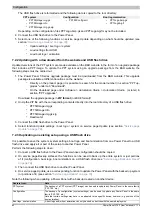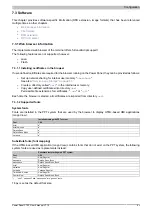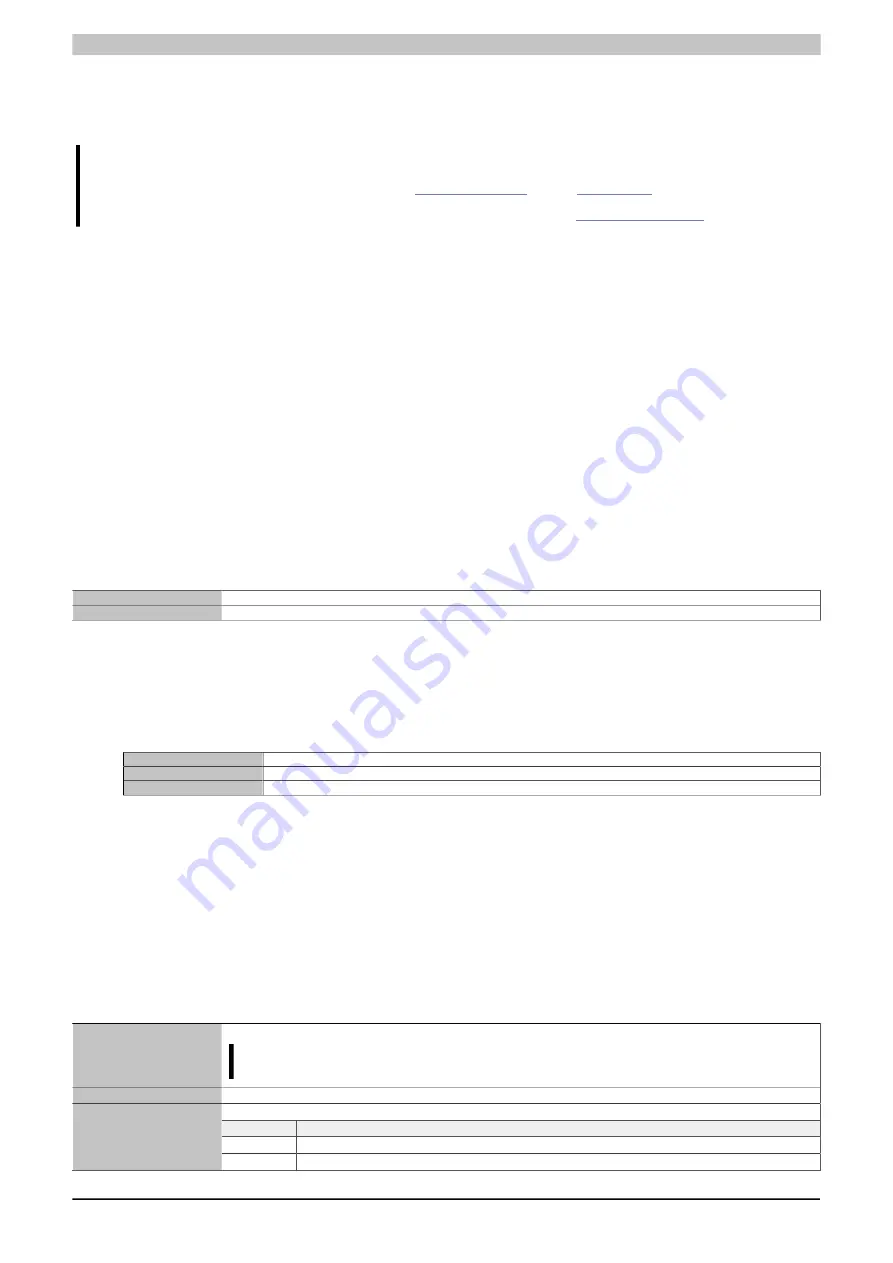
Configuration
70
Power Panel FT50 User's manual V1.19
7.1.1.8.1 Using the developer tools
The developer tools make it possible to access the browser from any remote computer over the network. Developer
tools can help to edit pages on the fly and quickly diagnose problems.
Information:
To be able to use the developer tools, either
or the
Information about the functionality and use of the developer tools:
Enabling remote developer tools:
1. On service page
, select start mode
Web
.
2. Enable option
Developer tools
on service page
.
3. Set a valid and free port (
Developer tools port
).
4. On service page
, save the settings and leave the service page with
Save changes & exit
.
✓
The web browser is started with the corresponding settings and enabled developer tools.
To use the remote developer tools, the following conditions must additionally be met:
•
The Power Panel is accessible via the Ethernet network.
•
The network and the computer used permit communication.
•
A browser that supports the developer tools is required on the remote computer.
Launching the developer tools
If the developer tools are enabled and the web browser is started, the remote computer can launch the developer
tools for the Power Panel browser with the following URL:
➯
With the IP address of the Power Panel:
http://IP address:Port
IP address
The IP address of the Power Panel is listed on service page
Port
The port was defined on service page
Developer tools
(default setting: 9222).
Additional functions
If the web browser on the Power Panel is running with developer tools enabled, the following additional features
are enabled:
➯
When using a USB mouse, a shortcut menu is opened with the right mouse button.
➯
When using a USB keyboard, the following keys are also enabled:
[F5]
Refresh:
Reloads the current browser window.
[Alt]+[Left]
One page back:
Opens the previous page in the browser history.
[Alt]+[Right]
One page forward:
Opens the next page in the browser history.
7.1.1.9 Service page
Storage
On this service page, Power Panel memory can be shared to allow access from the network. The following memory
areas can be shared for network access:
•
Connected USB storage media
•
Internal user memory
Sharing takes place using the
C
ommon
I
nternet
F
ile
S
ystem (CIFS) protocol. In this case, the Power Panel functions
as a server and makes resources (a memory area) available to a client in the network using an access mechanism.
CIFS uses a user, password and memory for authentication.
The client will require the following information to access the memory area shared on the Power Panel:
CIFS user
The CIFS user cannot be configured. "
pft50-user
" must always be used as the CIFS user.
Note: The username is device-specific. This is important to note if a device is replaced by a Power
Panel from another family(e.g. T50 ► T80).
CIFS password
The password configured on this service page is used.
The following names can be used to specify the memory location:
Name
Description
usbshare
USB storage medium connected to USB interface IF3.
CIFS memory location
usershare
Internal user memory (flash) on the Power Panel.