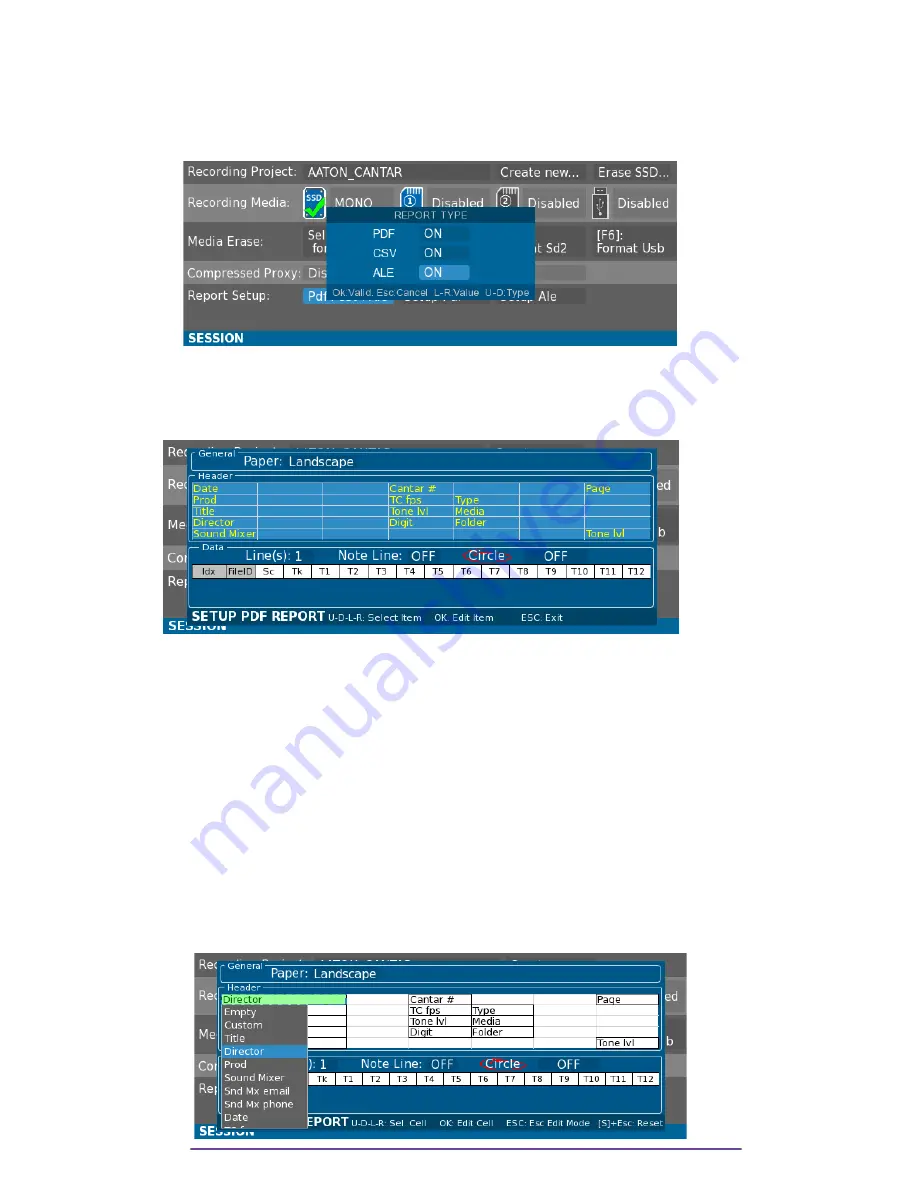
II. Report
Reports are processed at the end of the backup (when a file is copied).
1. Report type
Choose whether to generate (or not) PDF, CSV or ALE reports.
Pict. 123
2. Setup PDF
Header and Data parts of the Sound Report can be customized.
Select the appropriate field and press the OK button to edit it.
Pict. 124
i.
Header
The header of the PDF report is made of 5 lines and 7 columns.
NB
: During Report generation, if one parameter along the header data is different from one take
to another (for example Digit or TC Fps), a new page is added.
Use the direction buttons to select a cell and press the OK button to edit it. (Pict. 89).
Some data types are 2 cells wide (for example Prod, Title etc...), other only 1.
NB
:
•
While changing a cell type, if a 2-cell wide field got its second field replaced by
another field, the first field is painted in dotted red to highlight that it will be erased if the
current change is confirmed (Pict. 90).
•
If a 2-cell wide field is placed on the last column, it's painted in red to show that it is not
possible (Pict. 91).
•
To change the customized text of a field, re-select the first cell and apply the same type.
•
To reset to default settings, press the Shift + Escape buttons.
Pict. 125
Cantar X3
67
Содержание CANTAR X3
Страница 1: ...CANTAR X3 User Manual Software v 1 113...
Страница 21: ...Pict 26 In this example the external Mixdown is sent to the Cantar using the Line inputs 3 4 Cantar X3 21...
Страница 71: ...Cantar X3 71...
Страница 83: ...Cantar X3 83...
Страница 84: ...Cantar X3 84...
Страница 85: ...Cantar X3 85...






























