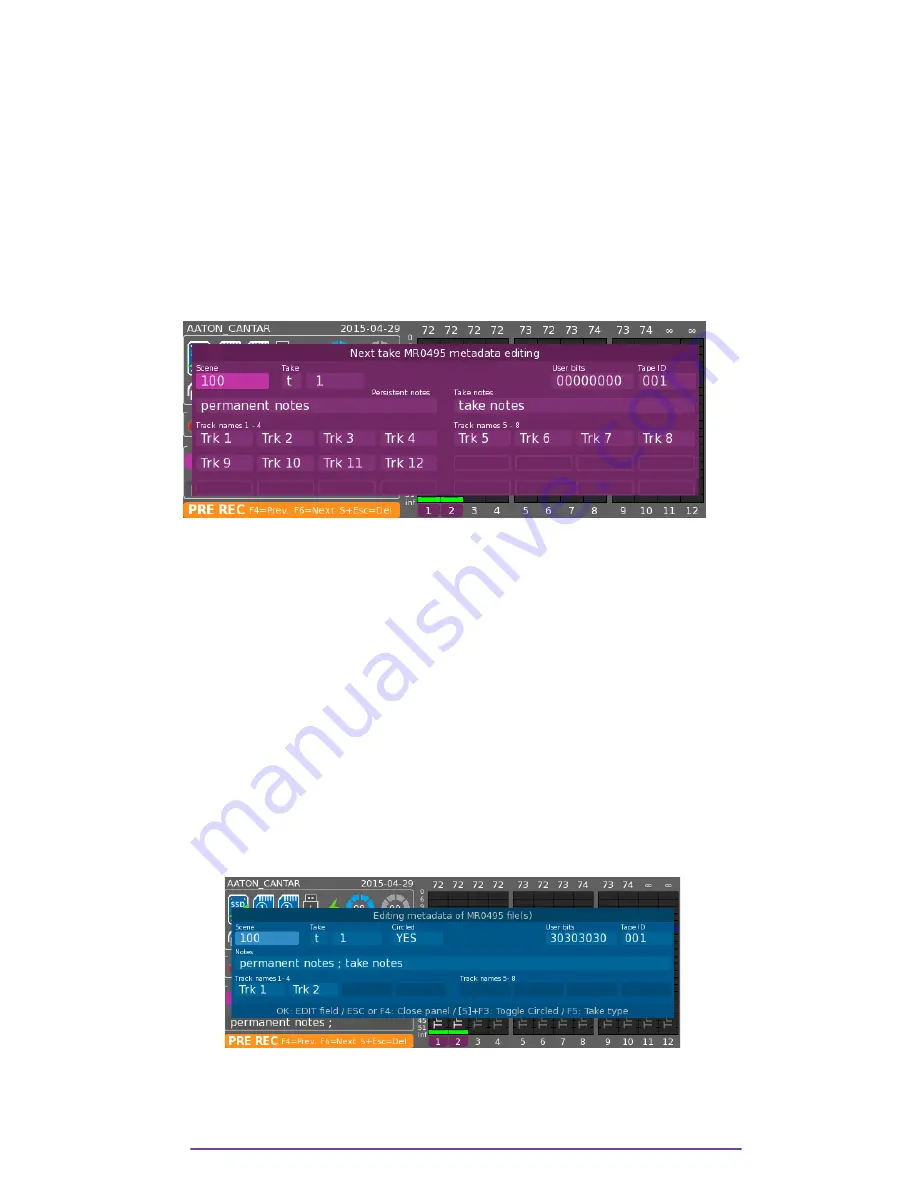
IV.Metadata
1.
Next Record
i.
Quick Edit (Scene-Take-Notes) : Directly in Pre-Record Menu
Once the pink selection box is displayed (if not, press the OK button), select the appropriate field
and press the OK button. Value is modified with the direction buttons or the Jog wheel.
Take type: Change directly the next Take Type by pressing the F4 button.
Pressing the OK button on the field symbolised with « ... » opens the Full Edition panel.
ii.
Full Edit
Press the F6 button to open the Full Metadata Edit panel.
Pict. 28
Select the appropriate field and press OK to enter Edit mode.
NB:
•
The NOTES area consists of:
ₒ
Persistent note, that repeat from one take to the next one.
ₒ
Take note, that apply only to the next Take and is cleared at the end of the Take.
•
Changing the Scene resets the Take Number to one (1).
•
The Take Number is automatically increased after each Take.
•
Take type:
't' = time synced; 'p' = pick-up ; 'w' = wild take ; 'a' = announce ; 'n' = no good ;
'r' = rehearsal ; 'g' = guide soundtrack.
If a take is marked 'n', the next Take's number will not be increased automatically
and it won't be circled.
•
Clear field: Press Shift + ESC buttons.
2.
Previous Record
Press the F4 button to open the Previous Full Metadata Edit panel.
Pict. 29
Select the appropriate field and press OK to edit it.
NB:
If the Take Type is changed to 'n', the Take is automatically automatically Un-Circled. If the
Take Type is modified from 'n' to something else, the Take is automatically Circled.
Cantar X3
24
Содержание CANTAR X3
Страница 1: ...CANTAR X3 User Manual Software v 1 113...
Страница 21: ...Pict 26 In this example the external Mixdown is sent to the Cantar using the Line inputs 3 4 Cantar X3 21...
Страница 71: ...Cantar X3 71...
Страница 83: ...Cantar X3 83...
Страница 84: ...Cantar X3 84...
Страница 85: ...Cantar X3 85...






























