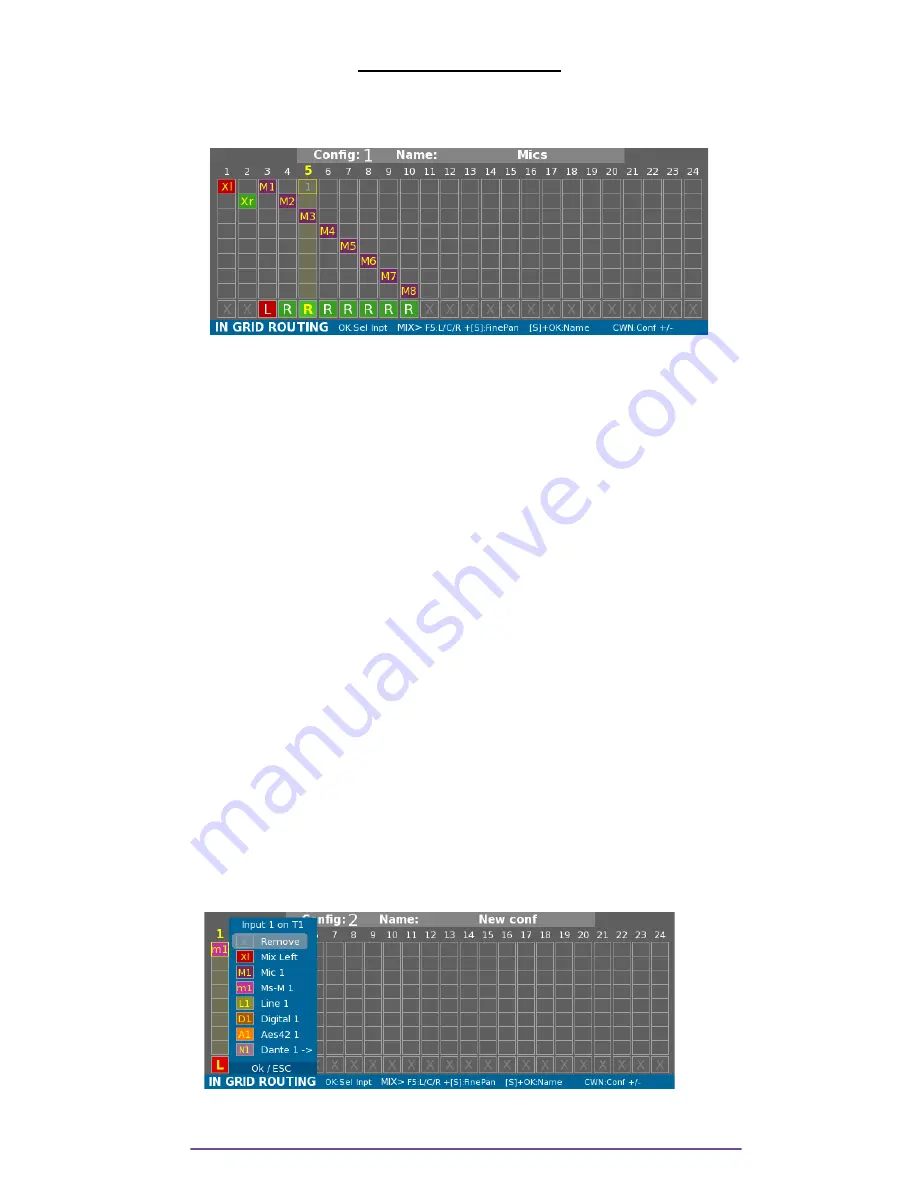
IN GRID ROUTING
In Grid routing can be modified while the Main Selector is in the 5 o'clock position.
You can configure up to 20 InGrid (from 1 to 20).
Pict. 23
I. Current Ingrid
The InGrid used is changed by turning the Left Crown. Name and Tracks settings are updated.
NB:
Copy and Paste.
By pressing the Shift+F4 buttons, the current InGrid is copied to the clipboard. You can paste it
over any InGrid by pressing the Shift + F6 buttons.
II. Name
Each InGrid can be named (max: 12 characters). Press the Shift+OK buttons to modify it.
III.
Inputs
The InGrid represents the 24 Tracks with 24 columns. In each column, 8 inputs can be routed
represented by 8 rows.
In each row can be routed the corresponding input number i.e. on row 3 > Mic-3, Ms-M-3 Line-
3, Digi-3, AES 42-3, Dante-3 (optional), PostFade 3.
The last (9
th
) row displays the Pan-Pot to Mixdown.
1.
Inputs to Tracks
Any input can be routed to any Track (including Mixdown).
i.
Add input
Use the direction buttons to move the yellow selection box and select the appropriate Track and
the input number. Press the OK button to display the Input choice panel.
Pict. 24
Use Up or Down buttons to select the appropriate input in the list and press the OK button.
Cantar X3
18
Содержание CANTAR X3
Страница 1: ...CANTAR X3 User Manual Software v 1 113...
Страница 21: ...Pict 26 In this example the external Mixdown is sent to the Cantar using the Line inputs 3 4 Cantar X3 21...
Страница 71: ...Cantar X3 71...
Страница 83: ...Cantar X3 83...
Страница 84: ...Cantar X3 84...
Страница 85: ...Cantar X3 85...






























