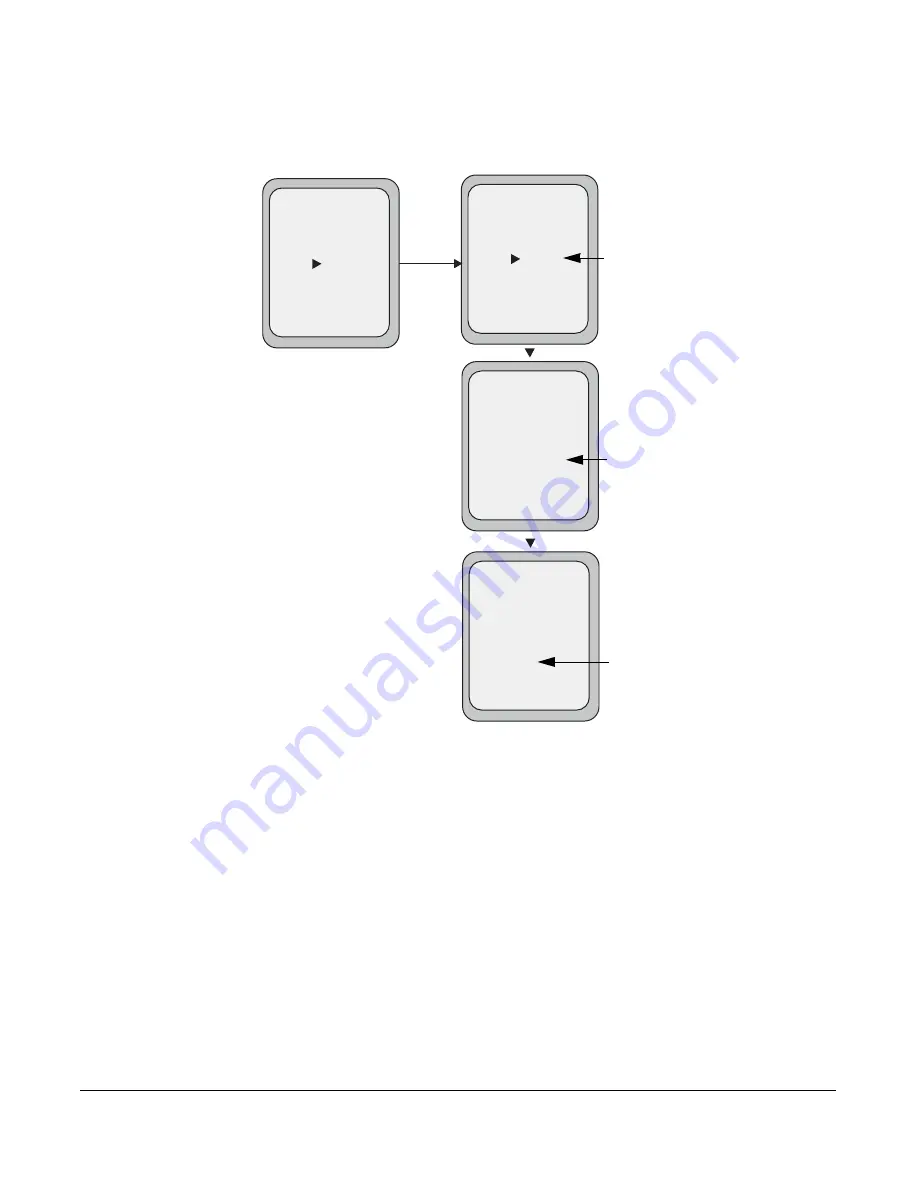
Model 9480i CT IP Phone User Guide
187
Managing Calls
12.
In the
CFWD No Answer
state, press the
CHANGE
key for the mode you selected in step 2.
This displays the Call Forward State screen. In the following example, the CFWD All state is
ON.
13.
Press the
CHANGE
key in the CFWD State screen. With the cursor in the “
State
” field,
toggle the state ON and OFF by pressing the
CHANGE
key.
14.
Use the
DOWN
arrow key to scroll to the “
Number
” field. Enter a phone number to apply to
the current state in focus. When the phone is in the state you specified, and a call comes into
the phone, it forwards the call to the number you specify.
Use the
BACKSPACE
key if required to delete characters.
15.
Use the
DOWN
arrow key to scroll to the “
No. Rings
” field. Press the
CHANGE
key to
select the number of rings to apply to the phone for call forwarding incoming calls. Valid
values are
1
to
20
. Default is
1
.
When the phone receives an incoming call, and call forward is configured on the phone, the
phone rings the number of times you specify in the No. Rings screen, and then forwards the
call.
16.
Press
DONE
in the CFWD State Screen to save all changes.
Call Forward
Mode NoAns
Cancel -
Done -
State: On
Number: 5551212
No. Rings: 1
- Change
Call Forward
Mode NoAns
Cancel -
Done -
State: Off
Number: 5551212
No. Rings: 1
- Change
Change
Call Forward
Mode NoAns
Cancel -
Done -
State: Off
Number: 5551212__
No. Rings: 1
- Backspace
Call Forward
Mode NoAns
Cancel -
Done -
State: Off
Number: 5551212
No. Rings: 3
- Change
Change the
State
Change the
Number
Change the
No. Rings
Call Forward
State Screen
Содержание 9480i CT Series
Страница 1: ...User Guide 9480i CT IP Phone 9480i CT IP Phone 41 001181 03 Rev 00 Release 2 5 ...
Страница 4: ......
Страница 10: ......
Страница 280: ...270 Model 9480i CT IP Phone User Guide Troubleshooting Solutions ...
Страница 292: ......
Страница 293: ......
















































