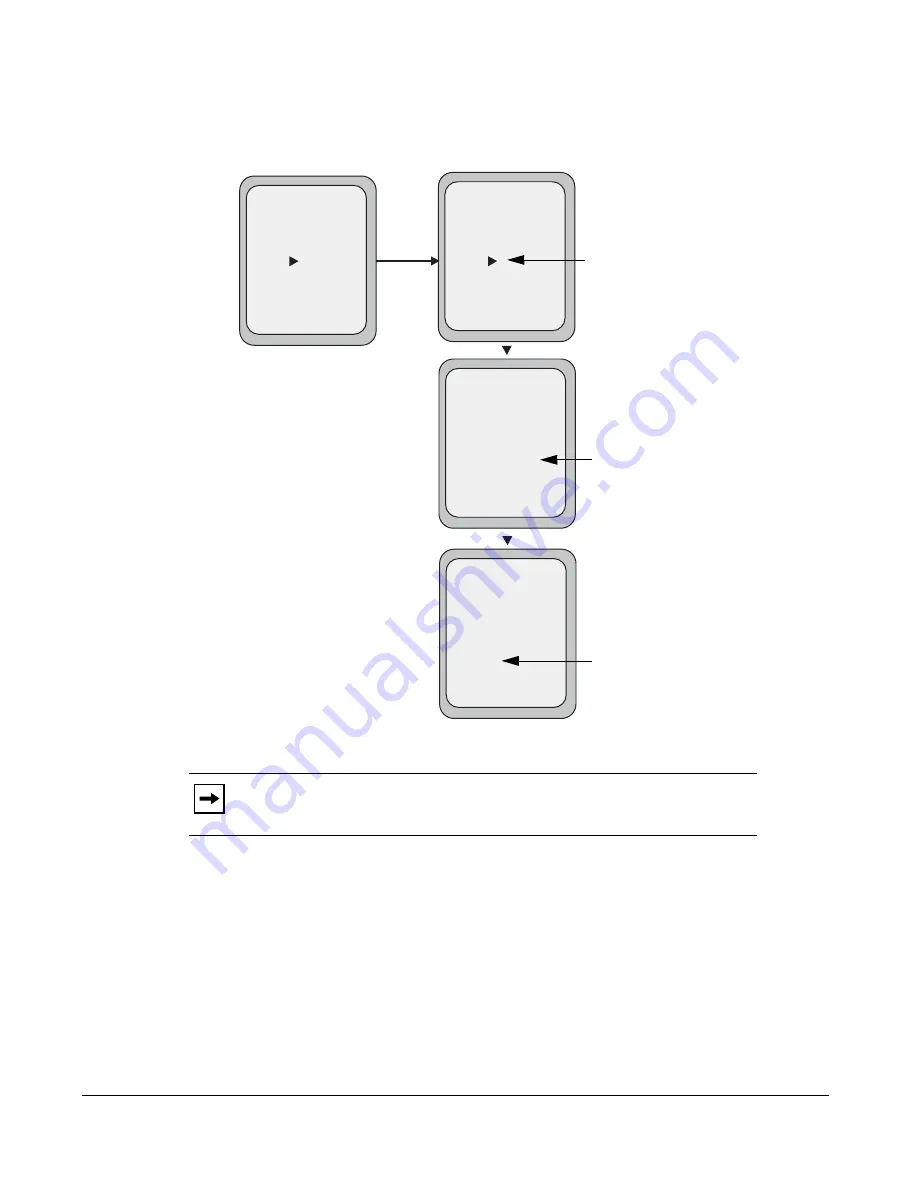
184
Model 9480i CT IP Phone User Guide
Managing Calls
4.
For the
CFWD No Answer
state, press the
CHANGE
key for the mode you selected in step
2. This displays the Call Forward State screen. In the following example, the
CFWD All
state is ON.
5.
Press the
CHANGE
key in the CFWD State screen. With the cursor in the “
State
” field,
toggle the state ON and OFF by pressing the
CHANGE
key.
6.
Use the
DOWN
arrow key to scroll to the “
Number
” field. Enter a phone number to apply
to the current state in focus. When the phone is in the state you specified, and a call comes
into the phone, it forwards the call to the number you specify.
Use the
BACKSPACE
key if required to delete characters.
Note:
You can press the
AllAccts
key to copy the settings in the current Call
Forward Settings screen for a specific call forward mode, to every account on the
phone. Every account will have the same settings for that call forward mode.
Call Forward
Mode NoAns
- AllAccts
Cancel -
Done -
State: On
Number: 5551212
No. Rings: 1
- Change
Call Forward
Mode NoAns
- AllAccts
Cancel -
Done -
State: Off
Number: 5551212
No. Rings: 1
- Change
Change
Call Forward
Mode NoAns
- AllAccts
Cancel -
Done -
State: Off
Number: 5551212__
No. Rings: 1
- Backspace
Call Forward
Mode NoAns
- AllAccts
Cancel -
Done -
State: Off
Number: 5551212
No. Rings: 3
- Change
Change the
State
Change the
Number
Change the
No. Rings
Call Forward
State Screen
Содержание 9480i CT Series
Страница 1: ...User Guide 9480i CT IP Phone 9480i CT IP Phone 41 001181 03 Rev 00 Release 2 5 ...
Страница 4: ......
Страница 10: ......
Страница 280: ...270 Model 9480i CT IP Phone User Guide Troubleshooting Solutions ...
Страница 292: ......
Страница 293: ......






























