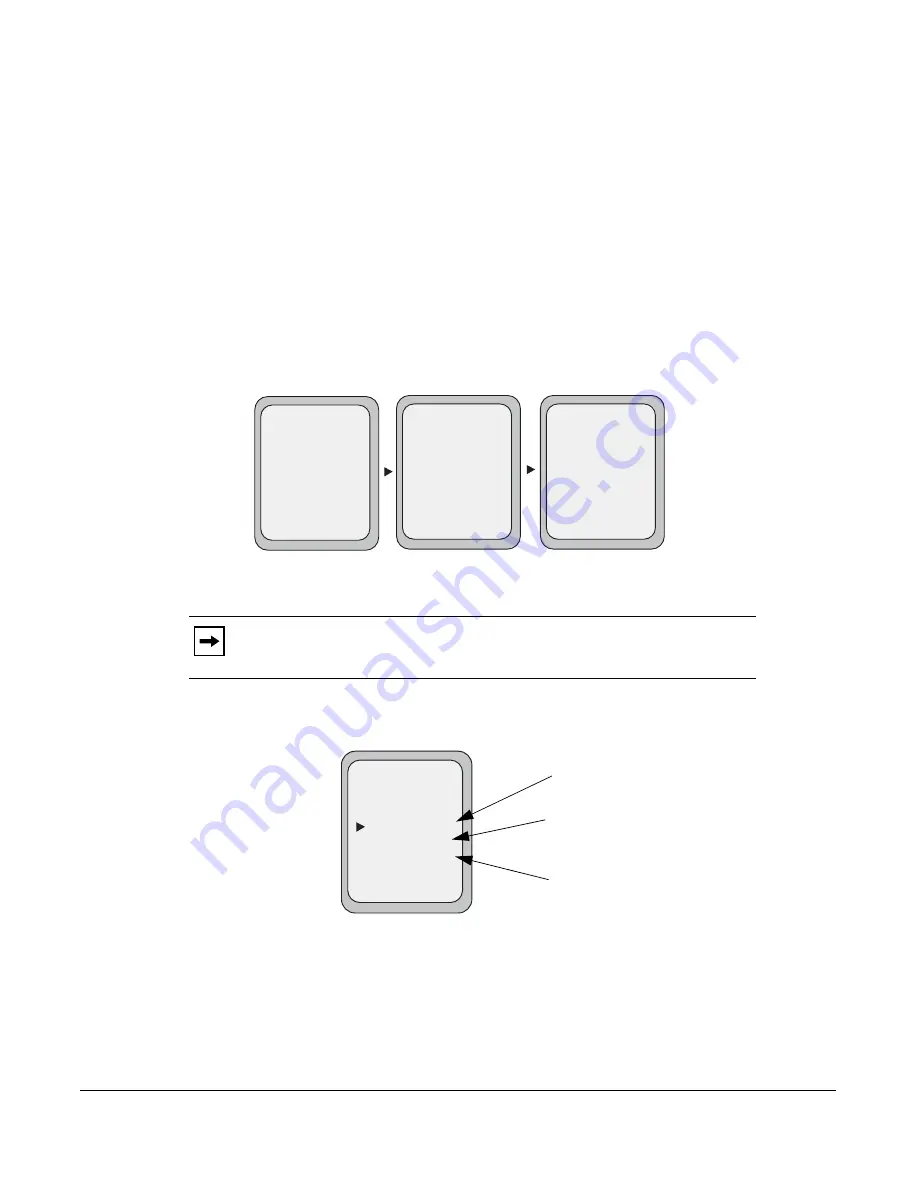
Model 9480i CT IP Phone User Guide
185
Managing Calls
7.
Use the
DOWN
arrow key to scroll to the “
No. Rings
” field. Press the
CHANGE
key to
select the number of rings to apply to the phone for call forwarding incoming calls. Valid
values are 1 to 20. Default is 1.
When the phone receives an incoming call, and call forward is configured on the phone, the
phone rings the number of times you specify in the No. Rings screen, and then forwards the
call.
8.
Press
DONE
in the CFWD State Screen to save all changes.
9.
Press
DONE
in the CFWD Mode Screen to save all changes.
CFWD in Phone Mode
Use the
RIGHT
and
LEFT
arrow keys to scroll through each account.
In the above example, Screenname1, Screenname2, and Screenname3, are three accounts
configured on the phone. Screenname1, 2 and 3 have “
CFWD All
” enabled.
10.
Press the
Call Forward
key. The Call Forward menu displays. Use the
UP
and
DOWN
arrow
keys to scroll through each state type.
In the above example,
CFWD All
is enabled as indicated by a check mark (
3
),
CFWD Busy
is enabled but no call forward phone number is configured as indicated by a
!
, and CFWD No
Answer is disabled, as indicated by an
X.
Note:
In ”Phone” mode, when you change the call forward configuration for an
account, the change applies to all accounts.
Tues Jan1 10:00am
L1
- Call Fwd
Screenname1
CFWD All
Tues Jan1 10:00am
L2
- Call Fwd
Screenname2
Tues Jan1 10:00am
L3
- Call Fwd
Screenname3
CFWD All
CFWD All
Call Forward Mode
- Change
- All Off
- All On
Cancel -
Done -
CopytoAll -
1. All
2. Busy
3. No Answer
!
X
Indicates
Indicates
CFWD Enabled
CFWD Disabled
Indicates
no CFWD phone
number configured
Call Forward
Mode Screen
Содержание 9480i CT Series
Страница 1: ...User Guide 9480i CT IP Phone 9480i CT IP Phone 41 001181 03 Rev 00 Release 2 5 ...
Страница 4: ......
Страница 10: ......
Страница 280: ...270 Model 9480i CT IP Phone User Guide Troubleshooting Solutions ...
Страница 292: ......
Страница 293: ......
















































