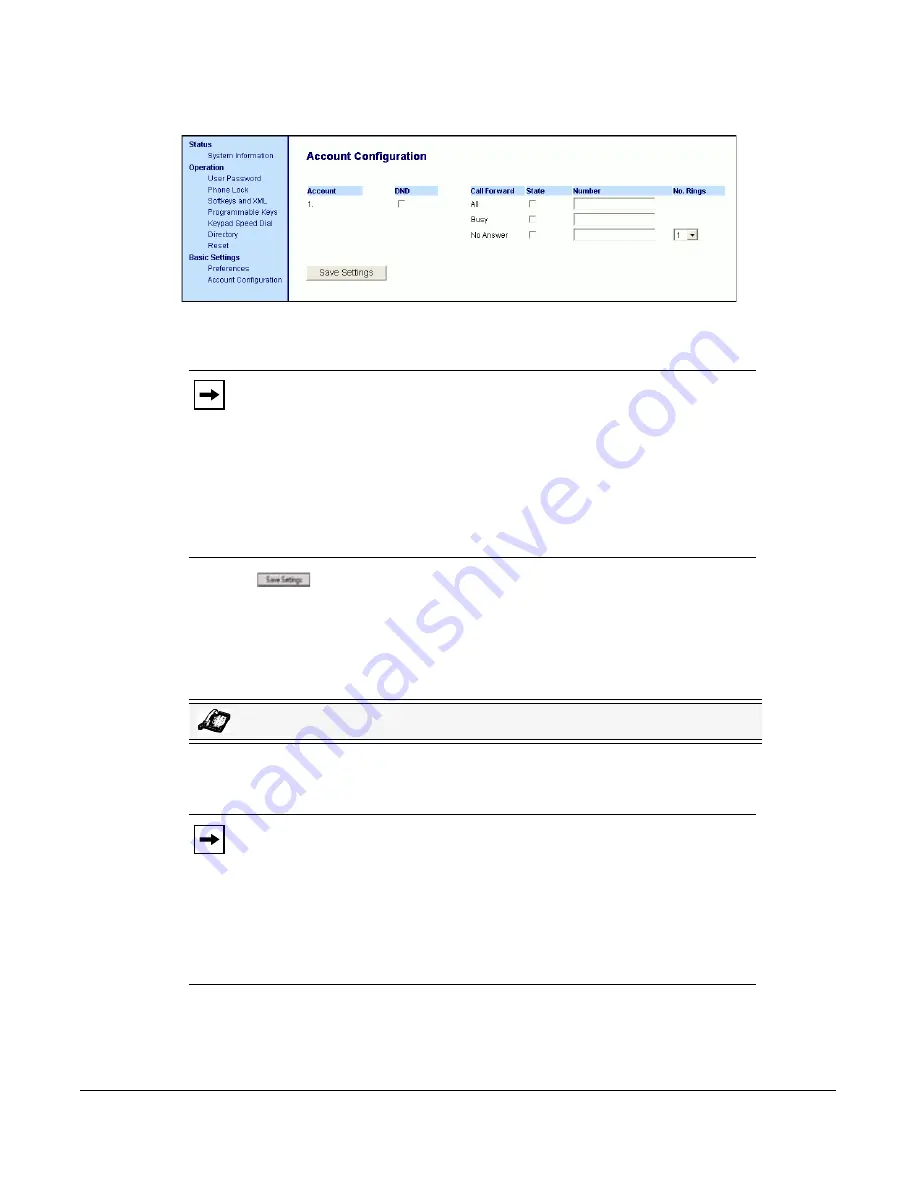
Model 9480i CT IP Phone User Guide
173
Managing Calls
4.
Click
Basic Settings->Account Configuration
.
5.
For each account, enable DND by placing a check mark in the box. Disable DND by
unchecking the box.
6.
Click
to save your changes. The changes takes affect immediately without a reboot.
Using DND Modes via the IP Phone UI
After you add a DND key to your phone, you can toggle the DND state using this key on the
phone. Use the following procedure to enable/disable DND on the IP Phone.
The following procedures assume you have already configured a DND key AND assumes there
are three accounts configured on the phone.
Notes:
1.
If you selected “
Account
” or “
Custom
” mode in step 2, you can enable/disable
each account or all accounts as applicable. If you selected “
Phone
” mode, the first
account allows you to change the DND status for all accounts.
2.
Number and name of accounts that display to this screen are dependant on the
number and name of accounts configured on the phone. In the screen in step 4,
Screenname1 is configured on Line 1, Screenname2 is configured on Line 2, and
Screenname3 is configured on Line 3. Only your Administrator can create accounts
for your phone. Contact your Administrator for more information.
IP Phone UI
Notes:
1.
If there is no DND key configured or if it is removed, DND is disabled on the IP
Phone.
2.
If there is only one account configured on the phone, then the mode setting is
ignored and the phone behaves as if the mode was set to “Phone”.
3.
Using the Aastra Web UI, if you change the DND key mode to “phone”, all
accounts synchronize to the current setting of Account 1.
Содержание 9480i CT Series
Страница 1: ...User Guide 9480i CT IP Phone 9480i CT IP Phone 41 001181 03 Rev 00 Release 2 5 ...
Страница 4: ......
Страница 10: ......
Страница 280: ...270 Model 9480i CT IP Phone User Guide Troubleshooting Solutions ...
Страница 292: ......
Страница 293: ......
















































