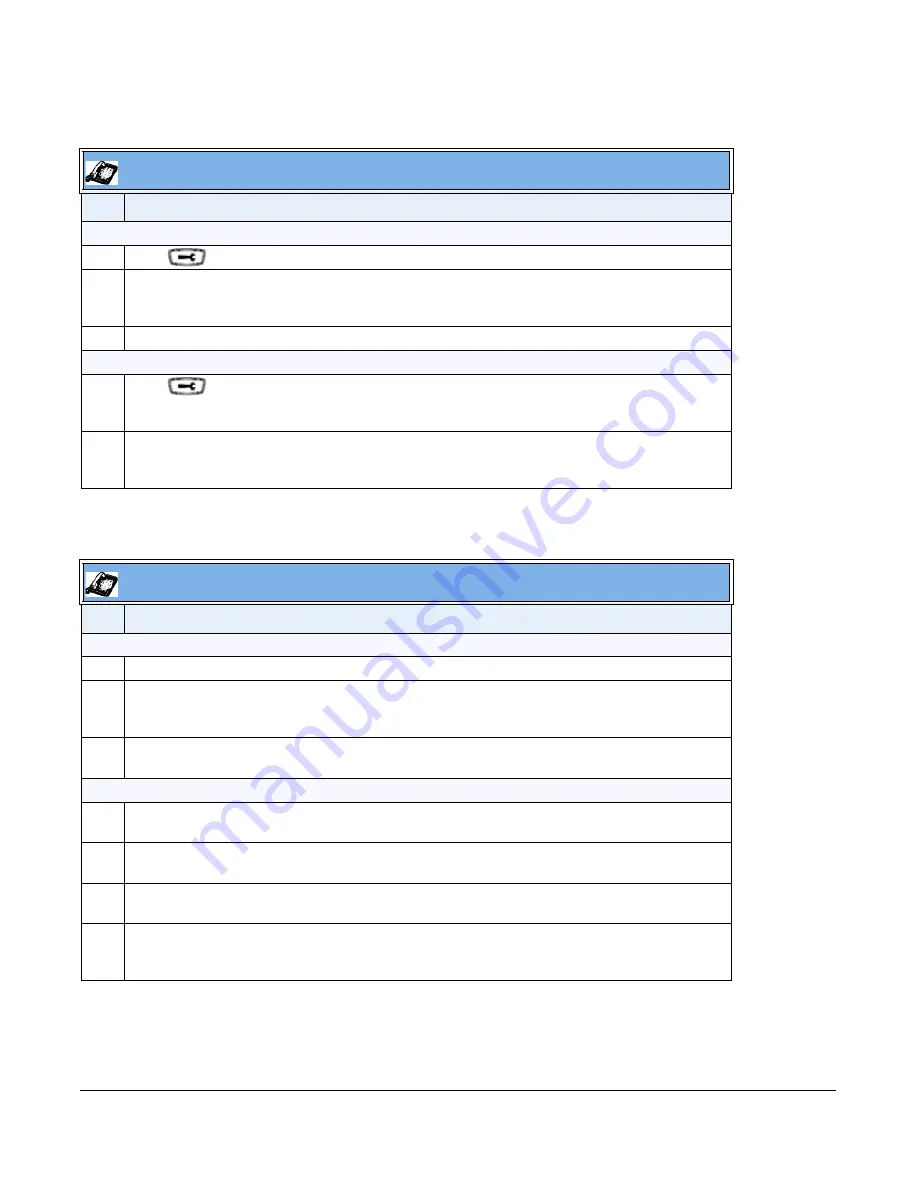
41-001343-01 Rev 02, Release 3.2.2
9-27
How do I lock and unlock the phone?
For 6739i:
IP Phone UI
Step Action
Lock the phone:
1
Press
on the phone to enter the Options List.
2
Select
Phone Lock.
The prompt, “
Lock the phone
?” displays.
3
Press
Lock
to lock the phone.
Unlock the phone:
1
Press
on the phone to enter the Options List.
The prompt, “
To unlock the phone...Password:
”
2
Enter the user or administrator password and press
Enter
.
The phone unlocks.
IP Phone UI
Step Action
Lock the phone:
1
Press the
Options
key on the phone to enter the Options List.
2
Select
Lock.
The prompt, “
Lock the phone
?” displays.
3
Press
Yes
to lock the phone.
The phone locks.
Unlock the phone:
1
Press the
Options
key on the phone to enter the Options List.
A “Phone is Locked” screen displays allowing you to press an “Unlock the Phone” button.
2
Press
Unlock the Phone
.
A prompt, “Enter Unlock Password” displays as well as a keyboard.
3
Enter the user or administrator password and press
Enter
. Default is “
22222
”.
A prompt “Unlock the Phone?” displays.
4
Press
Yes
to unlock the phone.
The phone unlocks.
Содержание 6700i Series
Страница 3: ......
Страница 17: ......
Страница 67: ......
Страница 163: ......
Страница 275: ...4 112 41 001343 01 Rev 02 Release 3 2 2 Aastra Web UI Step Action 1 Click on Advanced Settings Configuration Server ...
Страница 334: ...41 001343 01 Rev 02 Release 3 2 2 5 57 ...
Страница 681: ......
Страница 687: ......
Страница 981: ......
Страница 985: ......
Страница 1016: ...41 001343 01 Rev 02 Release 3 2 2 C 31 prgkey5 line 1 list prgkey6 type list prgkey7 type list ...
Страница 1017: ......
Страница 1021: ......
Страница 1025: ......
Страница 1037: ......






























