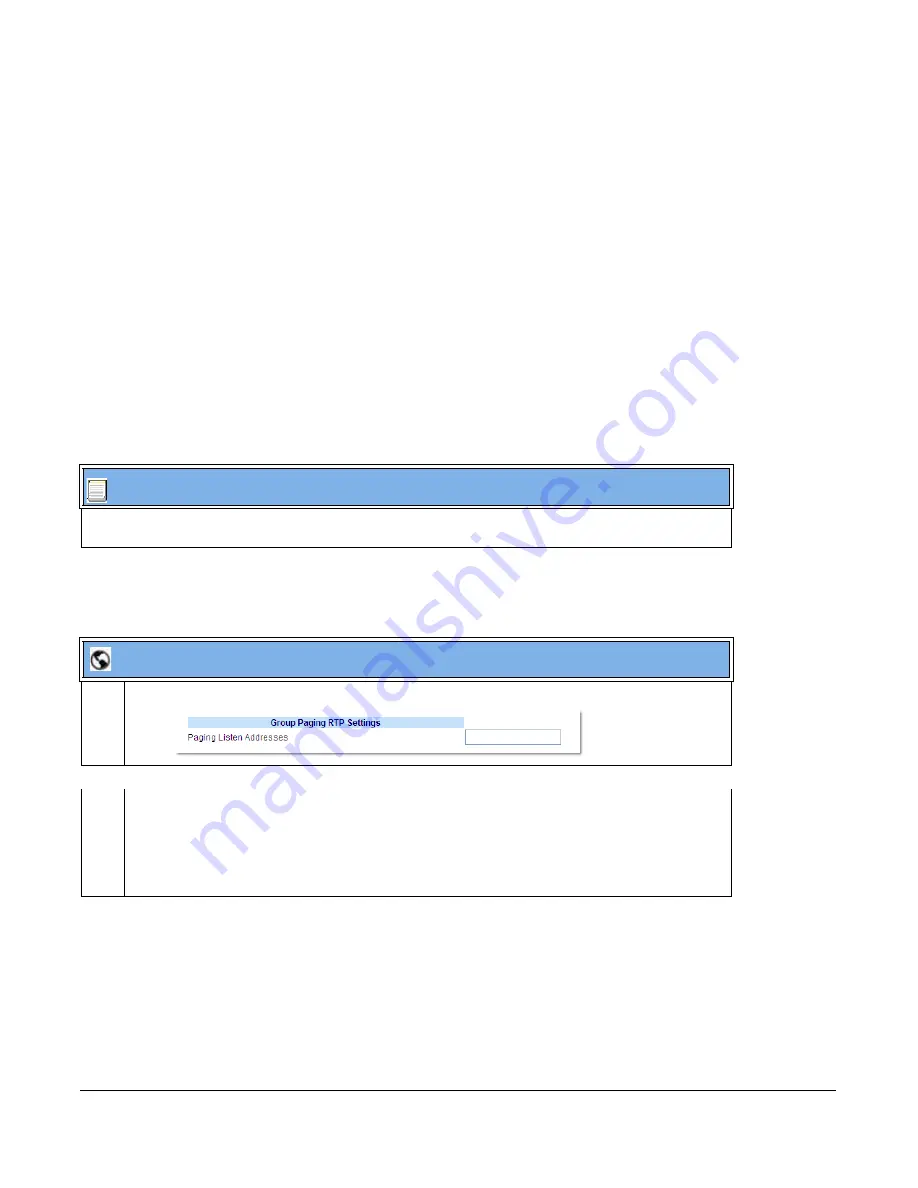
41-001343-01 Rev 02, Release 3.2.2
5-111
For incoming RTP multicasts, the ringing display is dependant on the “
Allow Barge-In
”
parameter. If this parameter is
disabled
,
and there is not other call on the phone, then the
paging is automatically played via the preferred audio device (see the model-specific
IP
Phone User Guide
for setting Audio Mode on the phone).
If there is an existing call on the phone,
the call initially displays in the ringing state. The user
has the option to accept/ignore the call. If the “
Allow Barge-In
” parameter is
enabled
, the RTP
multicast call barges in, and any existing calls are put on hold.
If an RTP multicast session already exists on the phone, and the phone receives another incoming
RTP multicast session, the priority is given to the first multicast session and the second multicast
session is ignored. The behavior for the incoming calls in this case is also based on the setting for
the “
Allow Barge-in
” parameter. The incoming call is handled as if there were an existing call
already on the phone.
Configuring Group Paging RTP Settings
Use the following procedure to configure Group Paging RTP Settings using the configuration files.
Use the following procedure to configure RTP streaming for Paging applications using the Aastra
Web UI
.
Configuration Files
For specific parameters you can set in the configuration files, see Appendix A, the section,
“Enable
Microphone During Early Media”
on
page A-186.
Aastra Web UI
1
Click on
Basic Settings->Preferences->Group Paging RTP Settings
.
2
In the “
Paging Listen Addresses
” text box, enter the multicast IP address(es) and port number on
which the phone listens for incoming multicast RTP packets.
Note:
Enter the IP address in dotted decimal format (for example,
224.0.0.2:10000,239.0.1.20:15000
) If this field is blank, Paging listening capability is disabled on the
phone.
Содержание 6700i Series
Страница 3: ......
Страница 17: ......
Страница 67: ......
Страница 163: ......
Страница 275: ...4 112 41 001343 01 Rev 02 Release 3 2 2 Aastra Web UI Step Action 1 Click on Advanced Settings Configuration Server ...
Страница 334: ...41 001343 01 Rev 02 Release 3 2 2 5 57 ...
Страница 681: ......
Страница 687: ......
Страница 981: ......
Страница 985: ......
Страница 1016: ...41 001343 01 Rev 02 Release 3 2 2 C 31 prgkey5 line 1 list prgkey6 type list prgkey7 type list ...
Страница 1017: ......
Страница 1021: ......
Страница 1025: ......
Страница 1037: ......






























