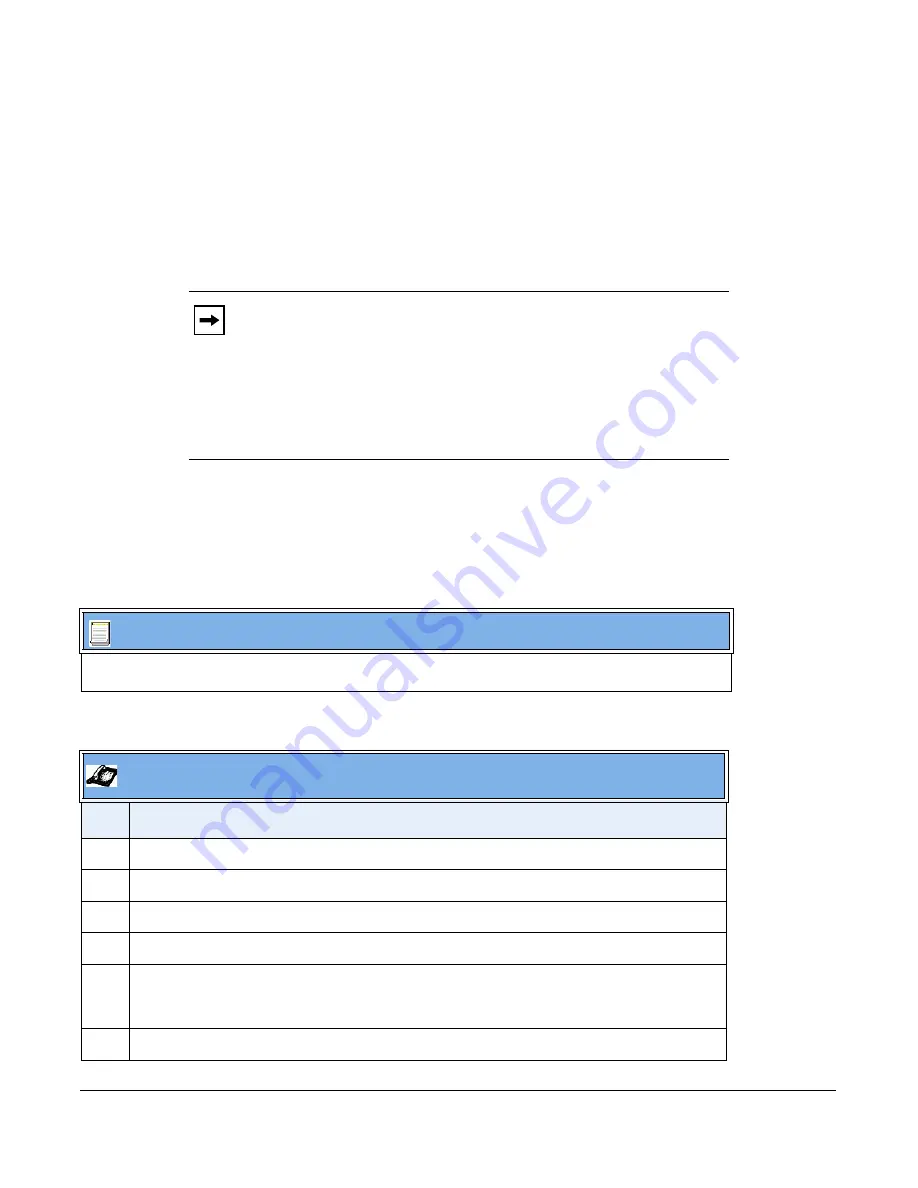
41-001343-01 Rev 02, Release 3.2.2
4-13
Using Option 77 User Class on the IP Phone
DHCP Option 77 User Class is sent in DHCP request packets from the phone to the configuration
server. This Option 77 defines specific User Class identifiers to convey information about a
phone’s software configuration or about its user's preferences. For example, you can use the User
Class option to configure all phones in the Accounting Department with different user preferences
than the phones in the Marketing Department. A DHCP server uses the User Class option to
choose the address pool for which it allocates an address from, and/or to select any other
configuration option.
An Administrator can configure the DHCP Option 77 User Class via the configuration files, the IP
Phone UI, and the Aastra Web UI.
Configuring DHCP Option 77 User Class on the IP Phone
Use the following procedures to configure DHCP Option 77 User Class on the IP Phone.
Notes:
1.
If the User Class is not specified (left blank) in the DHCP request
packet, the phone does not send the User Class DHCP Option 77.
2.
Multiple User Classes inside a DHCP Option 77 are not supported.
3.
DHCP Option 77 may affect the precedence of DHCP Options,
dependent on the DHCP Server.
Configuration Files
For specific parameters you can set in the configuration files, see Appendix A, the section,
“DHCP Option
Settings”
on
page A-13.
Aastra IP Phone UI
Step
Action
1
Press
Options
, and then select
Administrator Menu
.
2
Select
Network Settings
.
3
Select
DHCP Settings
.
4
Select
DHCP User Class
.
5
In the “
DHCP User Class
” field, enter a DHCP User Class to apply to your phones, then press
DONE
.
Valid values are up to 64 alpha-numeric characters. For example, “
admin
”.
6
Restart the phone for the change to take affect.
Содержание 6700i Series
Страница 3: ......
Страница 17: ......
Страница 67: ......
Страница 163: ......
Страница 275: ...4 112 41 001343 01 Rev 02 Release 3 2 2 Aastra Web UI Step Action 1 Click on Advanced Settings Configuration Server ...
Страница 334: ...41 001343 01 Rev 02 Release 3 2 2 5 57 ...
Страница 681: ......
Страница 687: ......
Страница 981: ......
Страница 985: ......
Страница 1016: ...41 001343 01 Rev 02 Release 3 2 2 C 31 prgkey5 line 1 list prgkey6 type list prgkey7 type list ...
Страница 1017: ......
Страница 1021: ......
Страница 1025: ......
Страница 1037: ......






























