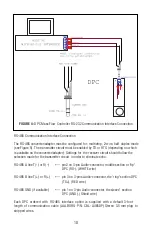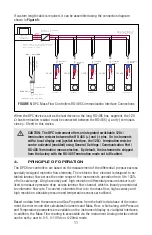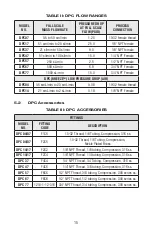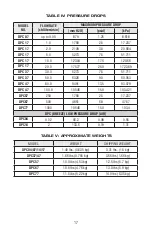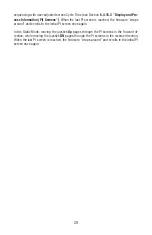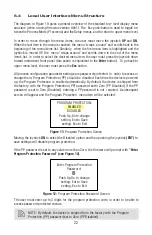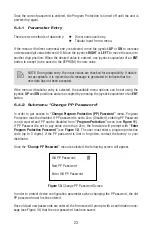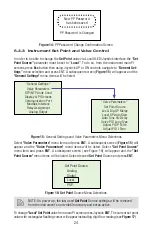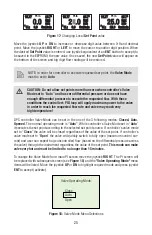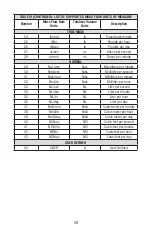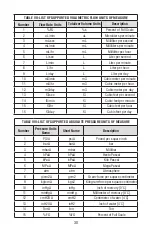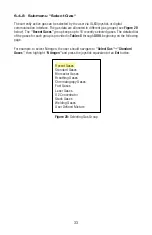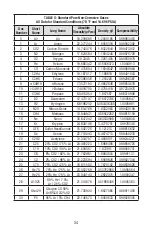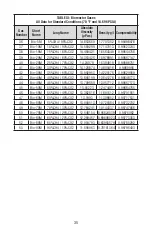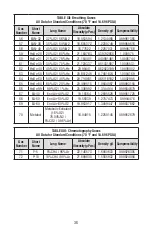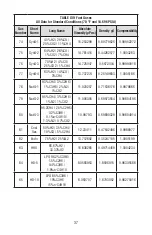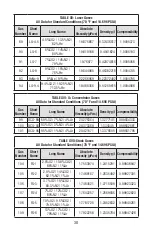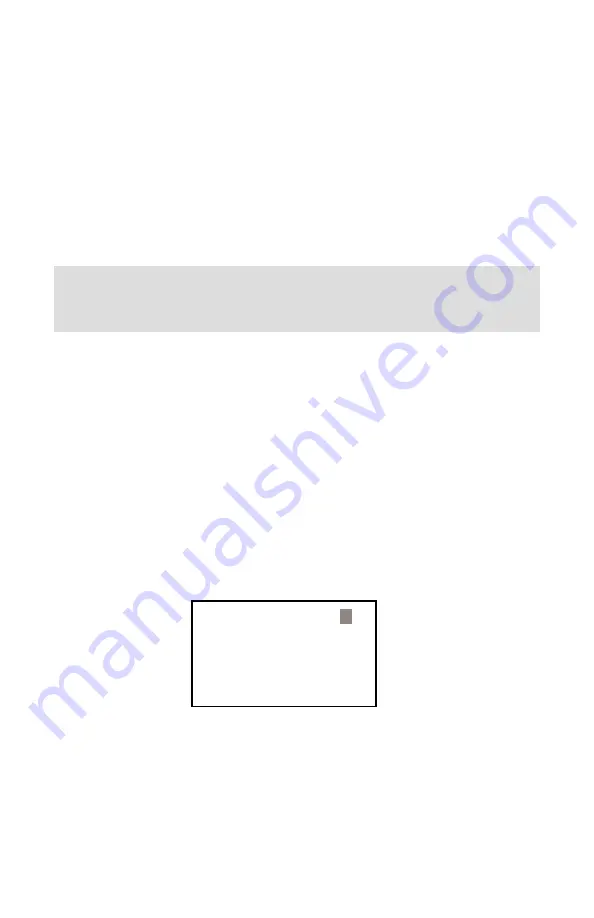
23
Once the correct password is entered, the Program Protection is turned off until the unit is
powered up again.
6.4.1 Parameter Entry
There are two methods of data entry:
Direct numerical entry.
Tabular Input from a menu.
If the menu with direct numerical entry is selected, move the joystick
UP
or
DN
to increase
or decrease digit value between 0-9. Move the joystick
RIGHT
or
LEFT
to move the cursor to
another digit position. When the desired value is entered, use joystick equivalent of an
ENT
button to accept (to be saved in the EEPROM) the new value.
NOTE: During data entry, the input values are checked for acceptability. If data is
not acceptable, it is rejected and a message is generated to indicate that the
new data has not been accepted.
If the menu with tabular entry is selected, the available menu options can be set using the
joystick
UP
and
DN
positions and are accepted by pressing the joystick equivalent of an
ENT
button.
6.4.2 Submenu "Change PP Password"
In order to get access to
“Change Program Protection (PP) Password”
menu, Program
Protection must be disabled. If PP password is set to Zero (Disabled), entering PP Password
is not required and PP can be disabled from
“Program Protection”
menu (see
Figure 11
).
If PP Password is set to any value more than Zero, the fi rmware will prompt with
“Enter
Program Protection Password”
(see
Figure 12
). The user must enter a program protection
code (up to 3 digits). If the PP password is lost or forgotten, contact the factory or your
distributor.
Once the
“Change PP Password”
menu is selected, the following screen will appear.
Old PP Password:
New PP Password:
Enter Old PP Password
Figure 13:
Change PP Password Screen
In order to protect device confi guration parameters when changing the PP assword, the old
PP password must fi rst be entered.
Once old and new passwords are entered, the fi rmware will prompt with a confi rmation mes-
sage (see Figure 14) that the new password has been saved:
Содержание DPC
Страница 6: ...2...
Страница 120: ...116 APPENDIX I COMPONENT DIAGRAM Top Component Side...
Страница 121: ...117 Bottom Component Side...