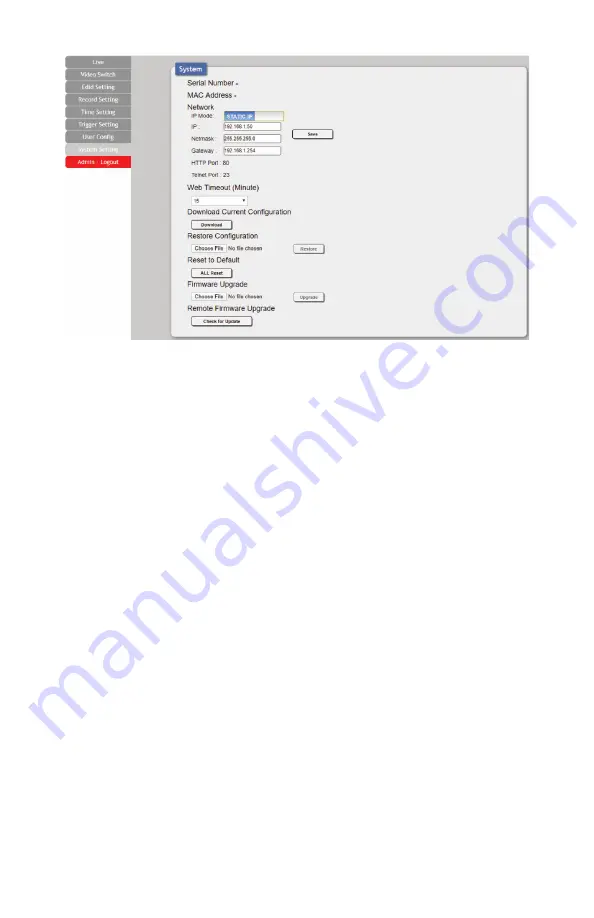
19
WebGUI Control
4. Restore Configuration:
Previously saved system configurations may be restored from a saved
XML file. Click the
“Choose File”
button to locate the saved XML file, then click the
“Restore”
button.
5. Reset to Default:
Press the
“ALL Reset”
button to reset the unit to its factory default state. After
the reset is complete, the unit will reboot automatically.
6. Firmware Upgrade:
To update the unit’s firmware, click the
“Choose File”
button to open the file
selection window and then select the firmware update file (*.bin format) located on your local PC.
After selecting the file, click the
“Upgrade”
button to begin the firmware update process. After the
upgrade is complete, the unit will reboot automatically.
7. Remote Firmware Upgrade:
To update this unit’s firmware using our cloud based firmware
server, click the
“Check for Update”
button and it will connect to the cloud serverand automatically
find the latest official firmware version. You will be told the new firmware version number, and you
can then choose whether you wish to update to that version or not. After the upgrade is complete,
the unit will reboot automatically.
Note:
The Remote Firmware Upgrade feature requires a live connection to the internet.
Содержание ANI-41STREAM
Страница 34: ...32 CONNECTION DIAGRAM ...
Страница 42: ...THIS PAGE IS INTENTIONALLY LEFT BLANK ...
Страница 43: ...THIS PAGE IS INTENTIONALLY LEFT BLANK ...






























