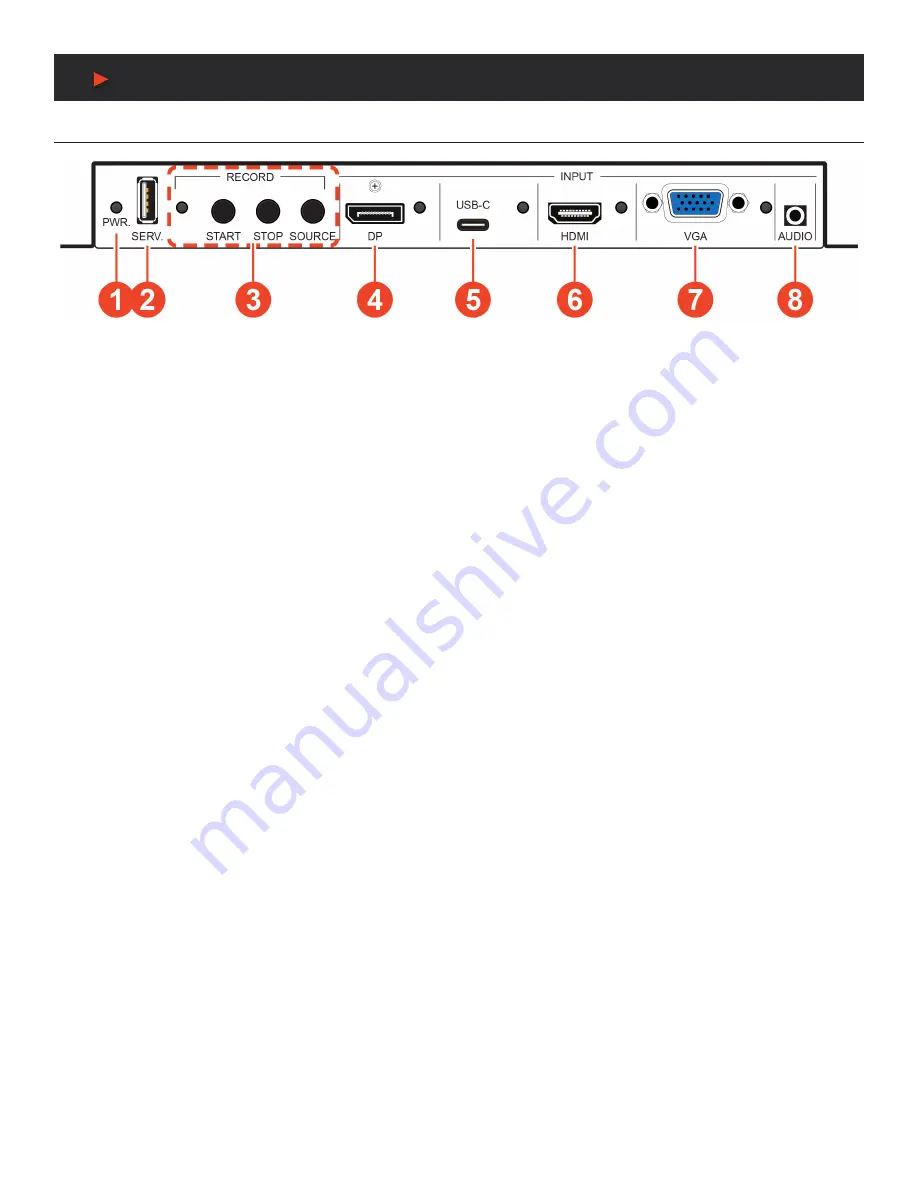
4
Operation controls & Functions
Front Panel
q
PWR. LED:
This LED will illuminate to indicate the unit is on and receiving power.
w
SERV.
Port: Attach a standard USB thumb drive or external hard drive for storage of recorded video. (Optional)
Note:
Storage media must be formatted as FAT32 or exFAT. Video files are stored
in *.mp4 format.
e
RECORD LED:
This LED will blink while video recording is active.
RECORD START BUTTON:
Press this button to immediately start recording to the designated recording target.
RECORD STOP BUTTON:
Press this button to immediately stop any current recording session.
RECORD SOURCE BUTTON:
Press this button to sequentially switch through the available inputs.
Note:
Changing the input source will cause the video stream to restart. Connected stream targets may need to be restarted or
reconnected.
r
DP INPUT PORT & LED:
Connect to DisplayPort source equipment such as a PC or laptop. The LED will illuminate amber when a
source is detected and green when the source is selected.
t
USB-C INPUT PORT & LED:
Connect to USB Type-C video source equipment such as a PC or laptop. The LED will illuminate amber
when a source is detected and green when the source is selected.
Note:
Not all devices with USB Type-C ports can support video output. Please verify that the device supports video output from the USB
Type-C port before connecting it.
y
HDMI INPUT PORT & LED:
Connect to HDMI source equipment such as a media player, game console, or set-top box. The LED will
illuminate amber when a source is detected and green when the source is selected.
u
VGA INPUT PORT & LED:
Connect to VGA source equipment such as a PC or laptop. The LED will illuminate amber when a source
is detected and green when the source is selected.
i
AUDIO INPUT PORT:
Connect to the stereo analog output of the device connected to the VGA input port.
Note:
Audio from this port is embedded with the VGA video source.
A
NEU
VIDEO
Содержание ANI-28UHDDA
Страница 25: ...23 CONNECTION DIAGRAM A NEUVIDEO...
Страница 31: ...THIS PAGE IS INTENTIONALLY LEFT BLANK...







































