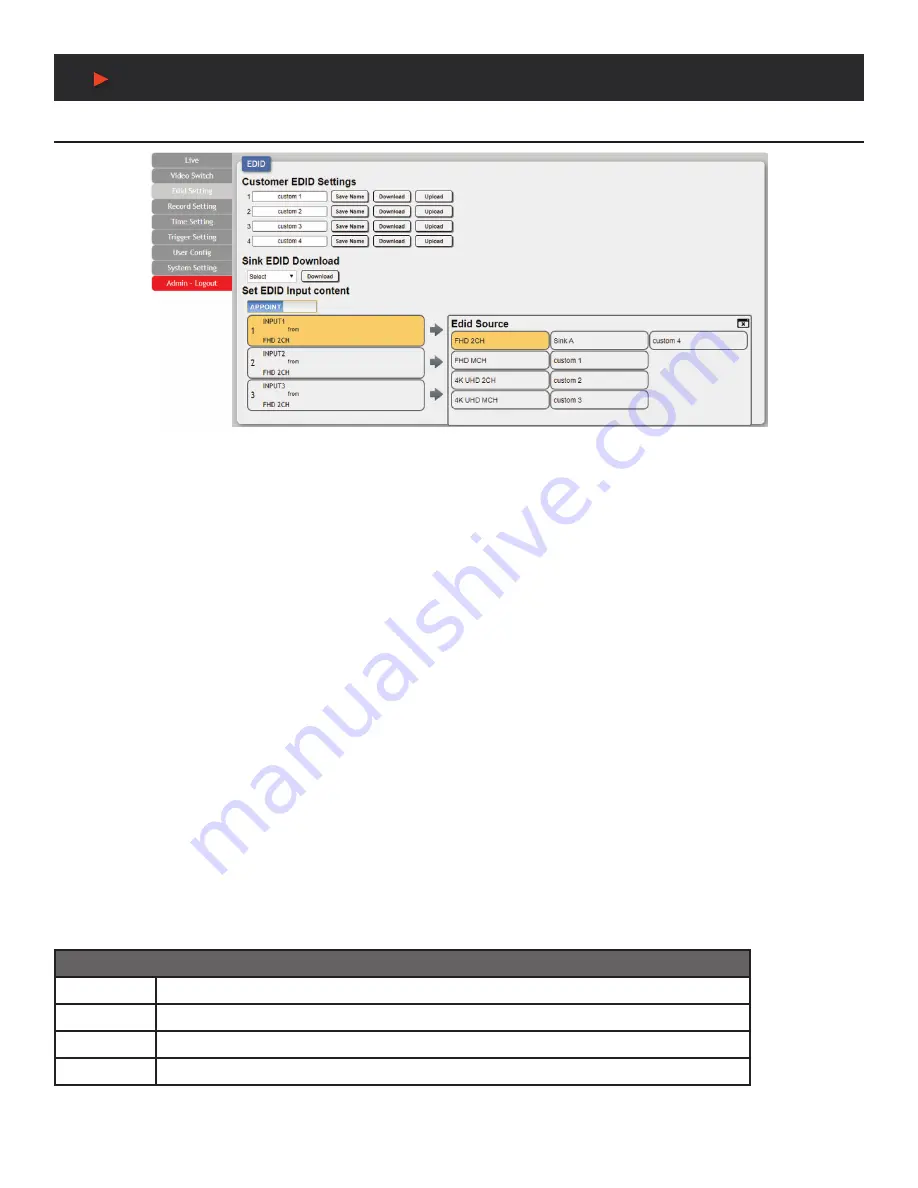
10
WebGUI Control
EDID Setting Tab
This tab provides the option of four standard EDIDs, one sink sourced EDID and four customer uploaded EDIDs that can be assigned to
the digital input ports. The names of the four customer uploaded EDIDs can changed if desired.
Note:
The EDID used by the VGA port is fixed, and cannot be changed.
1. Customer EDID Settings:
• Save Name:
To change the name of a custom EDID, type the new name in the space provided, then click on the
“Save Name”
button.
• Download:
To save an existing custom EDID to your local PC please press the
“Download”
button next to the EDID you would like
to save. Depending on your browser settings you will either be asked where to save the downloaded file, or the file will be transferred
to the default download location on your PC.
• Upload:
To upload a custom EDID, please click the
“Upload”
button next to the Customer EDID Settings item you would like to
change. An EDID Upload window will appear, allowing you to locate and upload the preferred EDID file (*.bin format) from a local
PC. Once the correct file has been selected, please click the
“Upload”
button in the window, and the file will be transferred to the
unit.
2. Sink EDID Download:
To save the EDID from the connected HDBaseT™ display to your local PC, select the sink from the dropdown
list then press the “Download” button. Depending on your browser settings you will either be asked where to save the downloaded file, or
the file will be transferred to the default download location on your PC.
3. Set EDID Input Content:
Click on the switch select how to assign EDIDs to the unit’s inputs (Appoint/All). Selecting
“Appoint”
allows
for a different EDID to be assigned to each input, selecting
“All”
allows for a single EDID to be assigned to all inputs. After making the
mode selection, click on the input button to open the EDID Source selection window. Select the new EDID source to use, from the choices
on the right, and the change will occur immediately.
Note:
In most cases, assigning a new EDID to an input will cause the affected input to briefly blink out while the source adapts to the new
information.
This unit provides the following 4 default EDIDs:
Unit’s Default EDIDs
FHD 2CH
1920x1080p@60Hz (4.95Gbps) & 8-bit color, LPCM 2.0
FHD MCH
1920x1080p@60Hz (4.95Gbps) & 8-bit color, LPCM 7.1 & Bitstream
4K UHD 2CH
3840x2160p@30Hz (10.2Gbps) & Deep Color (8/10/12-bit), LPCM 2.0
4K UHD MCH
3840x2160p@30Hz (10.2Gbps) & Deep Color (8/10/12-bit), LPCM 7.1 & Bitstream
Note:
In some rare cases it is possible for custom or external EDIDs to cause compatibility issues with certain sources. If this happens, it
is recommended to switch to one of the 4 default EDIDs for maximum compatibility.
A
NEU
VIDEO
Содержание ANI-28UHDDA
Страница 25: ...23 CONNECTION DIAGRAM A NEUVIDEO...
Страница 31: ...THIS PAGE IS INTENTIONALLY LEFT BLANK...



























