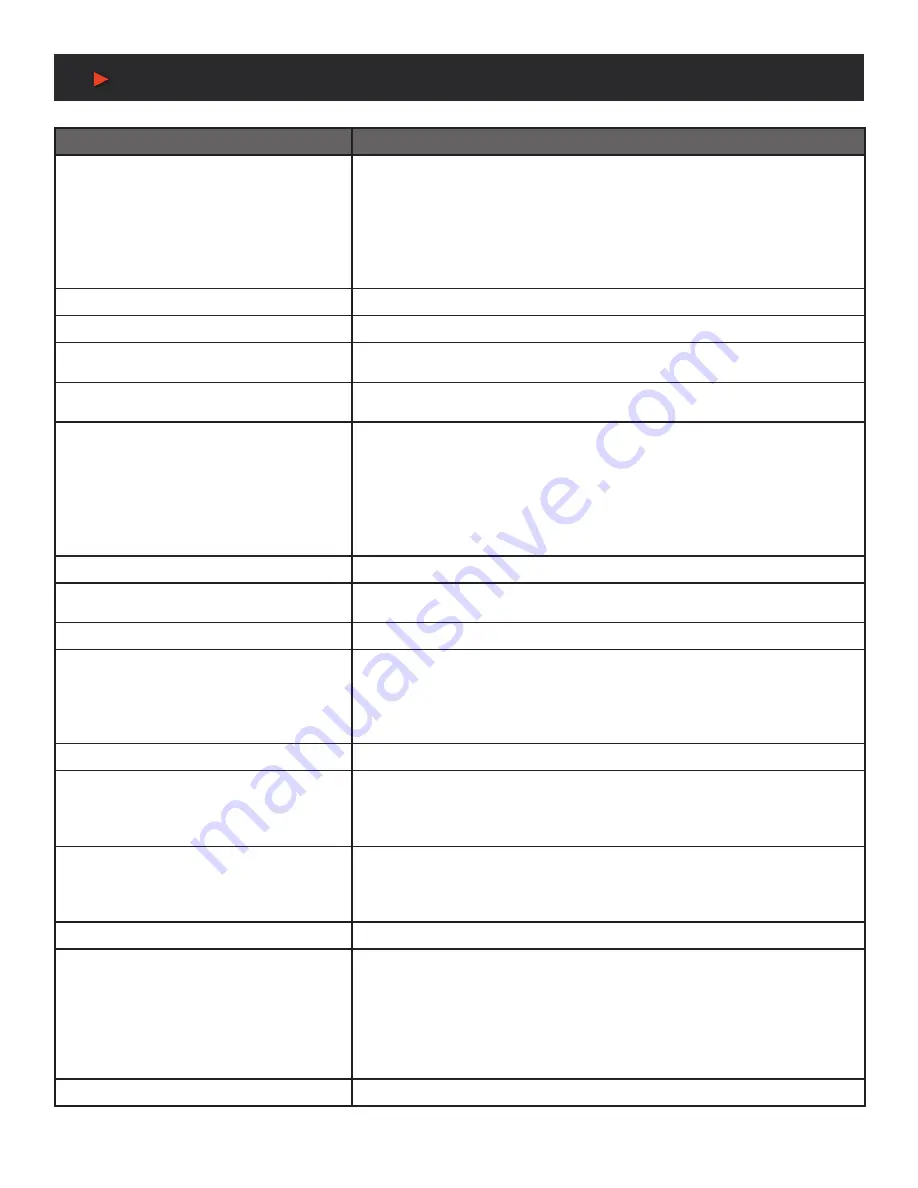
20
A
NEU
VIDEO
Serial & Telnet Commands
COMMAND
DESCRIPTION AND PARAMETERS
SET OUT A BANNER FONT COLOR N1
Set the color of the font used by the OSD banner.
Available values for
N1
:
BLACK [Black text]
WHITE [White text]
RED [Red text]
GREEN [Green text]
BLUE [Blue text]
MAGENTA [Magenta text]
YELLOW [Yellow text]
CYAN [Cyan text]
GRAY [Gray text]
GET OUT A BANNER FONT COLOR
Show the current color of the font used by the OSD banner.
GET OUT BANNER FONT COLOR LIST
List all available font colors for the OSD banner.
SET OUT A BANNER FONT
TRANSPARENCY LEVEL N1
Set the text transparency level for the OSD banner.
N1
= 1~8 [Transparency level]
GET OUT A BANNER FONT
TRANSPARENCY LEVEL
Show the current text transparency level for the OSD banner.
SET OUT A OSD BACKGROUND COLOR
N1
Set the color of the background of the OSD banner.
Available values for
N1
:
BLACK [Black background]
WHITE [White background]
RED [Red background]
GREEN [Green background]
BLUE [Blue background]
MAGENTA [Magenta background]
YELLOW [Yellow background]
CYAN [Cyan background]
GRAY [Gray background]
GET OUT A OSD BACKGROUND COLOR
Show the current color of the background of the OSD banner.
GET OUT OSD BACKGROUND COLOR
LIST
List all available background colors for the OSD banner.
GET SINK A EDID DATA
Show the EDID from the connected display as hex data.
GET IN N1 EDID DATA
Show the EDID currently used by the specified input as hex data.
Available values for
N1
:
1 [DisplayPort input]
2 [USB-C input]
3 [HDMI input]
GET ALL IN EDID LIST
List the EDIDs assigned to all inputs.
GET INTERNAL N1 EDID DATA
Show the specified Internal EDID as hex data.
Available values for
N1
:
1 [FHD 2CH] 3 [4K UHD 2CH]
2 [FHD MCH] 4 [4K UHD MCH]
SET ALL IN EDID MODE N1
Select the EDID management mode to use (All or Appoint) for all inputs.
Available values for
N1
:
ON [All mode]
OFF [Appoint mode]
GET ALL IN EDID MODE
Show the current EDID management mode used by all inputs.
SET ALL IN EDID N1
Set the EDID to use when the
“All”
EDID mode is active.
Available values for
N1
:
1 [FHD 2CH] 6 [User EDID2]
2 [FHD MCH] 7 [User EDID 3]
3 [4K UHD 2CH] 8 [User EDID 4]
4 [4K UHD MCH] 9 [Sink EDID]
5 [User EDID 1]
GET ALL IN EDID
Show the current EDID used by the
“All”
EDID mode.
Содержание ANI-28UHDDA
Страница 25: ...23 CONNECTION DIAGRAM A NEUVIDEO...
Страница 31: ...THIS PAGE IS INTENTIONALLY LEFT BLANK...











































