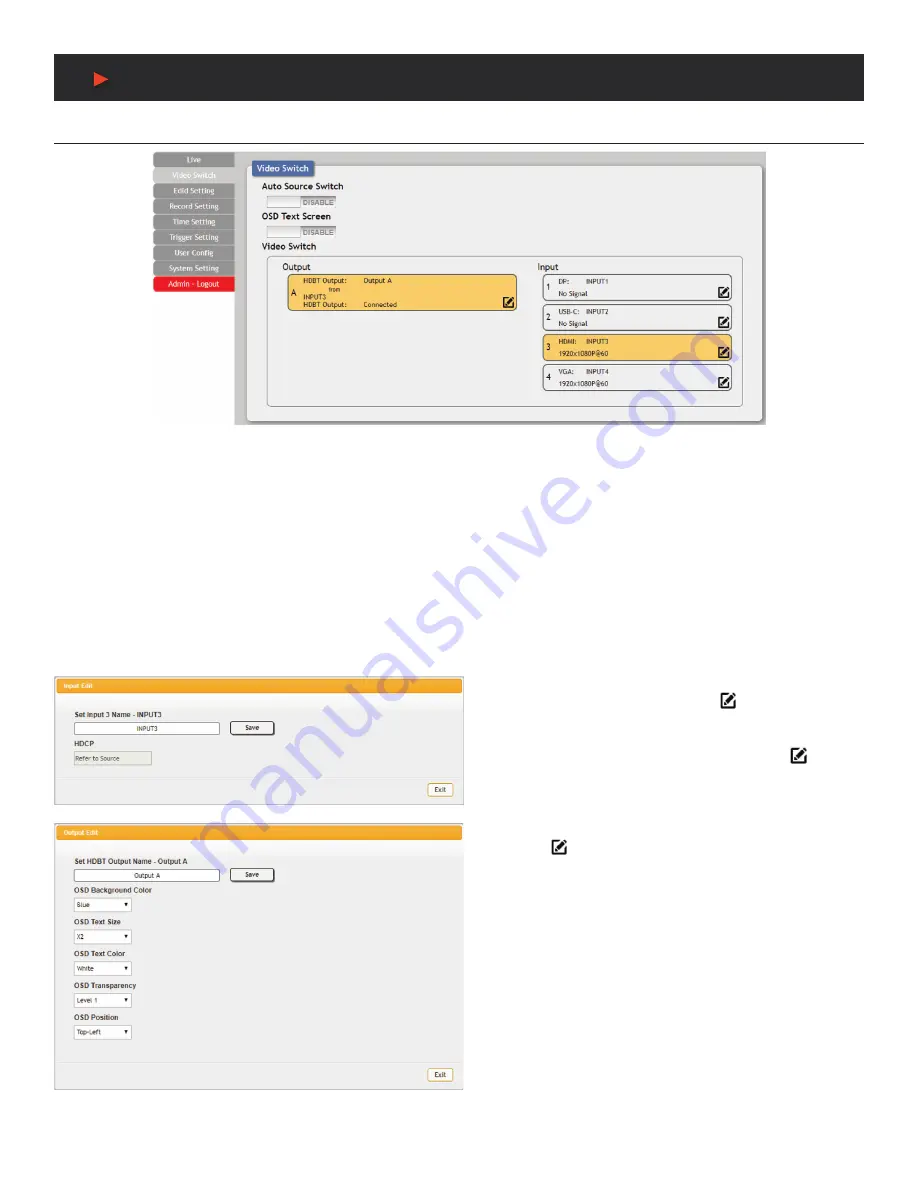
9
WebGUI Control
Video Switch Tab
This tab provides input routing control as well as control over input and output names, and OSD Text settings.
1. Auto Source Switch:
Enable or disable the automatic input switching feature of this unit. When enabled, the unit will automatically
switch to the most recently connected/detected input. If the current input’s signal is lost, the unit will automatically switch to the other input.
2. OSD Text Screen:
The OSD Text Screen can be used when the user wants to display a simple text message on screen while the video
plays. It may be enabled or disabled here.
Note:
The text that will be displayed is the current output name text.
3. Video Switch:
To assign a new video route, please click the output button and then click on the button of the preferred input port to
route. As you select each button they will change their color to orange. The new route will become active immediately and the routing
information displayed on the buttons will change accordingly.
• Output:
Click on this button to begin routing selection as
detailed above. Click the Edit icon ( ) to open the Output
Edit window and modify additional output settings.
• Input:
Rename the input or view the current HDCP behavior
(Digital inputs only) by clicking on the Edit icon ( ) to open
the editing window. Click on
“Save”
to confirm and activate
any changes made to a name.
4. Output Edit:
This window is opened after clicking on the
Edit icon ( ) within the output button and provides options to
rename the output, and configure the settings for the OSD Text
Screen. Click on
“Save”
to confirm and activate any changes
made to the name. All other changes are immediate.
A
NEU
VIDEO
Содержание ANI-28UHDDA
Страница 25: ...23 CONNECTION DIAGRAM A NEUVIDEO...
Страница 31: ...THIS PAGE IS INTENTIONALLY LEFT BLANK...


























