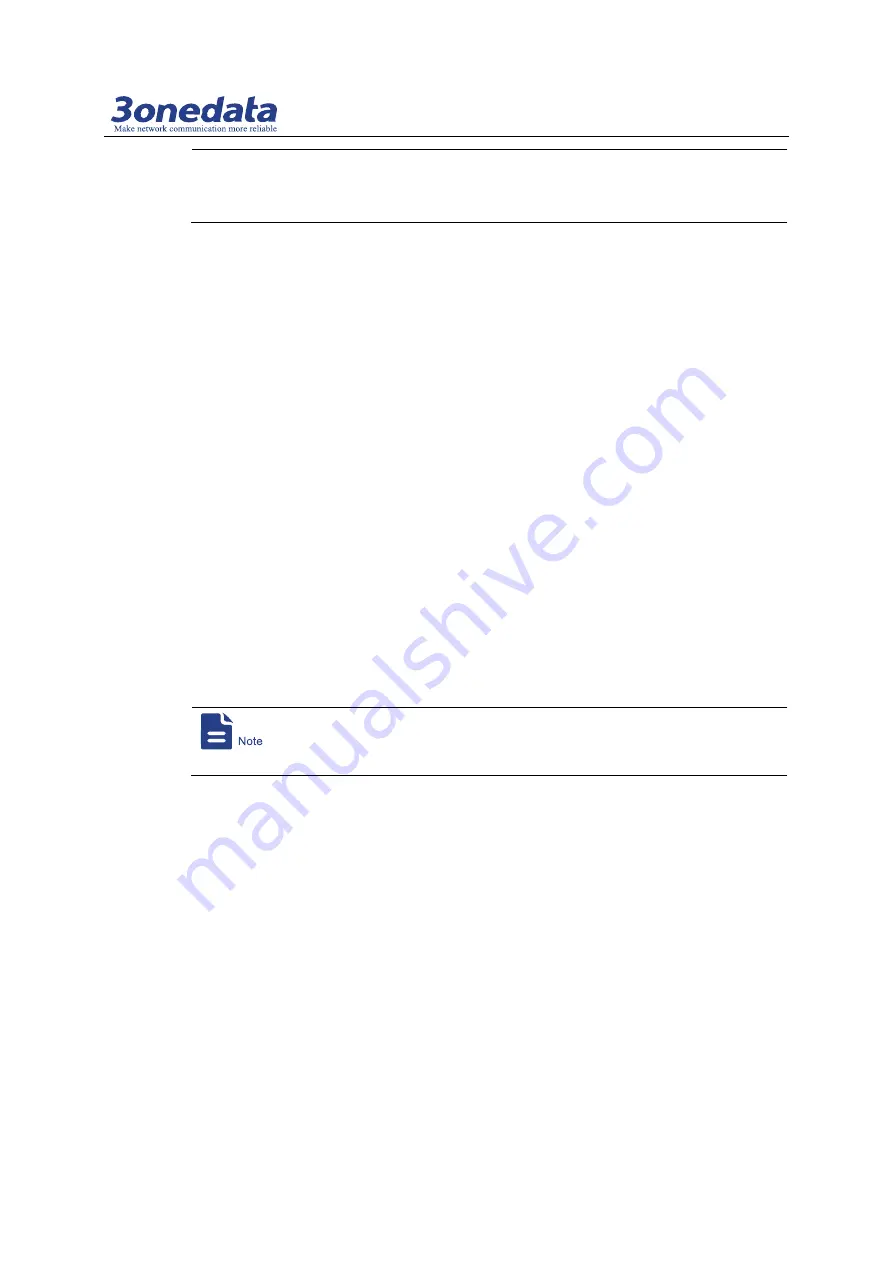
Managed Industrial Ethernet Switch User Manual
3onedata proprietary and confidential 81
Copyright © 3onedata Co., Ltd.
In the process of uploading configuration files or upgrading software, please don't click or
configure other WEB page of the switch, or reboot the switch; otherwise, it will lead to
failure of configuration files uploading or software upgrading, or even cause system
breakdown of the switch.
Example: Download Configuration Files
For example: Download configuration files.
Operation Steps
Log on to the Web configuration interface.
Step 1
Select "Main Menu > System Management > File Management".
Step 2
On the region of "Update Configuration File from Local PC" of displayed page of "File
Step 3
Management", click "Download".
Click "Save (S)" on the pop-up dialog box of "File Download".
Step 4
Select save path on the pop-up dialog box of "Save as".
Step 5
Click "Apply".
Step 6
End.
Step 7
Example: Upload Configuration
For example: Upload configuration files to the switch for updating the switch
configuration.
Operation Steps
Please prepare the configuration files and then conduct uploading operation.
Log on to the Web configuration interface.
Step 1
Select "Main Menu > System Management > File Management".
Step 2
On the region of "Update Configuration File from Local PC" of displayed page of "File
Step 3
Management", click "Browse" after the label of "Upload Configuration".
Select prepared cfg configuration files on the pop-up "select files to load".
Step 4
Click "Open".
Step 5
Click "Upload".
Step 6
Alarm information is displayed in the pop-up dialog box of "messages from the
Step 7
webpage", click "OK".
The device is rebooted automatically and its configuration is updated.
Step 8
End.
Step 9























