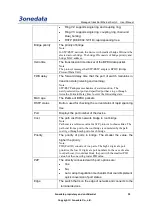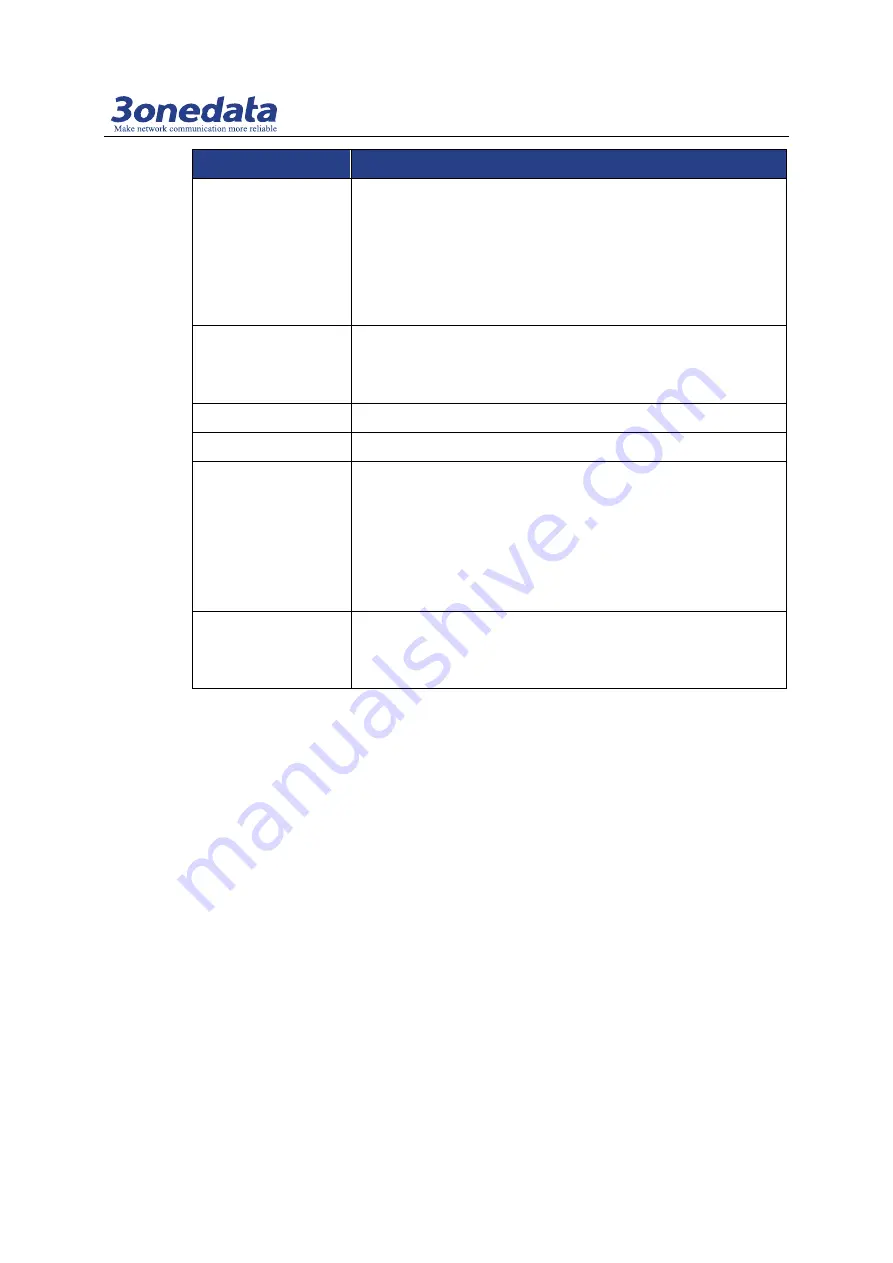
Managed Industrial Ethernet Switch User Manual
3onedata proprietary and confidential 67
Copyright © 3onedata Co., Ltd.
Interface Element
Description
alarm), when one power supply goes wrong, another power
supply can provide electricity soon, dual power supply hot
standby is supported.
After enable power supply alarm, the device will output alarm
signal to hint abnormal operation of power supply when
power supply is abnormal status.
Status
Display current status of power supply:
Fault;
Normal.
Port Events
Port events column
Port
Display the device port number.
Alarm Setting
Configure the port alarm function. Options as follows:
Enable;
Disable.
Note
After enabling port alarm, when port is in abnormal status, such as
connection or disconnection, the device will output a signal to hint
the abnormal operation of device.
Connection
Display port connection status of the device:
Unconnected;
Connected.
Example: Alarm Configuration
For example: Enable alarm configuration, and enable power supply alarm for power 1,
port alarm for port 1.
Operation Steps
Log on to the Web configuration interface.
Step 1
Click "Main Menu > Remote Monitoring > Relay Warning".
Step 2
On the displayed page of "Relay Warning":
Step 3
1. Select "enable" on the column of "Alarm Setting";
2. Select "Relay Output Type" as "open".
On the region of "System Events", select "Enable" the "Alarm Setting" of power 1.
Step 4
On the region of "Port Events", select "Enable" the "Alarm Setting" of power 1.
Step 5
Click "Apply".
Step 6
End.
Step 7