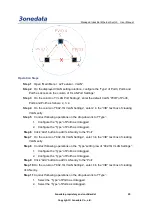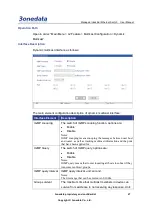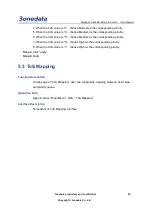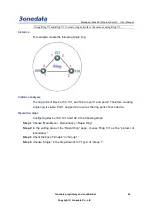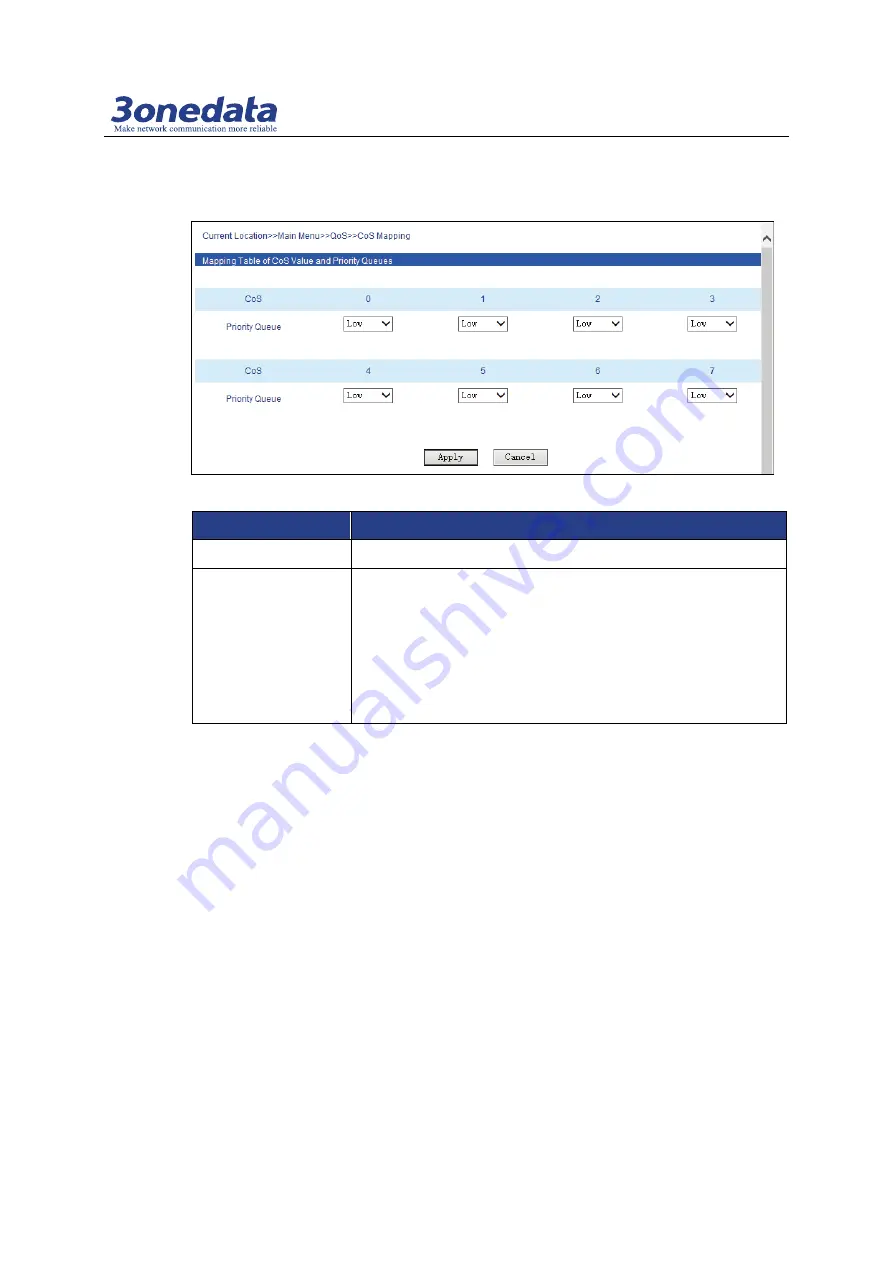
Managed Industrial Ethernet Switch User Manual
3onedata proprietary and confidential 34
Copyright © 3onedata Co., Ltd.
Interface Description
Screenshot of QoS Mapping interface:
The main element configuration description of QoS mapping interface:
Interface Element
Description
CoS value
Display CoS value.
Priority queue
Set mapping between CoS value and priority queue, options
are as follows:
Low: low priority queue
Normal: normal priority queue
Medium: medium priority queue
High: high priority queue
Instance: CoS mapping configuration
For example:
When the CoS value is set to 0 and 1, the corresponding priority queue is Low
When the CoS value is set to 2 and 3, the corresponding priority queue is Normal
When the CoS value is set to 4 and 5, the corresponding priority queue is
Medium
When the CoS value is set to 6 and 7, the corresponding priority queue is High
Operation steps
Open “Main Menu > QoS > CoS Mapping”.
Step 1
In the table of CoS value and priority queue mapping of CoS mapping page:
Step 2
1. When the CoS value is “0”
,
choose Low as the corresponding priority.
2. When the CoS value is “1”
,
choose Low as the corresponding priority.
3. When the CoS value is “2”
,
choose Normal as the corresponding priority.