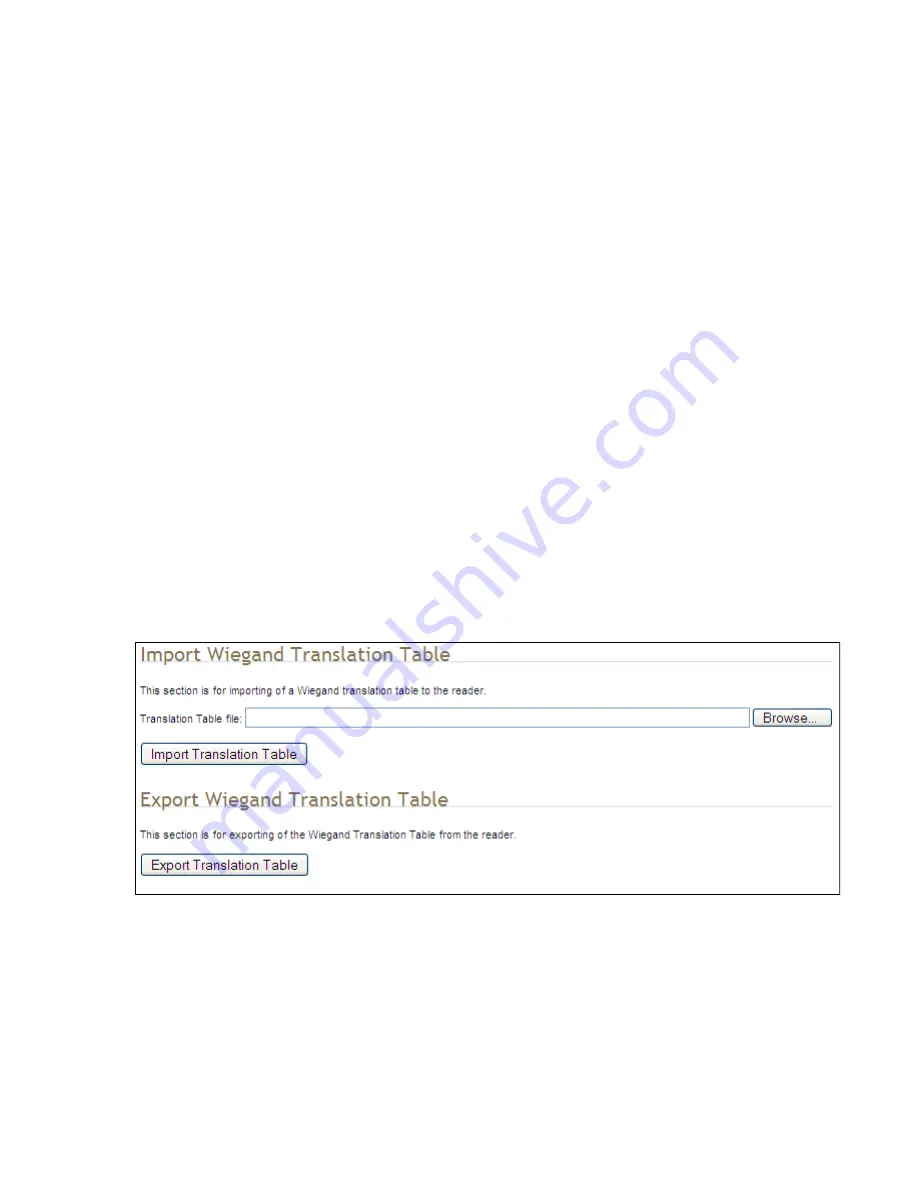
1
2
3
4
5
6
7
8
9
Appendix A
Appendix A
Appendix A
Appendix A –
–
–
– Error Handling
Error Handling
Error Handling
Error Handling
3M Toll RFID Reader 6204
3M Toll RFID Reader 6204
3M Toll RFID Reader 6204
3M Toll RFID Reader 6204
User’s Guide
User’s Guide
User’s Guide
User’s Guide
107
107
107
107
For Multiple Translation Tables
For Multiple Translation Tables
For Multiple Translation Tables
For Multiple Translation Tables
1
1
1
1
If you have multiple translation tables to convert, perform the previous
procedure for each table.
2
2
2
2
Create a new document using a text editor such as
Notepad
. This will
be the main file used to build the combined translation table.
3
3
3
3
Start another session of the text editor (such as
Notepad
) to open one
of the converted translation tables.
4
4
4
4
Copy the contents and paste them into the main file. (The converted
translation tables have a
.csv
extension. Do not open these by double-
clicking, as this will invoke Excel).
5
5
5
5
Repeat Step 3 for all converted tables.
6
6
6
6
Use care to not replicate the same information multiple times. Edit the
main file if necessary to eliminate duplications.
7
7
7
7
Save the main file, giving it a
.csv
extension.
A.9.
Importing/Exporting a Translation Table
Importing/Exporting a Translation Table
Importing/Exporting a Translation Table
Importing/Exporting a Translation Table
To load or import a translation table, perform the following:
1
1
1
1
Under the
Advanced Functions
, select
Import/Export Configuration
.
2
2
2
2
Under Import
Wiegand Translation Table
, press
Browse
and navigate
to the location of your translaitons tables.
3
3
3
3
Select the translation table file name and press
Import Translation
Table
.
4
4
4
4
To export the translation table, press
Export Translation Table
.
5
5
5
5
Save the file as needed.
Содержание 6204
Страница 1: ......
Страница 144: ...3M Toll RFID Reader 6204 User s Guide ...






























