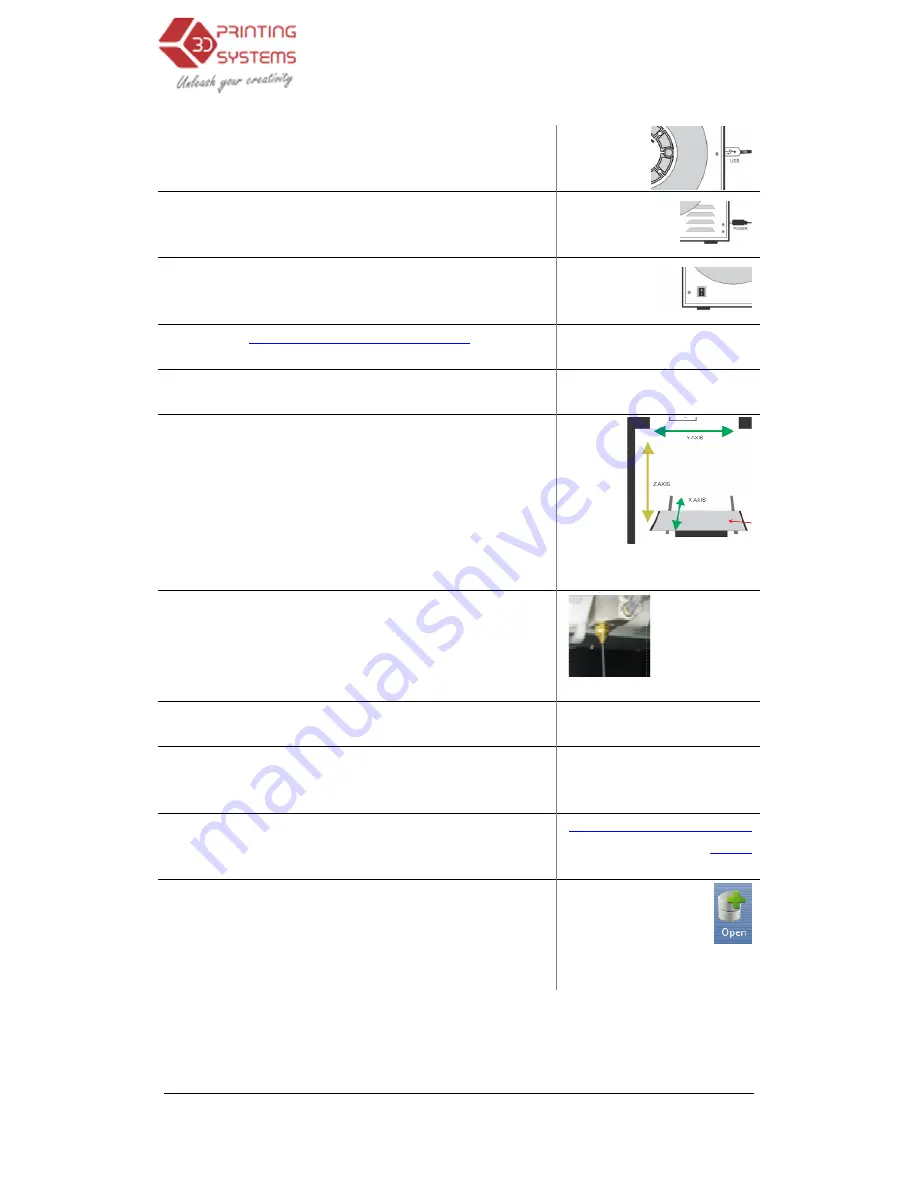
UP Mini 3D Printer User Manual
10.
Plug the USB cable into the left hand side of the prin
er.
11.
Plug in the power adapter into the left hand side of the
printer.
12.
Switch on at the wall socket
of the printer.
13.
Visit
www.3dprintingsystems.com/support
and install the 3D Print Soft
14.
Installing the drivers (Windows)
15.
Open the software, then click “3D Print” and then “
tialise”. The printer should align each of its 3 axis
X axis – the table forward and backwards,
Z axis – table up & down,
Y axis – head moves left and right and then beeps.
16.
Load the filament into the extruder head, click “3D
Print” / “Maintenance” / “Extrude”
17.
Before you can print, you need to set the height b
tween the nozzle and the
18.
Let the printer know you have added a new spool of
material. Click “3D Print” / “Maintenance” / “New
Spool”
19.
Download the test “Bunny
first print”
20.
Run the software and then click
you downloaded the “
3D Printer User Manual
Plug the USB cable into the left hand side of the print-
Plug in the power adapter into the left hand side of the
Switch on at the wall socket and switch on at the back
www.3dprintingsystems.com/support
to download
and install the 3D Print Software.
Chapter 3.1.2 Installing the
Installing the drivers (Windows)
Chapter 3.1.3 Installing drivers
Open the software, then click “3D Print” and then “Ini-
e”. The printer should align each of its 3 axis.
the table forward and backwards,
table up & down,
head moves left and right and then beeps.
Chapter 3.1
Load the filament into the extruder head, click “3D
Print” / “Maintenance” / “Extrude”
can print, you need to set the height be-
tween the nozzle and the platform.
Chapter 3.1.7
Let the printer know you have added a new spool of
material. Click “3D Print” / “Maintenance” / “New
Chapter 6
nance Options
Bunny.STL” file located under “My
http://3dprintingsystems.com/s
Run the software and then click “Open”. Locate where
“bunny.stl” file and open it.
Chapter 3.2.2 Loading a 3D
15
3.1.2 Installing the
software
3.1.3 Installing drivers
(Windows)
hapter 3.1.5 Initialising the
Printer
Chapter 3.1.6
Loading the
filament into
the Extruder
Head
1.7 Setting the Plat-
form Height
Chapter 6.1. Other Mainte-
nance Options – New Spool
http://3dprintingsystems.com/s
upport/
Chapter 3.2.2 Loading a 3D
model





























