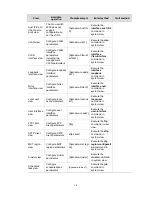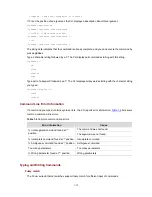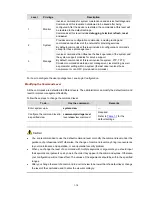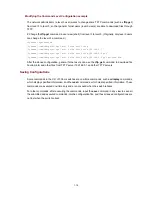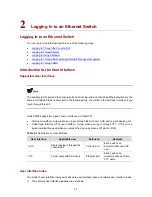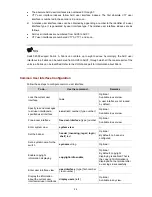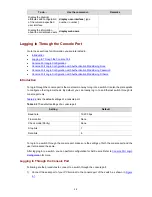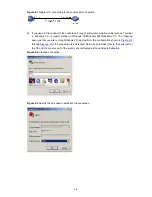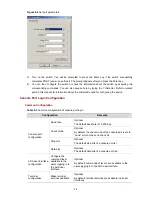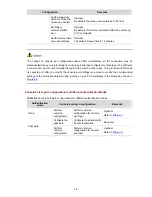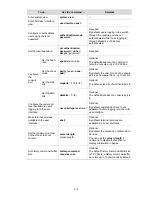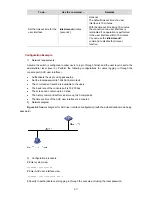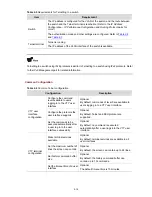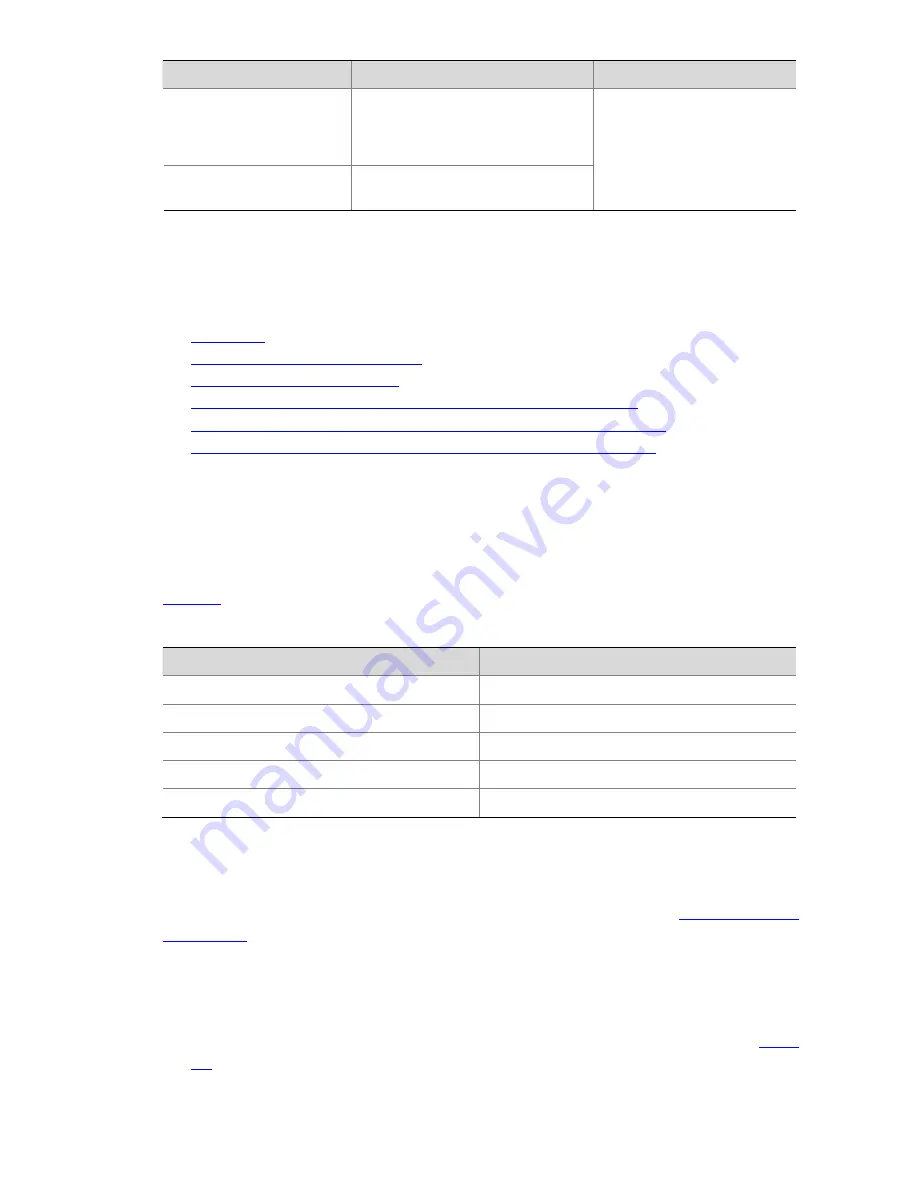
To do…
Use the command…
Remarks
Display the physical
attributes and configuration
of the current/a specified
user interface
display user-interface
[
type
number
|
number
]
Display the information
about the current web users
display web users
Logging In Through the Console Port
Go to these sections for information you are interested in:
z
Introduction
z
Logging In Through the Console Port
z
Console Port Login Configuration
z
Console Port Login Configuration with Authentication Mode Being None
z
Console Port Login Configuration with Authentication Mode Being Password
z
Console Port Login Configuration with Authentication Mode Being Scheme
Introduction
To log in through the console port is the most common way to log in to a switch. It is also the prerequisite
to configure other login methods. By default, you can locally log in to an Ethernet switch through its
console port only.
Table 2-2
lists the default settings of a console port.
Table 2-2
The default settings of a console port
Setting
Default
Baud rate
19,200 bps
Flow control
None
Check mode (Parity)
None
Stop bits
1
Data bits
8
To log in to a switch through the console port, make sure the settings of both the console port and the
user terminal are the same.
After logging in to a switch, you can perform configuration for AUX users. Refer to
Console Port Login
Configuration
for more.
Logging In Through the Console Port
Following are the procedures to connect to a switch through the console port.
1) Connect the serial port of your PC/terminal to the console port of the switch, as shown in
Figure
2-1
.
2-3