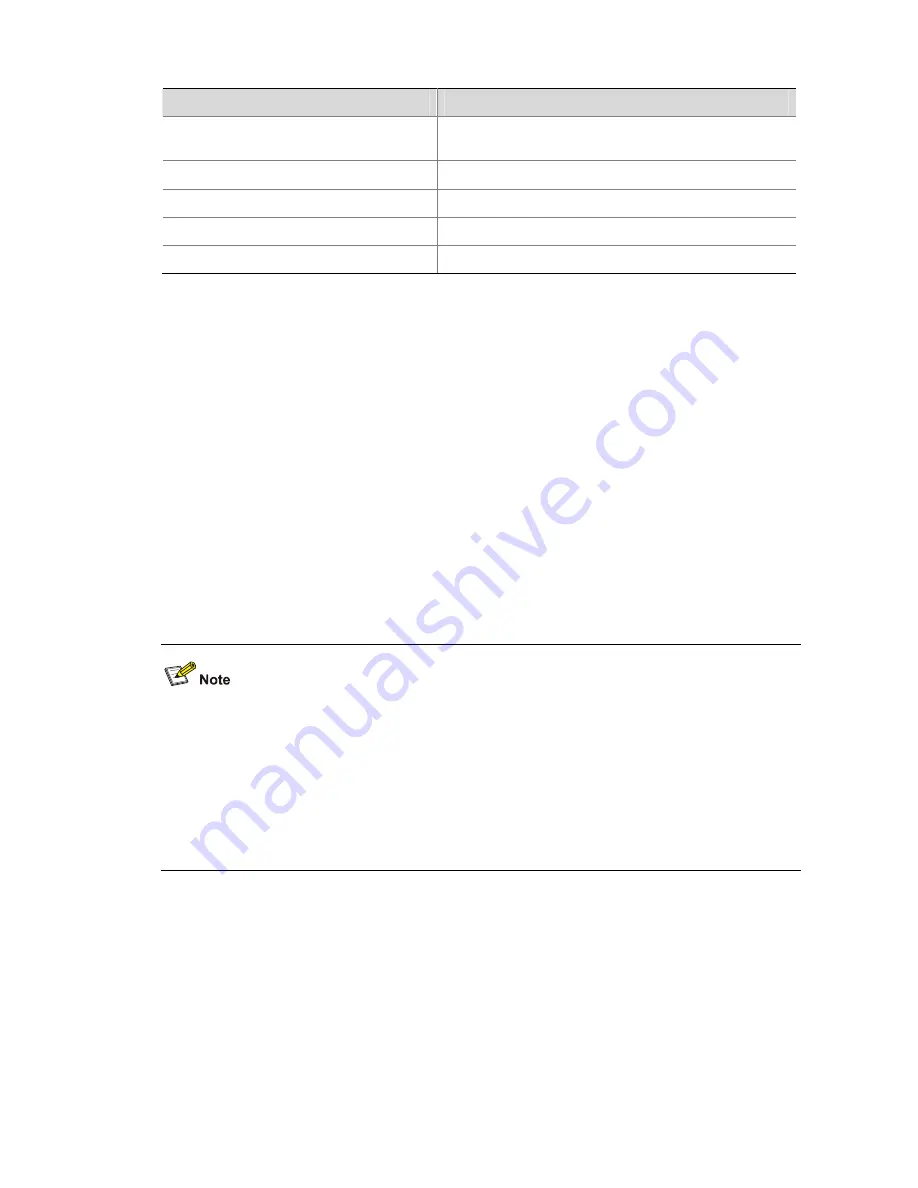
6-28
Table 6-13
Output description
Field
Description
C:\Documents and
Settings\Administrator>ftp
Enable the FTP client program on the PC.
ftp> open 192.168.80.10
In FTP client view, log into the IPv4 FTP server.
User (192.168.80.10:(none))
Input the username configured on the FTP server.
331 Password required for guest
Input the password.
230 User logged in
You have logged into the FTP server successfully.
4) Upgrade an application file
Using FTP, you can upload an application file from the client to the server (firewall), and overwrite the
existing main application file to implement application upgrading. The new application file takes effect
when the router reboots.
# Upload file
main.bin
from the PC to the firewall and saves it as
main.bin
.
ftp> binary
200 Type set to I.
ftp> lcd d:\update
Local directory now D:\update.
ftp> put main.bin main.bin
200 Port command okay.
150 Opening BINARY mode data connection for main.bin.
226 Transfer complete.
z
When you upgrade an application file, if the file name already exists on the server, the system
overwrites the existing file without any prompt.
z
For details about the
put
command, refer to
H3C SecPath Series Security Products User Manual
.
z
You can upgrade a configuration file in the way you upgrade an application file. A configuration file
can be modified using a text editor. You can modify a configuration file and then download the
modified configuration file to the firewall to upgrade the configuration file. The modification takes
effect after the firewall reboots.
5) Back up an application file.
Using FTP, you can back up an application file by downloading it from the server to the client.
# Download file
main.bin
from the firewall to the PC, and save it as
main.bin
.
ftp> get main.bin main.bin
200 Port command okay.
150 Opening BINARY mode data connection for /main.bin.
226 Transfer complete.






























