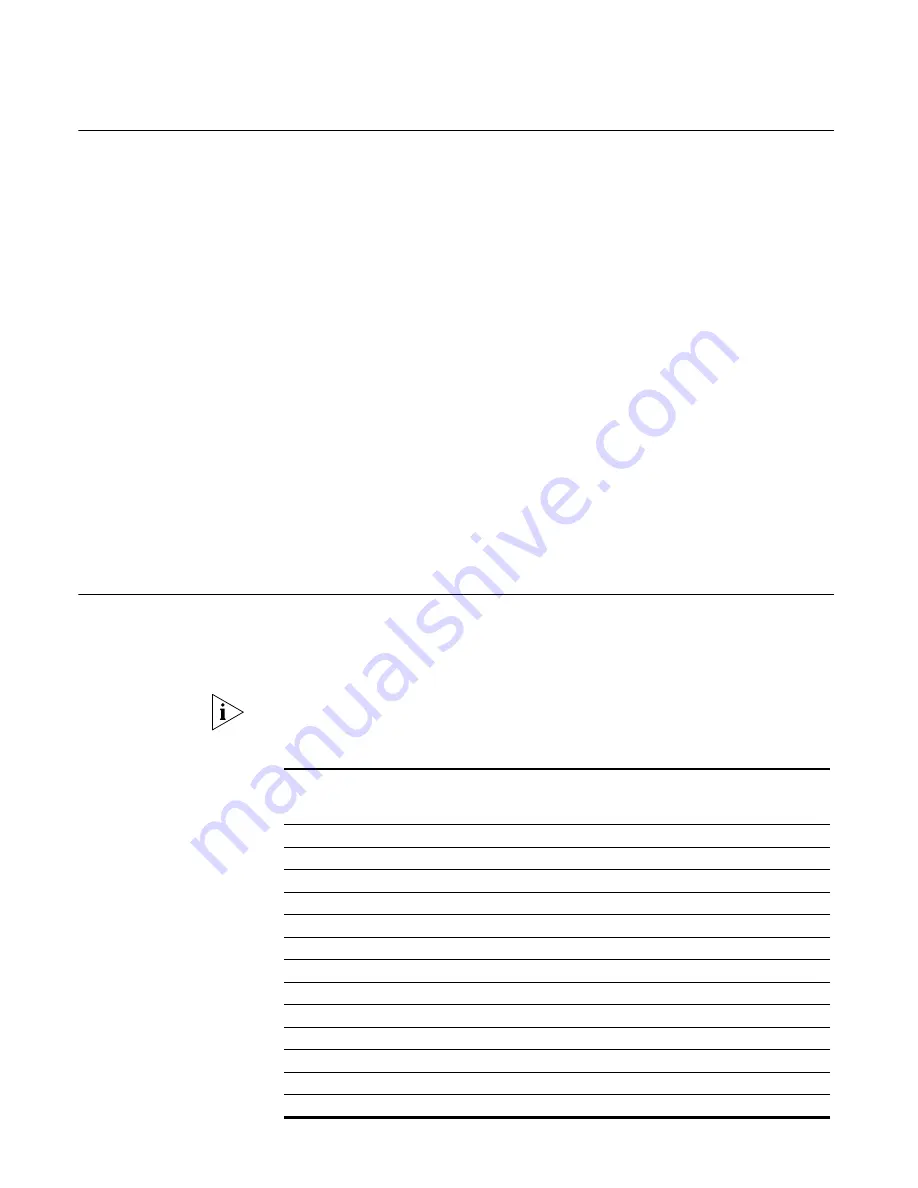
680
A
PPENDIX
D: 3C
OM
XRN
Recovering your XRN
Network
In the event of a failure within your XRN network, 3Com recommends that you
follow the recommendations below.
Unit Failure
The steps below outline the procedure to recover your XRN network in the event
of a unit failure within your Distributed Fabric.
1
Obtain a Switch and ensure it is installed with the same software version as the
failed Switch.
2
Initialize the new Switch so it is operating with its factory default settings.
3
Connect the new Switch to the operational Switch to form the Distributed Fabric.
4
IP interfaces and VLANs will be converged between the Switches, that is, IP
interfaces and the creation of the VLANs is done automatically on the new Switch.
However, any port-based configuration must be done manually.
5
If any Switch features, for example, IGMP snooping or passwords are not set to
default state then these should be reset after the new Distributed Fabric has been
formed.
Interconnect Failure
The steps below outline the procedure to recover your XRN network in the event
of an interconnect failure within your Distributed Fabric.
1
Obtain a new cable.
2
Install the new cable.
How XRN Interacts
with other 3Com
Switches
This section provides guidelines on connecting legacy and new 3Com Switches
(including non-XRN enabled Switches) to an XRN Distributed Fabric. Table 694 lists
the features supported by the Switches that can be used when connecting to a
Distributed Fabric.
For detailed information on how the Switch features interact with XRN , refer to
the “How XRN Interacts with other Features” on page 681.
Table 694
Features supported by 3Com Switches connecting to an XRN Distributed Fabric
3Com Switch
Resilien
t
Links
STP/
RSTP
MSTP
Manual Link
Aggregation
s
LACP Link
Aggregations
3Com Switch 1100 Family
Yes
Yes
No
Yes
No
3Com Switch 3300 Family
Yes
Yes
No
Yes
No
3Com Switch 4200 Family
Yes
Yes
No
Yes
Yes
3Com Switch 4400 Family
Yes
Yes
No
Yes
Yes
3Com Switch 3800 Family
No
Yes
No
Yes
Yes
3Com Switch 4900 Family
Yes
Yes
No
Yes
Yes
3Com Switch 40x0 Family
Yes
Yes
No
Yes
Yes
3Com Switch 4005 Family
No
Yes
No
Yes
Yes
3Com Switch 4007 Family
No
Yes
No
Yes
No
3Com Switch 5500 Family
No
Yes
No
Yes
Yes
3Com Switch 5500G Family
No
Yes
No
Yes
Yes
3Com Switch 7700 Family
No
Yes
Yes
Yes
No
3Com Switch 8800 Family
No
Yes
Yes
Yes
No
Содержание 5500 SI - Switch - Stackable
Страница 24: ...24 ABOUT THIS GUIDE...
Страница 30: ...30 CHAPTER 1 GETTING STARTED Figure 3 Setting up a New Connection Figure 4 Configuring the Port for Connection...
Страница 50: ...50 CHAPTER 1 GETTING STARTED...
Страница 54: ...54 CHAPTER 2 ADDRESS MANAGEMENT CONFIGURATION...
Страница 78: ...78 CHAPTER 3 PORT OPERATION...
Страница 88: ...88 CHAPTER 4 XRN CONFIGURATION...
Страница 122: ...122 CHAPTER 8 VLAN VPN CONFIGURATION...
Страница 216: ...216 CHAPTER 15 SSH TERMINAL SERVICES...
Страница 268: ...268 CHAPTER 16 IP ROUTING PROTOCOL OPERATION...
Страница 308: ...308 CHAPTER 17 NETWORK PROTOCOL OPERATION...
Страница 349: ...349...
Страница 350: ...350 CHAPTER 18 MULTICAST PROTOCOL...
Страница 522: ...522 CHAPTER 22 FILE SYSTEM MANAGEMENT...
Страница 584: ...584 CHAPTER 30 PASSWORD CONTROL CONFIGURATION OPERATIONS...
Страница 600: ...600 CHAPTER 31 MSDP CONFIGURATION...
Страница 614: ...614 CHAPTER 32 CLUSTERING...
Страница 670: ...670 CHAPTER C AUTHENTICATING THE SWITCH 5500 WITH CISCO SECURE ACS...







































