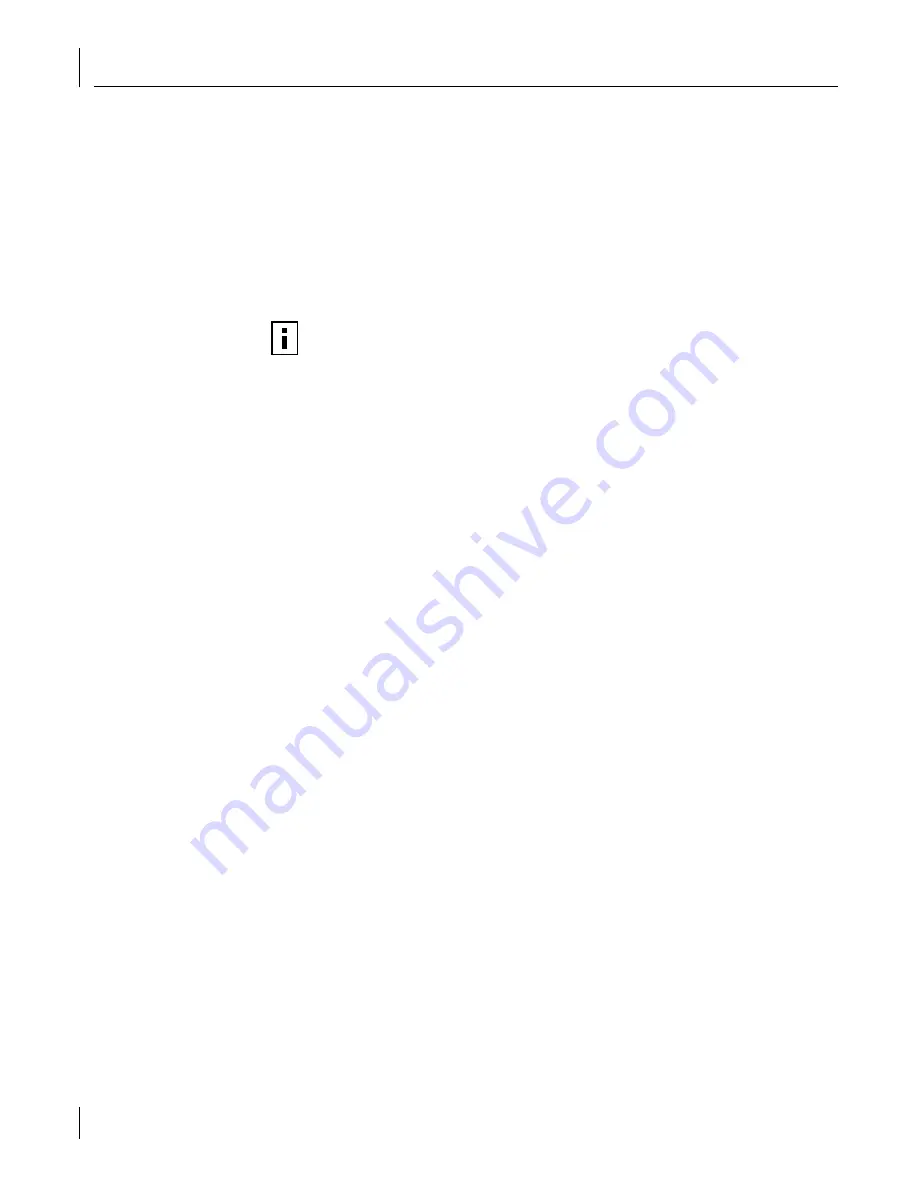
5
Performing Other Administration Tasks
66
Restoring the Database
You can restore a previously backed up copy of the database using the Management
Console. To restore your database, follow the steps below.
1
In the Management Console under the Main menu, select
Backup and Restore Database
.
2
Select
Restore
and click
Next
. A notice appears warning you that when you restore
the database, the complete contents of the database are overwritten by the restored
database.
3
If you want to restore the cryptographic keys, select the Restore Cryptographic Keys
check box. Click
Next
.
4
Select the path to the file that you want to use to restore the database. If the file is
password-protected, you need to enter the correct password before you can restore
that file.
5
Click
Next
. A summary window appears.
6
Click
Restore
. A confirmation window appears.
7
Click
Finish
.
If any of the EFW devices you installed are not registered in the restored database, these
devices automatically re-register with the system at the next wake-up or heartbeat.
NOTE:
EFW devices periodically renegotiate cryptographic keys with the Policy
Server. If you restore key material from a saved database, the Policy Server is unable
to communicate with any EFW devices that have renegotiated a key subsequent to
the database backup. Consequently, you should generally choose not to restore key
material when restoring a database. When the Policy Server discovers it is unable to
communicate with a device, it attempts to automatically renegotiate a key with the
EFW device. Generally, the renegotiation process is triggered only after a policy
distribution to a device fails. At the end of the negotiation process, the download is
attempted again. Therefore, restoring keys is not recommended unless you have
reason to believe the keys have been corrupted.






























