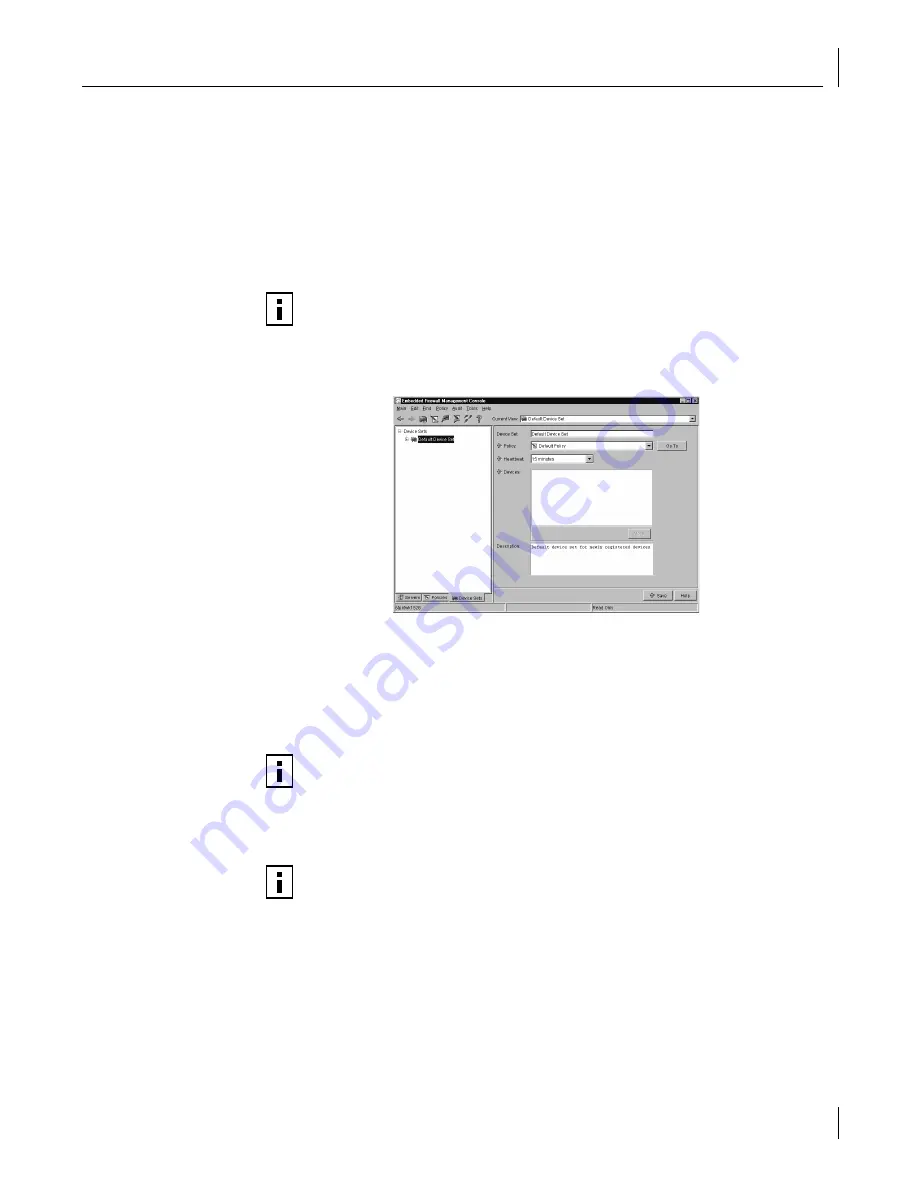
Setting up Device Sets
39
To create device sets, follow the steps below.
1
From the
Main
menu, select
New
->
Device Set
. The New Device Set window appears.
2
Enter the name of the new device set in the Device Set Name field.
The maximum number of characters that can be entered in the name field is 64. Valid
characters for a name field include all alphanumeric characters (non-case-sensitive),
underscore, hyphen, space, period, colon, parentheses, comma, and forward slash.
The system is case-insensitive and considers two names identical if they differ only
in case.
3
Select the policy that you want to associate with this device set from the Policy list.
4
Click
OK
. The device set information appears in the working frame.
5
Select the heartbeat interval from the Heartbeat drop-down list.
The heartbeat determines how often the EFW devices issue a heartbeat, or status
update, to the Policy Server. The heartbeat refreshes the Policy for an EFW device and
allows the Policy Server to update the IP address for the EFW device. For example, if
the IP address for a secured computer changes because of NAT, the Policy Server is
informed at the next heartbeat.
6
Provide a description of the device set in the Description field. This field is optional and
exists solely to assist an administrator in identifying the contents of the device set.
NOTE:
The first character in the name field must be an alphanumeric character.
NOTE:
When going through a NAT machine, you must consider the NAT machine
UDP time-out when setting the heartbeat interval. As a guideline, you should make
the heartbeat and UDP time-outs roughly equal, because if the heartbeat interval is
much longer than the UDP time-out, the Policy Server is unable to locate this NIC for
immediate distribution after the time-out and until the next heartbeat occurs.
NOTE:
The two-minute heartbeat option is intended for use in a NAT situation only.
In any other case, it generates an unnecessary load on the Policy Server and traffic
on the network.






























