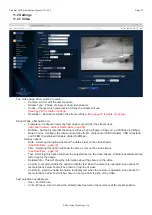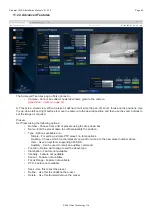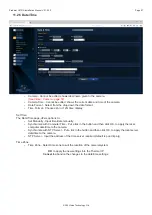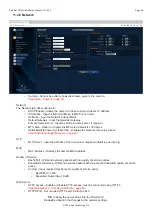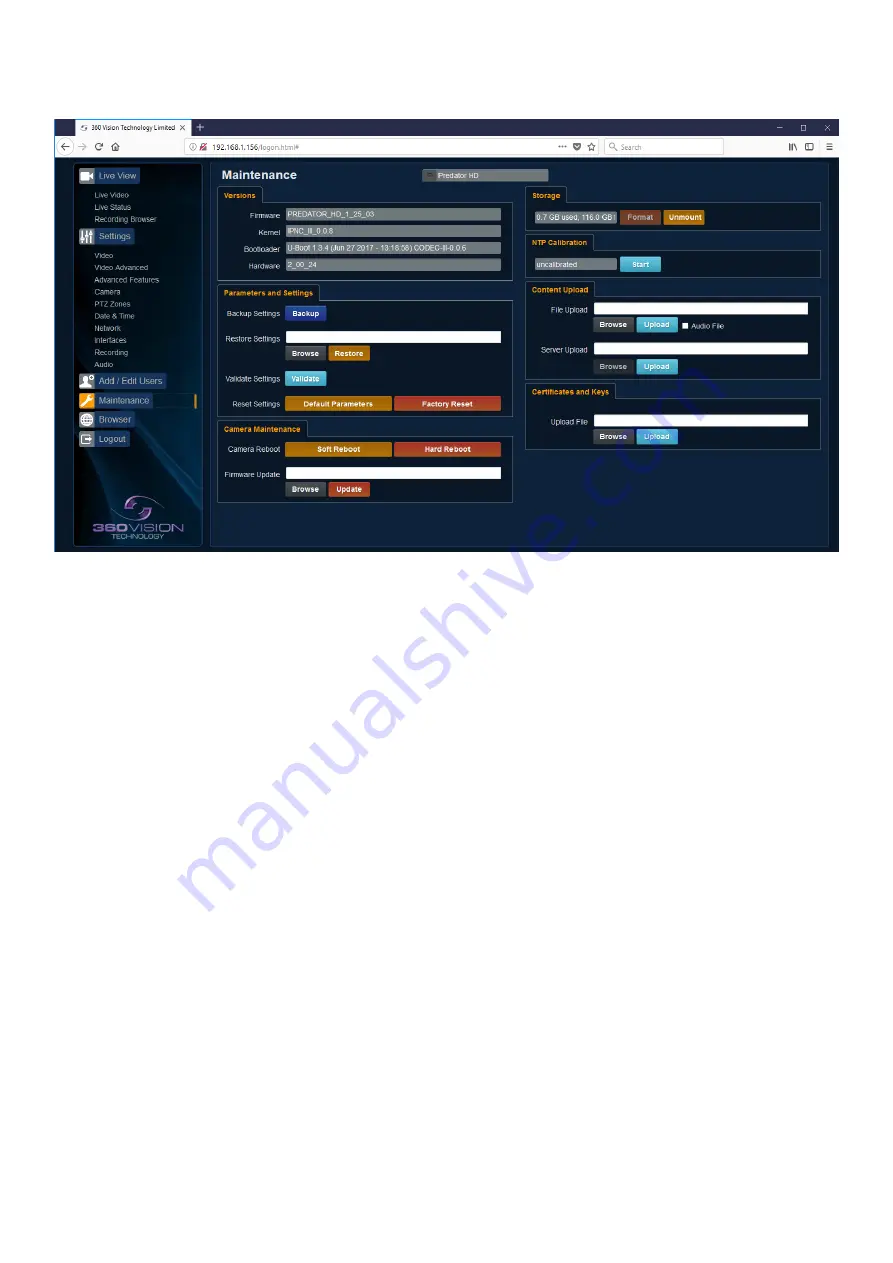
Predator ULTRA Installation Manual V2.1.25.3
Page 43
© 360 Vision Technology Ltd.
8.4 Maintenance
• Camera - Cannot be edited, shows label/name given to the camera.
(See Video - Camera - page 27).
Version
•
Firmware - Current firmware loaded onto the camera.
•
Kernel - Current kernel file loaded onto the camera.
• Bootloader - Current Bootloader loaded onto the camera.
• Hardware - Current mainboard software loaded onto the camera.
Parameters and Settings
• Backup Settings - Save - Used to save the camera settings.
The file is displayed as PREDATOR_HD_YYYYMMDD_HHMM.DAT clicking on this file will download
the file to the PC download folder.
•
Restore Settings - Browse to the required DAT file and then click restore. The camera will then apply
the settings and reboot the camera.
PLEASE note:- All saved camera settings including passwords will be uploaded to the camera.
• Validate Settings - Used to validate the uploaded settings, after the camera reboot process.
• Reset Settings
• Default Parameters - Reset codec parameters i.e. video stream settings.
• Factory reset - This will reboot the camera and all the settings, except IP address will be lost.
Camera Maintenance
• Camera reboot
• Soft reset - This will reboot the codec, no settings will be lost.
• Hard reset - This will reboot the camera, no settings will be lost.
•
Firmware Update - Browse to codec file and then click on update. The camera codec will then be
updated. The Predator ULTRA camera will re-boot once the update has been performed.
DO NOT
interfere with this process as it may stop the camera from working.
Visit the camera Browser page (Framework), 360 Vision Technology web site or contact 360 Vision Technical
Support for the link to the update application & codec update files.