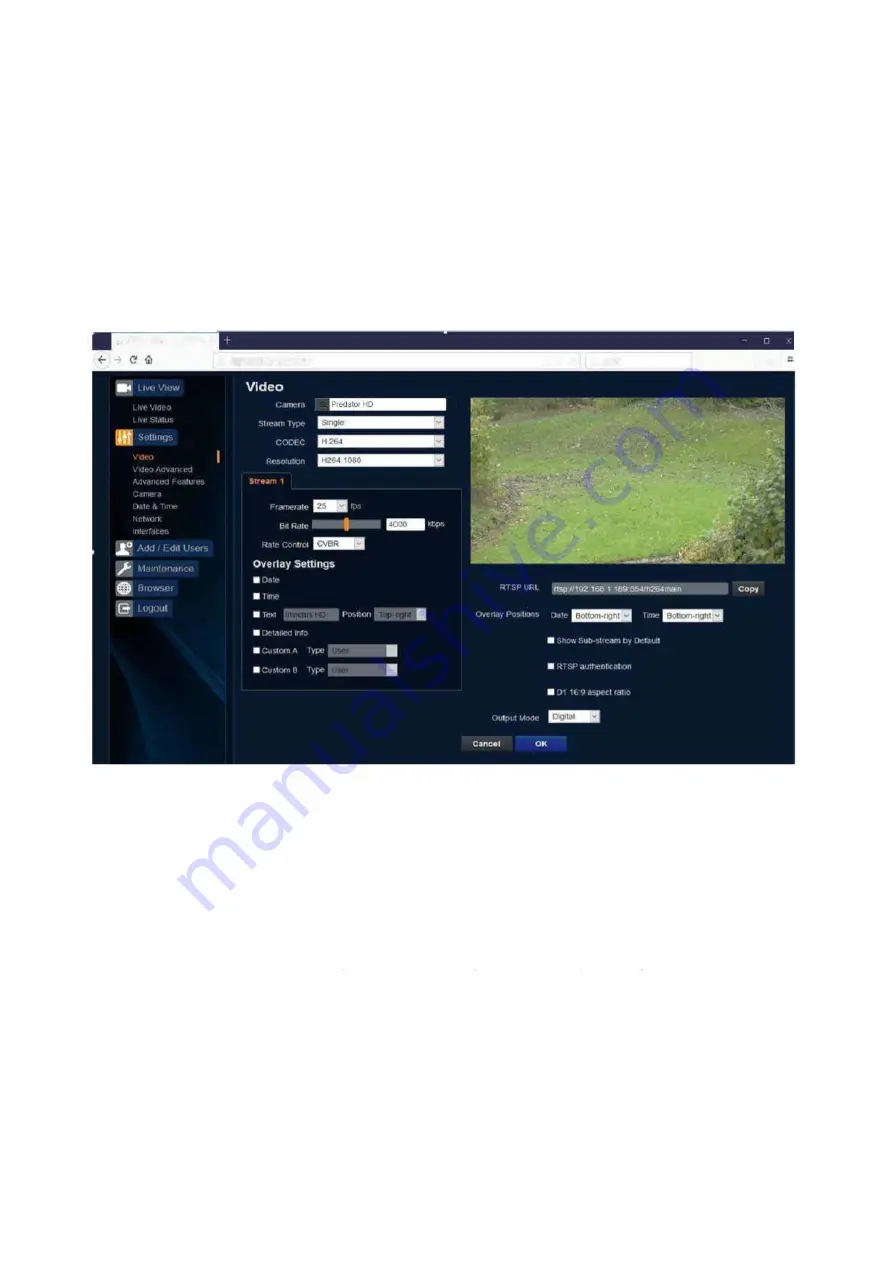
• Refresh - Select an automatic page refresh option.
• Camera - Shows information relating to the camera time & date settings, the version of codec and
mainboard software loaded
• Video Streams- Shows the current video streams configuration.
• Streaming - Shows the IP address of the PC that is receiving the video streams.
• Current Status - Shows the camera function information, i.e. PTZ positions, wiper and lamp activity
etc
• Frame Statistics - Gives information about the video stream, how big the frames are, how big the I
frames are, how long it is taking to transmit the frames.
3
1 Settings
Video
f, 360 'ftsion Technology limited X
(i)
1
9
2.
1
6
8
.1.
15
7
ftogon
.
htmt•
The Video page, offers options to setup:-
'"' " 0 0. Search
II� ID -
• Camera - Add or edit the camera name.
• Stream Type - Choice of single or dual video streams.
• CODEC - Choose which compression format, the stream will use.
(See page
77
table of
options)
• Resolution - Set what resolution the stream will use.
(See page
77
table of options)
Stream Tabs, offer options to:-
• Framerate - Configure how many frames per second (fps) the stream uses.
(Also see section - Camera - Sensor Frame Rate - page
6
5)
• Bit Rate - set the bit rate that the stream will use. Type in figure in K bps. (E.g 4000Kbps is
4Mbps)
• Rate control - Configure the rate control of the stream, choices are VBR (Variable) , CBR
(Constant), and CVBR (Constant Variable, limited to 8Mbps).
Overlay Options
• Date - Selecting this option will show the data as text on the video stream.
(See section - Date/Time - Page
67
)
• Time selecting - this option will show the time as text on the video stream.
(See section - Date/Time - Page
67
)
• Text - Selecting this option will show the selected text on the video stream. Position available are
top left or right of the image.
• Detailed info - This will show the information about the stream on the video
Predator Radar Installation Manual_V8_1_28_00
Page 60 of 78
© 360 Vision Technology Ltd
















































