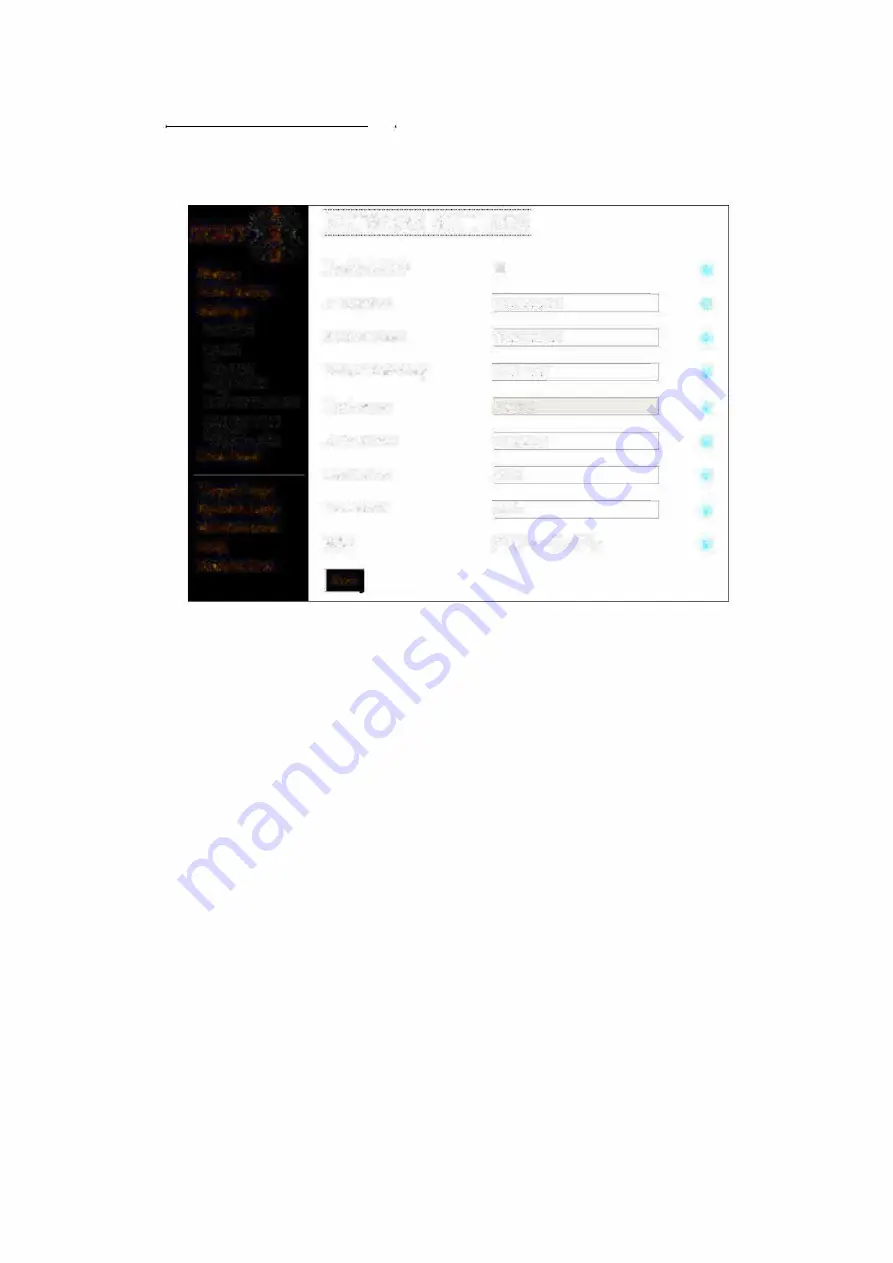
Further Configuration
Network Settings
Select the "Network" sub-heading to access the Radar's Network Settings page.
scan
�
!
�
St
a
t
u
s
I
n
i
ti
a
l
S
e
t
u
p
S
e
tt
i
n
g
s
�Jetwork
Radar
Camera
.A.Ii gnment
Detection Zones
Date & Time
VMS Events
Li
v
e
F
ee
d
T
arg
e
t
Logs
System
L
ogs
M
a
in
t
e
n
a
nce
H
e
l
p
Di
agno
s
t
i
cs
NETWORK SETTINGS
Enable DHCP
0
8
IP Address
j
192 168 1105
8
Subnet Mask
j
255 255 255 0
0
Default Gateway
t
19216811
8
Hostname
l
sc�n3GO
0
DNS Server
[
192.168
.
1.1
8
Username
!
admin
0
Password
!
admin
0
MAC
54-10-ec-42-e5-1 c
8
S
a
ve
.
J
The Network Settings page
Various Radar related network settings can be changed here. These are:
Enable DHCP
On/Off
IP Address
Subnet Mask
Default Gateway
Hostname
DNS Server
Username
Password
xxx.xxx.xxx.xxx
yyy. yyy. yyy. yyy
zzz.zzz.zzz.zzz
name of the Radar on the network
aaa.aaa.aaa.aaa
username for login to Radar - max
20 characters
password for login to Radar - max
20 characters
A
description of each of these is below.
You must click 'Save' to save any changes to this
screen.
Enable DHCP
IP Address
Sets whether the Radar uses the static IP address entered in the IP
Address field or gets an IP Address from a network DHCP server. If
using a DHCP server then the Hostname (see below) should be used
to access the Radar web page rather than the IP Address listed.
The network IP address of the Radar if not using DHCP.
12 Netowork Connection - Setup
Predator Radar Installation Manual_V8_1_28_00
Page 27 of 78
© 360 Vision Technology Ltd
















































