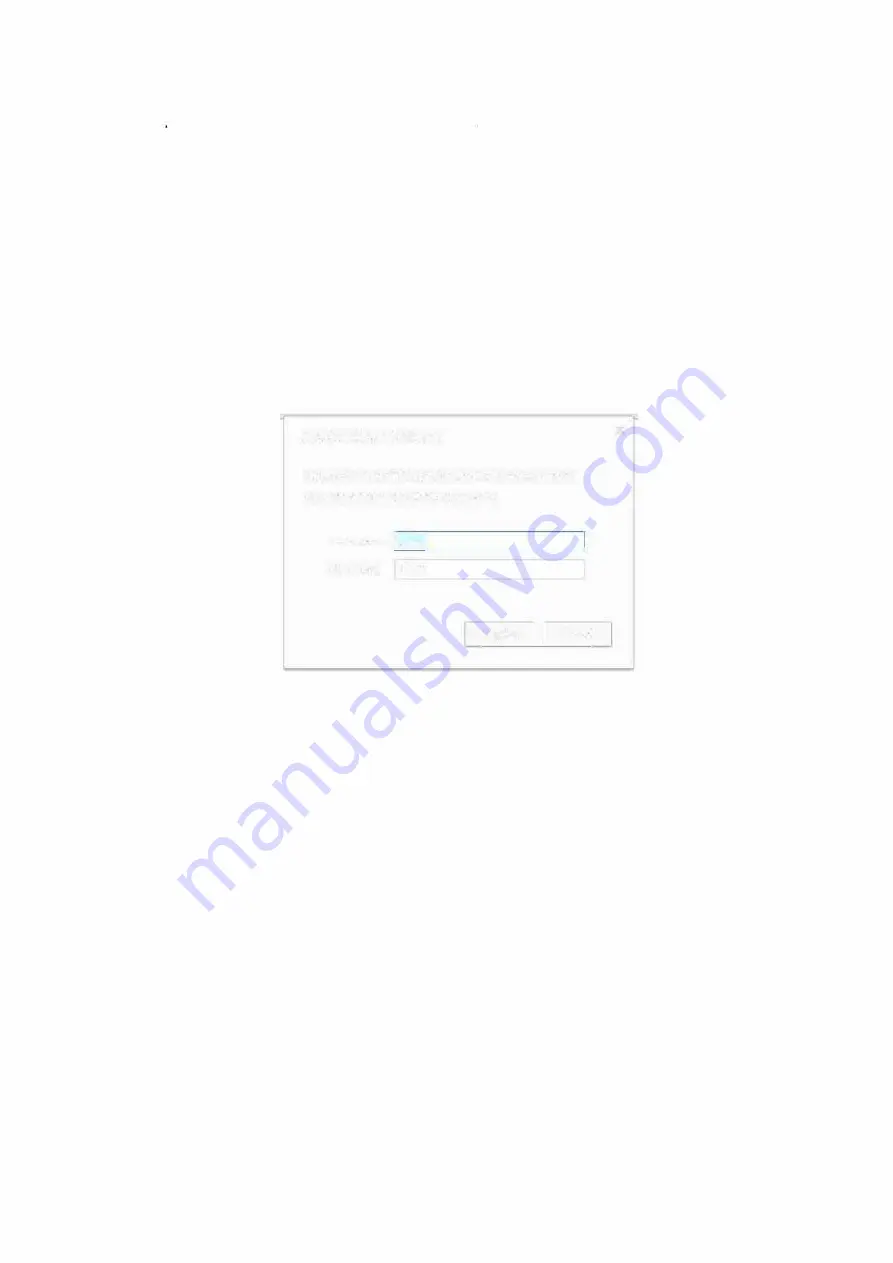
Ethernet Set-up
Radar configuration is done using a web browser. A POE enabled network switch or separate
POE injector will be required to power the Radar (see section 5 above). If the configuration
also involves a camera then the network must allow the laptop, Radar and camera to
communicate together. The Radar will also need internet access if a map is to be
downloaded.
The Radar's default network IP address is
192.168.1.105.
Set the Laptop to have an IP
address on the same IP range and then open the Laptop's web browser (e.g. Chrome, Edge,
Firefox, note if Internet Explorer then must be at least version 11) and enter
192.168.1.105
in the address bar. With the Radar powered then if it is using the default IP address an
authentication pop-up box should open requesting a valid username and password in order
to login (the default is
"admin"
in both cases).
Authentication Required
http:// 1 92. 168. 1. 105 requires a username and password.
Your connection to this site is not private.
UserName:
�
I
mm
__________ �
Password:
*****
Log In
I
I
Cancel
X
Radar Authentication
If the Authentication pop-up does not appear and the website is unavailable, check the
Laptop IP settings and the Ethernet cabling. If these appear correct then the Radar may not
be set to the default network settings.
At power-up the Radar is available on a fixed IP address for a brief period before it reverts to
its stored values and normal operation. To reset the Radar back to its default network
settings:
a)
b)
c)
d)
e)
Disconnect the Radar so it powers down (or turn off power to the POE device).
In the web browser enter the IP address
"192.168.1.205/reset_network".
Reconnect the Radar (or power up the POE device).
After approximately 8-10 seconds repeatedly try the above address for 10
seconds or so. A message should appear which states that the Radar has been
reset to the default network settings. If the message does not appear, then
repeat a) to d).
Once the reset message has been seen you can log in to the Radar after waiting a
further 20 seconds or so, using the default login details (192.168.1.105 and
username/password "admin").
5 Initial connection to the Radar
6 Radar Network Settings - Reset to default
Predator Radar Installation Manual_V8_1_28_00
Page 12 of 78
© 360 Vision Technology Ltd



























