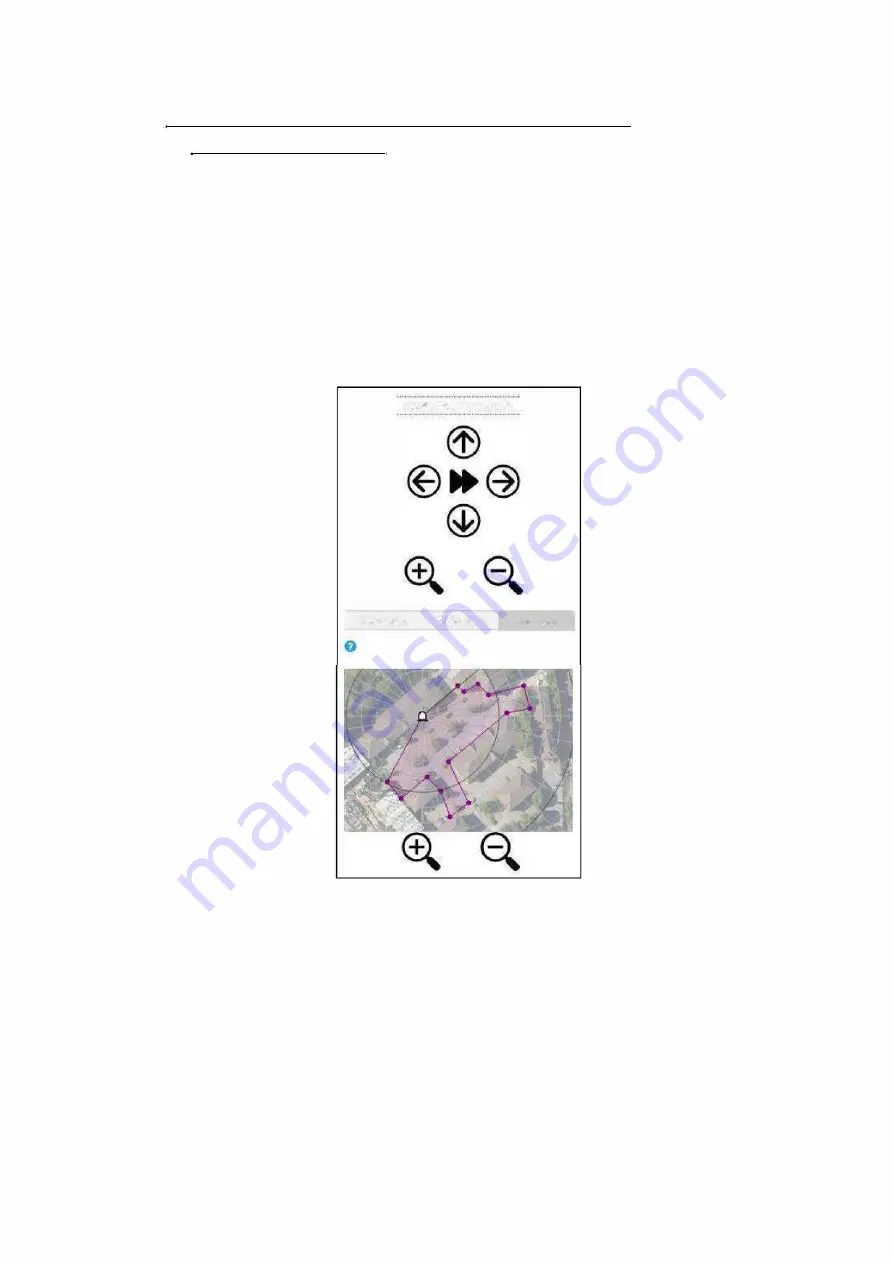
1
9 Camera Pop-up, Live View, Logs, Maintenance,
Help and Diagnostics
Camera Pop-up
Camera Pop-up is intended to make it easier to do Camera Alignment and set Camera Tilt
and Zoom settings by using a smaller window design that can be arranged more easily
beside the camera video on the screen.
Live view:
When Camera Pop-up is selected then a small window appears which contains a miniature
view of the Live Feed and also the camera controls. The Live Feed view will plot targets as
they occur and show target tracks if Target Tracking is enabled. It can be zoomed in and out
using the icons below it.
CAMERA CONTROLS
Alignment
Tilt&Z<!om
live Feed
Camera Pop-up Initial Live View screenshot
Camera Alignment:
To do Camera Alignment select the Alignment tab. Now move the camera using the icons
until the camera video shows the relevant feature in the middle of the view and then press
Set. For a full discussion of Camera Alignment see "Step 3 of Initial Set-up" in "Section 7
Initial Configuration" above.
Note that while this window is open the Radar will not move the camera to targets as the
user may be using the camera.
Predator Radar Installation Manual_V8_1_28_00
Page 41 of 78
© 360 Vision Technology Ltd






























