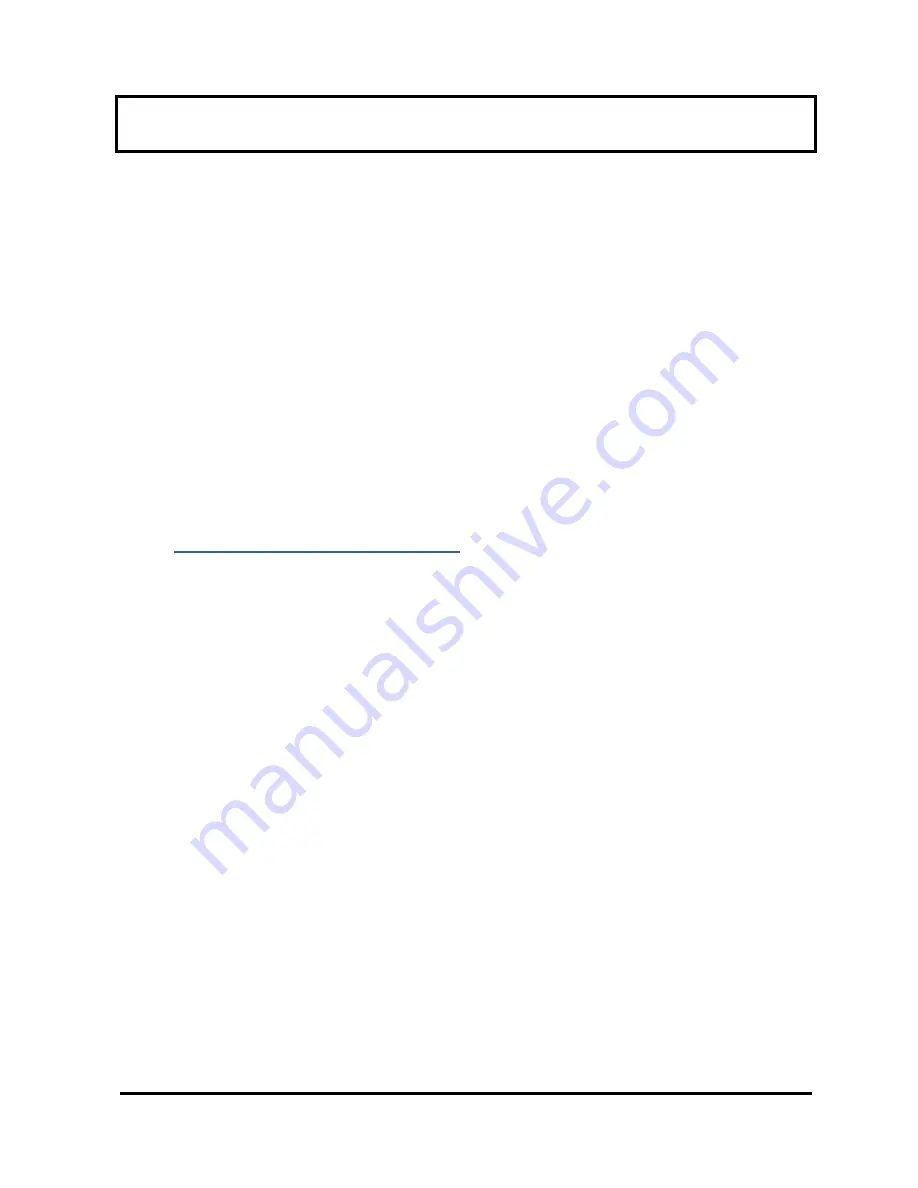
Model 106-H Ozone Monitor Manual Rev. D-2
32
Appendix A: Using the 2B Technologies Display and Graphing
Software
Copyright© 2B Technologies, Inc. All rights reserved
Introduction
2B Data Display
©
is an easy way to display and save data from your serial or USB
connection.
With easy one-click operations, data are read from your instrument and displayed on
an extremely versatile chart. Two items, such as Ozone and Temperature, can be
displayed simultaneously on the chart with multiple zoom levels. Data are
automatically saved to a .txt file and can optionally be saved to a .CSV file to be read
in Excel. Saved data can be restored for later viewing and analyzing on the chart. By
requesting an account with 2B Technologies, you can upload your data and view it on
a Google Earth overlay.
Downloading the Software
Go to
http://twobtech.com/downloads.html
and select the Software tab. Click the link
for “2B Tech Display and Download Software.” Follow the instructions, doing the two
installations if needed and choosing to sa
ve the “setup.exe” file. Double-click the
setup.exe download to launch the 2B Data Display application.
Connecting Devices
Connect to an Ozone Monitor
1. Select the device you are connecting to from Settings: Select Device (use 106-H
setting).
2. Click OK.
3. Select the Connection you will be using from Settings: Connection
Choose the settings as follows:
a) Port:
•
The default port is “COM1” for computers with a serial port.
•
If using a USB connection, check for the correct port in the “Device
Manager” under “Ports” located in: Control Panel : System : Device
Manager.
•
If using a USB to Serial adapter, check for the correct port the same as for
a USB connection and look for the name of the adapter (e.g., Belkin,
Prolific, or other USB to Serial adapter manufacturers).
b)
Baud Rate: The Default baud rate is 2400. Check your Ozone Monitor’s
settings in the “Cfg / I/O” menu and match the software with the monitor’s






















