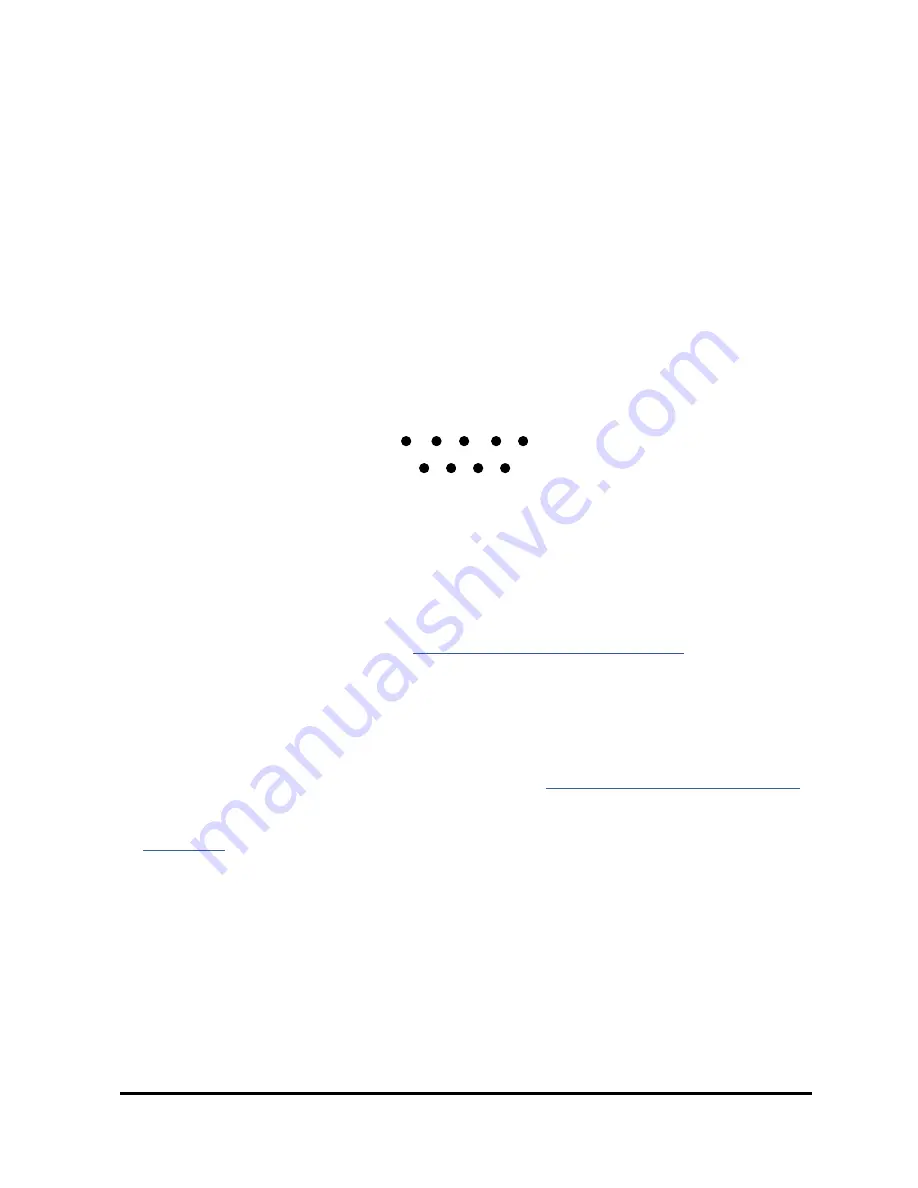
Model 106-H Ozone Monitor Manual Rev. D-2
14
then back to measuring. The calibration parameters reside in non-volatile memory
and are not affected by power failures.
3.12 Collecting Data over the USB or Serial Port in Real Time
To transmit data to a computer over the USB or serial port in real time, connect the
Ozone Monitor to the USB or serial port of the computer. Plug the cable in after
powering the Ozone Monitor Model 106-H to ensure correct functionality.
For the serial port connection, using the 9-pin cable provided. Note that this is a
“straight-through” female-female serial cable. A “cross-over” cable will not work. The
RS232 protocol is 2400, 4800 or 19200 baud as selected in the menu (see Section
3.13); 8 bits; no parity; 1 stop bit. The digital pinout for the RS232 is standard and as
follows: Pin 2 = transmit, Pin 3 = receive, Pin 5 = ground. Looking at the back of the
instrument, the pin numbers for the connector are:
For connection to the USB port of the computer, use either (1) the serial port of the
Ozone Monitor and a serial-to-USB cable, or (2) the USB port of the Ozone Monitor and
a direct USB-A-Type to-USB-B-Type cable. If using the latter option, the USB driver will
automatically enable data acquisition for newer versions of the Model 106 instruments
(i.e., having two relays rather than one, serial no.
≥932H) and computers running newer
versions of Windows. If using earlier versions of the Model 106H and/or earlier versions of
Windows, download the USB driver (
http://twobtech.com/downloads.html
) and follow the
installation instructions that were in the manual that was included with your instrument
(reproduced and updated in this manual as Appendix B).
3.12.1
Data Acquisition Software
Start your data acquisition software, preferably using the 2B Technologies Display and
Graphing Software (available as a free download from
http://twobtech.com/software.htm
).
See Appendix A for a summary of working with this software. Other terminal emulation
software such as HyperTerminal (a program provided with earlier versions of Windows)
or
Tera Term
may be used as well.
3.12.2
Determine the Connection Port and Baud Rate Settings
When setting up your software or terminal emulator, choose the correct COM port
listed in the Device Manager. If using Windows, go to the control panel and select
System and Security > System > Device Manager. Select “Ports” to see the assigned
serial or USB COM port number.
For the serial port, the baud rate setting in the data acquisition software must match
the baud rate setting of the Model 106-H (2400, 4800, or 19200). Adjust the setting in
the software’s setup menu and/or in the Model 106-H’s
Cfg
menu (see Section 3.13).
1 2 3 4 5
9
8
7
6






























