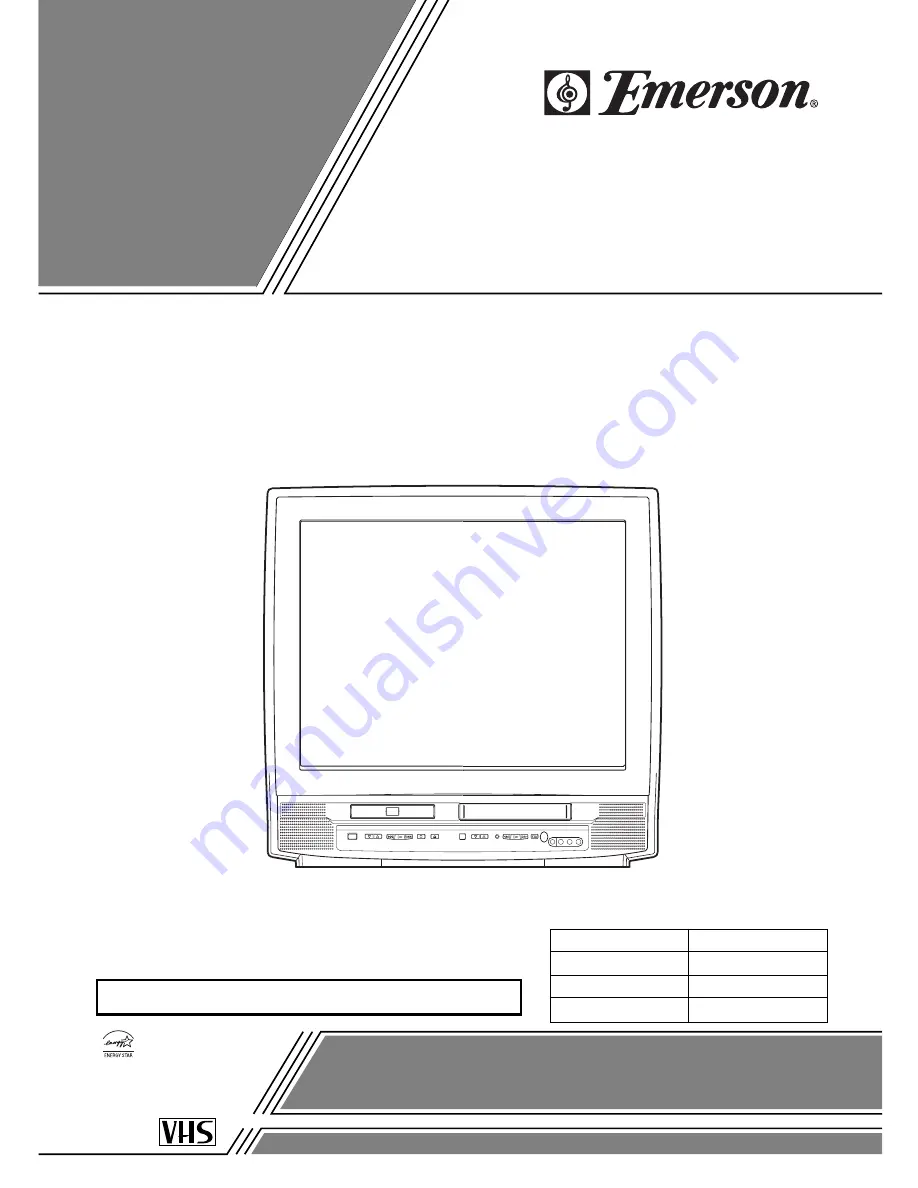
If you need additional assistance for set-up or operating after
reading owner’s manual, please call
TOLL FREE : 1-800-256-2487.
Or visit our
WEB SITE
at
http://www.funai-corp.com
Please read before using this equipment
COLOR TV/VCR/DVD TRIPLE COMBO
EWC27T4
(27 inch)
OWNER’S
MANUAL
As an E
NERGY
S
TAR
Partner, our company has
determined that this product meets
the E
NERGY
S
TAR
guidelines for
energy efficiency. E
NERGY
S
TAR
is a U.S. registered mark.
®
®
®
INSTRUCCIONES EN ESPAÑOL INCLUIDAS.
SUPPLIED ACCESSORIES
Batteries
Remote Control Unit
ACCESSORIES
2 AA Batteries
NE223UD
PART NO.
Owner’s Manual
1EMN20001
“EMERSON AND THE G-CLEF LOGO ARE REGISTERED TRADEMARKS
OF EMERSON RADIO CORP., PARSIPPANY, NEW JERSEY, U.S.A.”


































