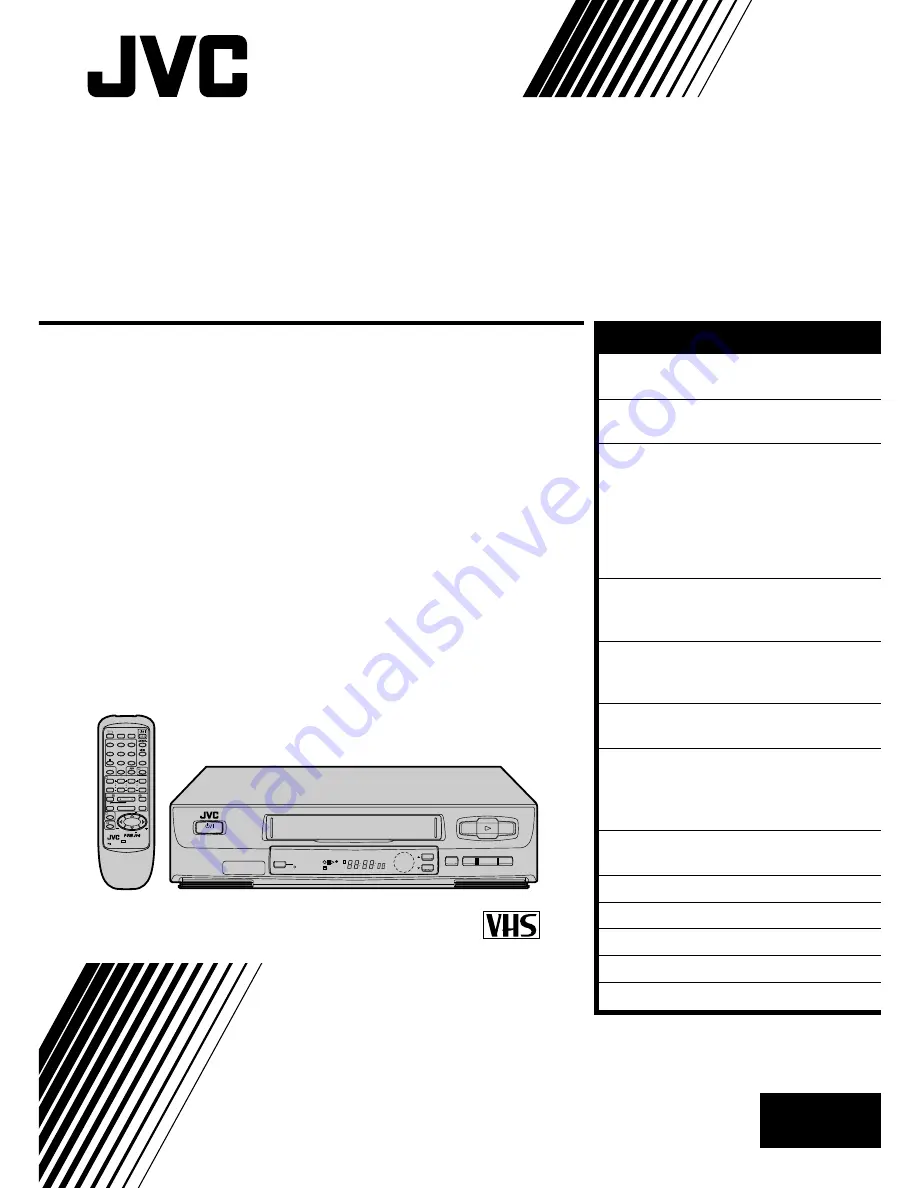
HR-J241MS
VIDEO CASSETTE RECORDER
INSTRUCTIONS
LPT0002-0L2B
PAL NTSC
¶
REC
1
4
¢
7
STOP
3
PLAY
8
PAUSE
FF
¡
TV
1
2
3
4
5
/ADD TIME
6
7
/
8
/DAILY
0
/AUX
9
/WEEKLY
TV/VCR
(MONITOR)
.
CANCEL
/C.RESET
PROG CHECK
4 TIMER
TV PROG
DATE
STOP
START
PROG
/MENU
OK
C.MEMORY
TV VOL
TV VOL
DISPLAY
2
1
3
EXPRESS PROGRAMMING
PUSH JOG
Press and hold TV button while pressing
, TV PROG. + / –, TV / VCR
REW
q
5
/
8
2
3
TV
PROG
COLOUR
SYSTEM
AUTO SP/LP
TIMER
POWER
SPLPEP
REVIEW
M
INTELLIGENT
PICTURE
EN
CONTENTS
ENGLISH
SAFETY FIRST
2
Safety Precautions ...................... 2
INSTALLING YOUR NEW RECORDER 3
Basic Connections ...................... 3
INITIAL SETTINGS
4
Auto Set Up ............................... 4
Video Channel Set ...................... 5
Select Language ......................... 6
Select Television System ............. 7
Clock Set .................................... 8
On-Screen Displays .................... 9
PLAYBACK
10
Basic Playback ......................... 10
Playback Features ..................... 11
RECORDING
14
Basic Recording ....................... 14
Recording Features ................... 15
TIMER RECORDING
16
Timer Programming .................. 16
EDITING
20
Edit To Or From Another Video
Recorder .................................. 20
Edit From A Camcorder ............ 21
INFORMATION ON MULTI-SYSTEM
COMPATIBILITY
22
TUNER SET
24
TROUBLESHOOTING
28
QUESTIONS AND ANSWERS
30
INDEX
31
SPECIFICATIONS
34


























