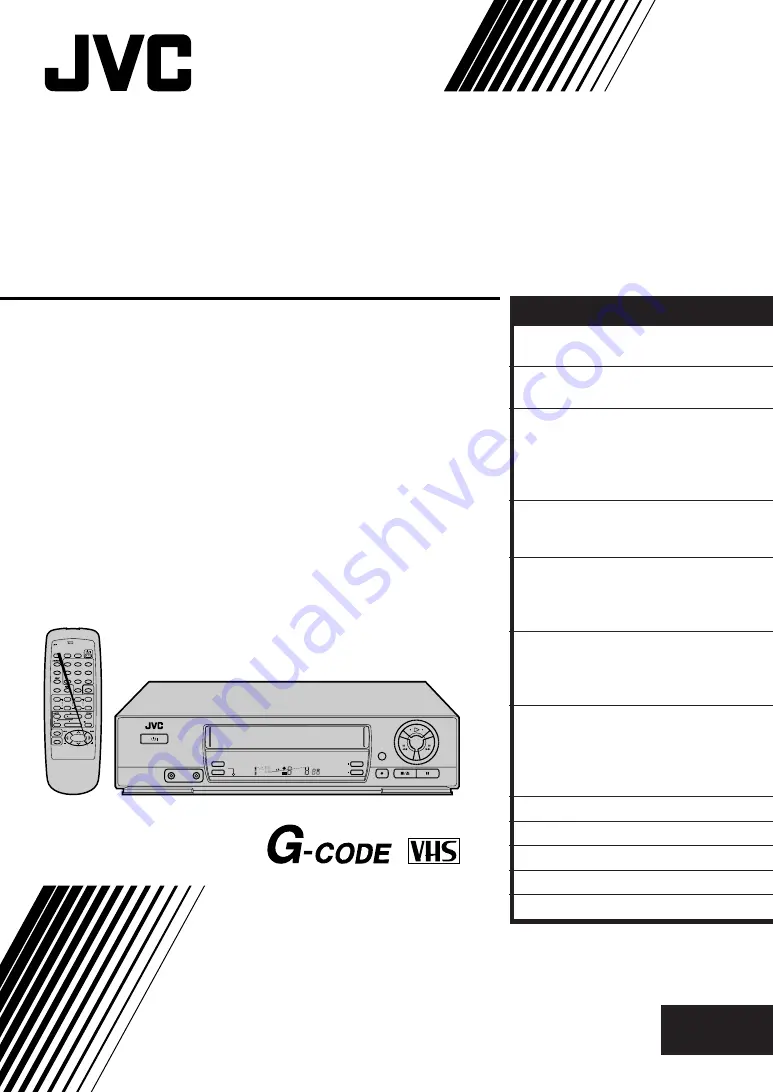
HR-J255EA
VIDEO CASSETTE RECORDER
INSTRUCTIONS
LPT0108-001A
PAL
POWER
SP/LP
B.E.S.T. PICTURE
TV PROG
DISPLAY
VIDEO
AUDIO
SP
REVIEW
PROG.
CHECK
PROG.
Press and hold TV button while pressing
, TV PROG +/–, TV/VCR
TV
1
2
3
4
0
/AUX
6
7
8
/DAILY
5
9
/WEEKLY
TV/VCR
CANCEL
START
REW
FF
PLAY
REC
MENU
OK
STOP
TV PROG +
TV PROG –
TV VOL
PAUSE
STOP
DATE
TV PROG
C.RESET
TIMER
1
PUSH JOG
EXPRESS PROGRAMMING
EN
CONTENTS
ENGLISH
SAFETY FIRST
2
Safety Precautions ...................... 2
INSTALLING YOUR NEW RECORDER 3
Basic Connections ..................... 3
INITIAL SETTINGS
4
Video Channel Set ..................... 4
Auto Set Up ............................... 6
Clock Set ................................... 8
On-Screen Displays ................... 9
PLAYBACK
10
Basic Playback ......................... 10
Playback Features ..................... 11
RECORDING
14
Basic Recording ....................... 14
Recording Features .................. 15
B.E.S.T. Picture System ............. 16
TIMER RECORDING
18
G-
CODE
Setup ........................... 18
G-
CODE
Timer Programming...... 20
Express Timer Programming ..... 22
EDITING
26
Edit To Another Video
Recorder .................................. 26
Edit From A Camcorder Or
Another Video Recorder ........... 27
TUNER SET
28
TROUBLESHOOTING
32
QUESTIONS AND ANSWERS
34
INDEX
35
SPECIFICATIONS
38
Summary of Contents for HR-J255EA
Page 10: ...10EN 1 2 3 4 0 6 7 8 5 9 ...
Page 14: ...14EN 1 2 3 4 0 6 ...
Page 21: ...EN 21 1 2 3 4 0 6 7 8 5 9 1 4 3 2 RETURN TO NORMAL SCREEN 5 Press ...
Page 27: ...EN 27 ...
Page 39: ...EN 39 MEMO ...


































