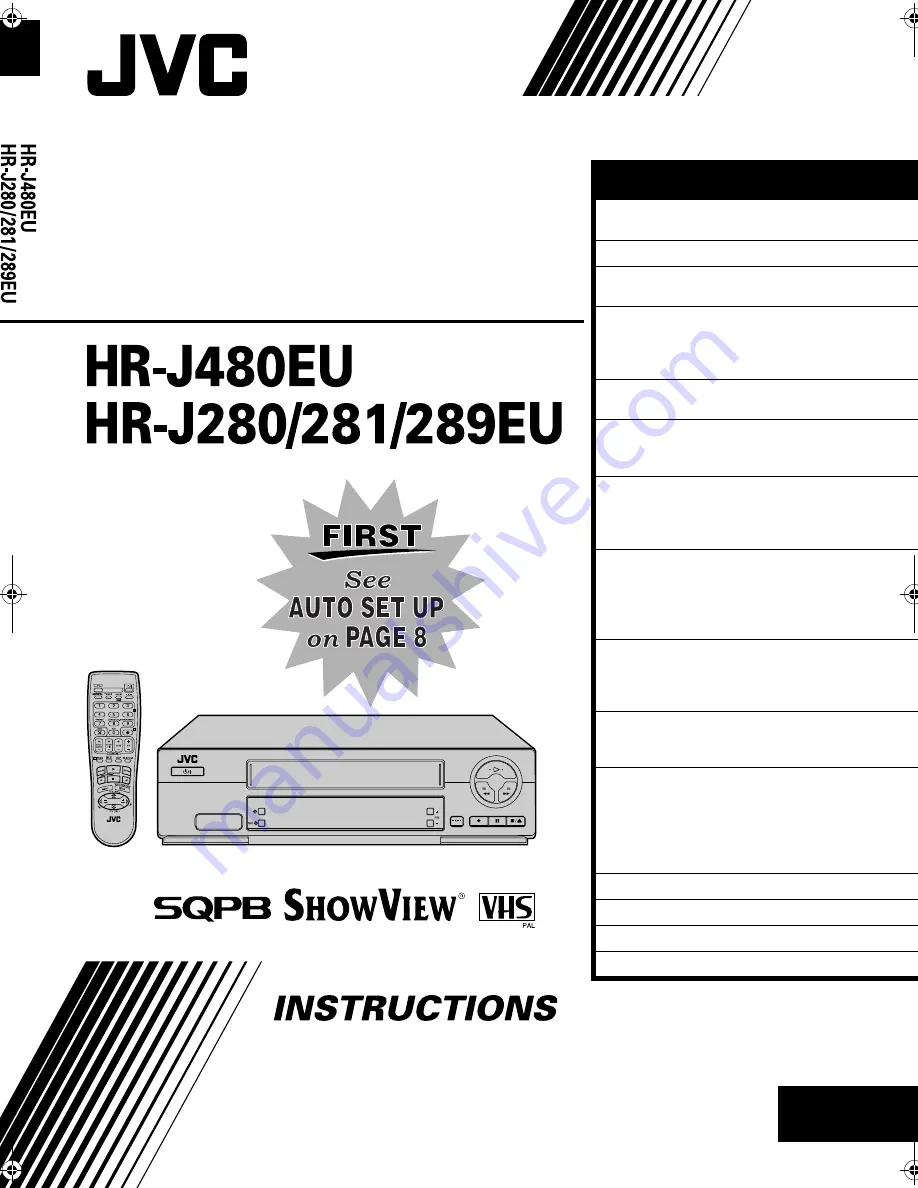
EN
LPT0566-001A
LPT0566-001A
LPT0566-001A
LPT0566-001A
ENGLISH
CONTENTS
Filename [Cov1.fm]
VIDEO CASSETTE
RECORDER
SAFETY FIRST
2
Safety Precautions .................................2
INDEX
4
INSTALLING YOUR NEW RECORDER
7
Basic Connections ................................7
INITIAL SETTINGS
8
Auto Set Up ..........................................8
Preset Download ................................10
Language ............................................12
T-V LINK
13
T-V Link Functions ..............................13
PLAYBACK 14
Basic Playback ....................................14
Playback Features ...............................15
RECORDING 18
Basic Recording ..................................18
Recording Features .............................19
B.E.S.T. Picture System .......................21
TIMER RECORDING
22
S
HOW
V
IEW®
Timer Programming ........22
Express Timer Programming ................24
Automatic Satellite Programme
Recording ...........................................28
EDITING 29
Edit From A Camcorder ......................29
Edit To Or From Another Video
Recorder .............................................30
SYSTEM CONNECTIONS
31
Connecting To A Satellite Receiver .....31
Connecting/Using A Decoder .............32
SUBSIDIARY SETTINGS
33
S
HOW
V
IEW®
System Setup ..................33
Mode Set ............................................34
Tuner Set ............................................38
Clock Set ............................................44
Video Channel Set ..............................46
TROUBLESHOOTING 47
QUESTIONS AND ANSWERS
50
LIST OF TERMS
51
SPECIFICATIONS Back
Cover
Cov1.fm Page 1 Tuesday, January 16, 2001 2:07 PM


































