Reviews:
No comments
Related manuals for VRA999

CT270MW8 A
Brand: Magnavox Pages: 92

VRA423
Brand: Zenith Pages: 36

VRA211
Brand: Zenith Pages: 32

SC3913V
Brand: Symphonic Pages: 32

SRC2213
Brand: Sylvania Pages: 108

HS-U449
Brand: Mitsubishi Electric Pages: 76

HS 1024E
Brand: Mitsubishi Electric Pages: 2
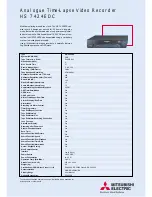
HS 7424EDC
Brand: Mitsubishi Electric Pages: 1

HS S8300E
Brand: Mitsubishi Electric Pages: 2

HS-MD3000E
Brand: Mitsubishi Electric Pages: 24

MGTD204
Brand: Magnavox Pages: 104

SV-640B/XSA
Brand: Samsung Pages: 24

NV-FJ614EG
Brand: Panasonic Pages: 84

NV-SJ4130PN
Brand: Panasonic Pages: 104

PV-M1327
Brand: Panasonic Pages: 143

W-608
Brand: Toshiba Pages: 47

VCR-9600
Brand: Palsonic Pages: 10

VC-S2000HM
Brand: Sharp Pages: 123

















