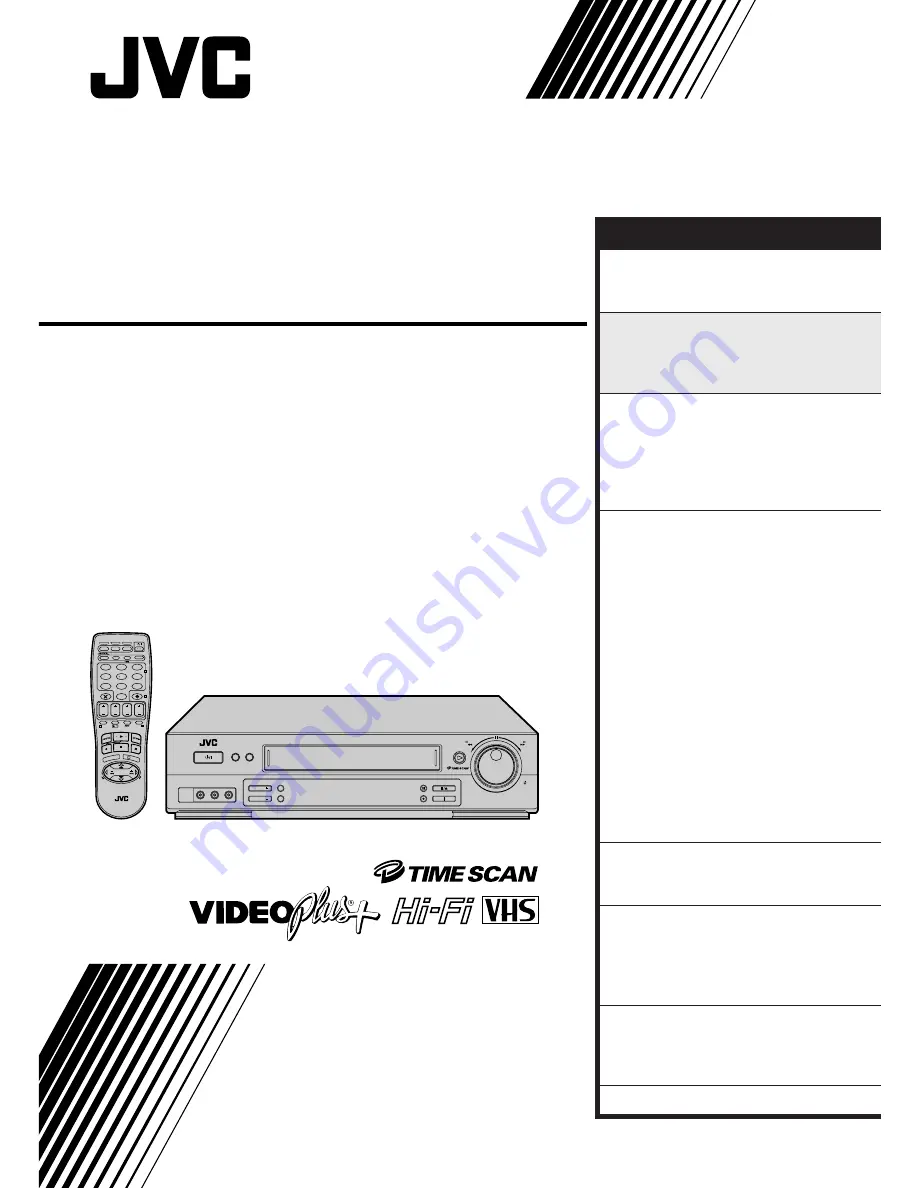
HR-DD855EK
VIDEO CASSETTE RECORDER
INSTRUCTIONS
LPT0160-001B
PAL
TV PROG +
TV PROG –
T
V
–
TV
+
0000
START
DEBUT
STOP
FIN
DATE
MENU
OK
TV
PROG
TV/VCR
DAILY/QTDN.
VPS/PDC
AUX
WEEKLY/HEBDO
PROG
30 SEC
– –:– –
AUDIO
1
2
3
4
5
6
7
8
9
0
2
4
1
3
EXPRESS
VCR
TV
SAT
REW
INSERT A.DUB
FF
TV PROG/
JOG
SHUTTLE
3R PICTURE
TIMER
STANDBY/ON
VIDEO
(MONO)
L –AUDIO– R
SPATIALIZER
REC LINK
TV PROG
TV PROG
CONTENTS
SAFETY FIRST
2
Safety Precautions ...................... 2
Some Do's And Don'ts ............... 3
QUICK SET UP GUIDE
4
CHECK THE CONTENTS ........... 4
INSTALLATION .......................... 5
AUTO SET UP ............................ 6
BASIC OPERATIONS
8
Playback .................................... 8
Recording ................................ 10
Video Plus+ Timer
Programming ........................... 12
Express Timer Programming ..... 14
ADVANCED OPERATIONS
17
Playback Picture Adjustment .... 17
Looking For The Scene
You Want ................................. 18
TimeScan ................................. 20
Playback/Recording According
To Tape Characteristics ............. 22
Selecting The Sound You
Want ........................................ 24
Automatic Satellite Programme
Recording ................................ 26
Remote Control Functions ........ 28
Edit To Or From Another Video
Recorder .................................. 30
Edit From A Camcorder ............ 31
Insert Editing ............................ 32
Audio Dubbing ........................ 34
Other Functions ....................... 36
SYSTEM CONNECTIONS
39
Connection To A Stereo
System ..................................... 39
SUBSIDIARY SETTINGS
40
Video Channel Set ................... 40
Tuner Set .................................. 42
Clock Set ................................. 49
Video Plus+ Setup .................... 50
SUBSIDIARY INFORMATION
51
Questions And Answers ........... 51
Troubleshooting ....................... 52
Index ....................................... 54
SPECIFICATIONS
59


































