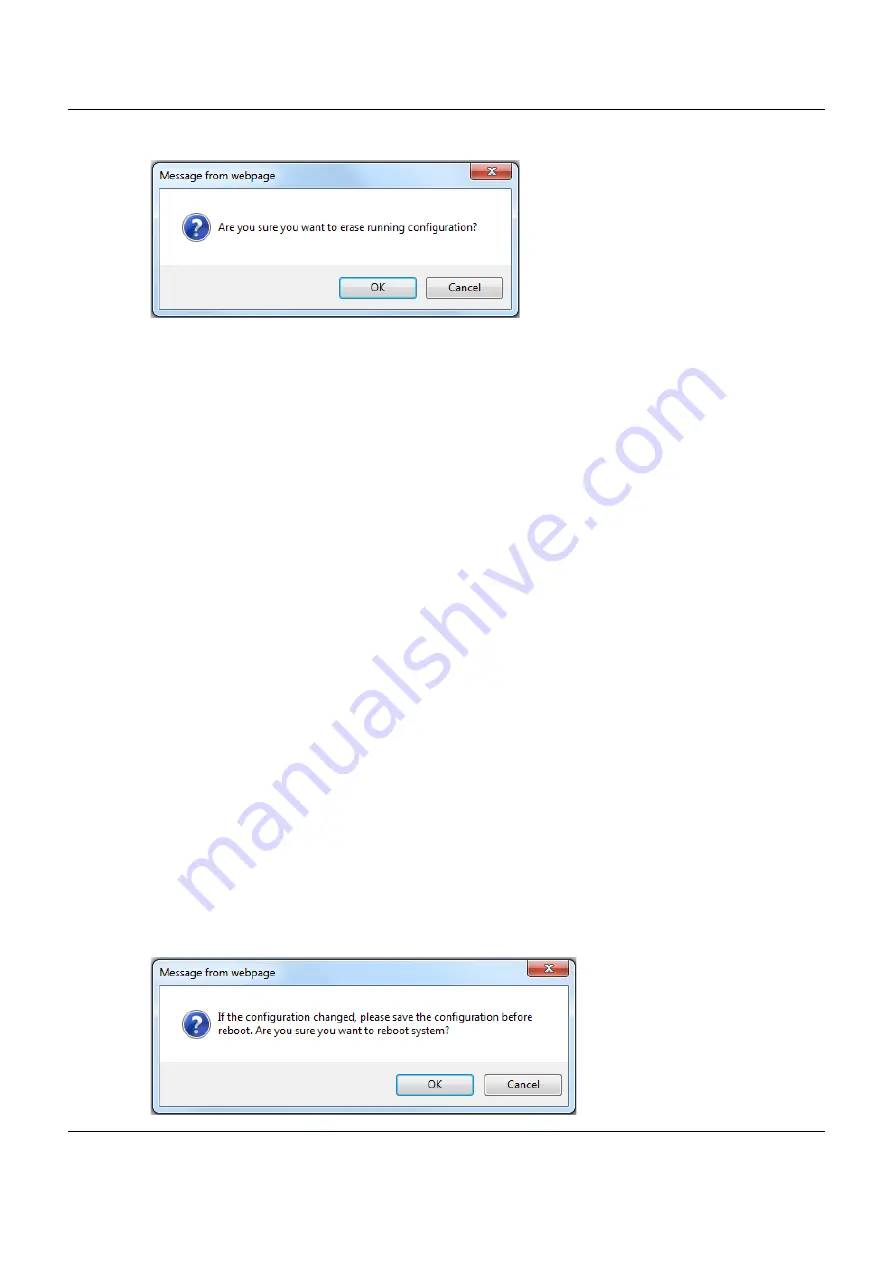
Chapter 35 Maintenance
XGS1930 Series User’s Guide
279
Figure 197
Erase Running-Configuration: Confirmation
3
In the web configurator, click the
Save
button in the top of the screen to make the changes take effect.
If you want to access the Switch web configurator again, you may need to change the IP address of
your computer to be in the same subnet as that of the default Switch IP address (192.168.1.1).
35.4 Save Configuration
Click
Config 1
to save the current configuration settings permanently to
Configuration 1
on the Switch.
Click
Config 2
to save the current configuration settings permanently to
Configuration 2
on the Switch.
Click
Custom Default
to save the current configuration settings permanently to a custom default file on
the Switch. If configuration changes cause the Switch to behave abnormally, click
Custom Default
(next
to
Reboot System
) to have the Switch automatically reboot and restore the saved custom default file.
Alternatively, click
Save
on the top right-hand corner in any screen to save the configuration changes
to the current configuration.
Note: Clicking the
Apply
or
Add
button does NOT save the changes permanently. All
unsaved changes are erased after you reboot the Switch.
35.5 Reboot System
Reboot System
allows you to restart the Switch without physically turning the power off. It also allows you
to load configuration one (
Config 1
), configuration two (
Config 2
), a
Custom Default
or
Factory Default
when you reboot. Follow the steps below to reboot the Switch.
1
In the
Maintenance
screen, click a configuration
button next to
Reboot System
to reboot and load that
configuration file. The following screen displays.
Figure 198
Reboot System: Confirmation
















































