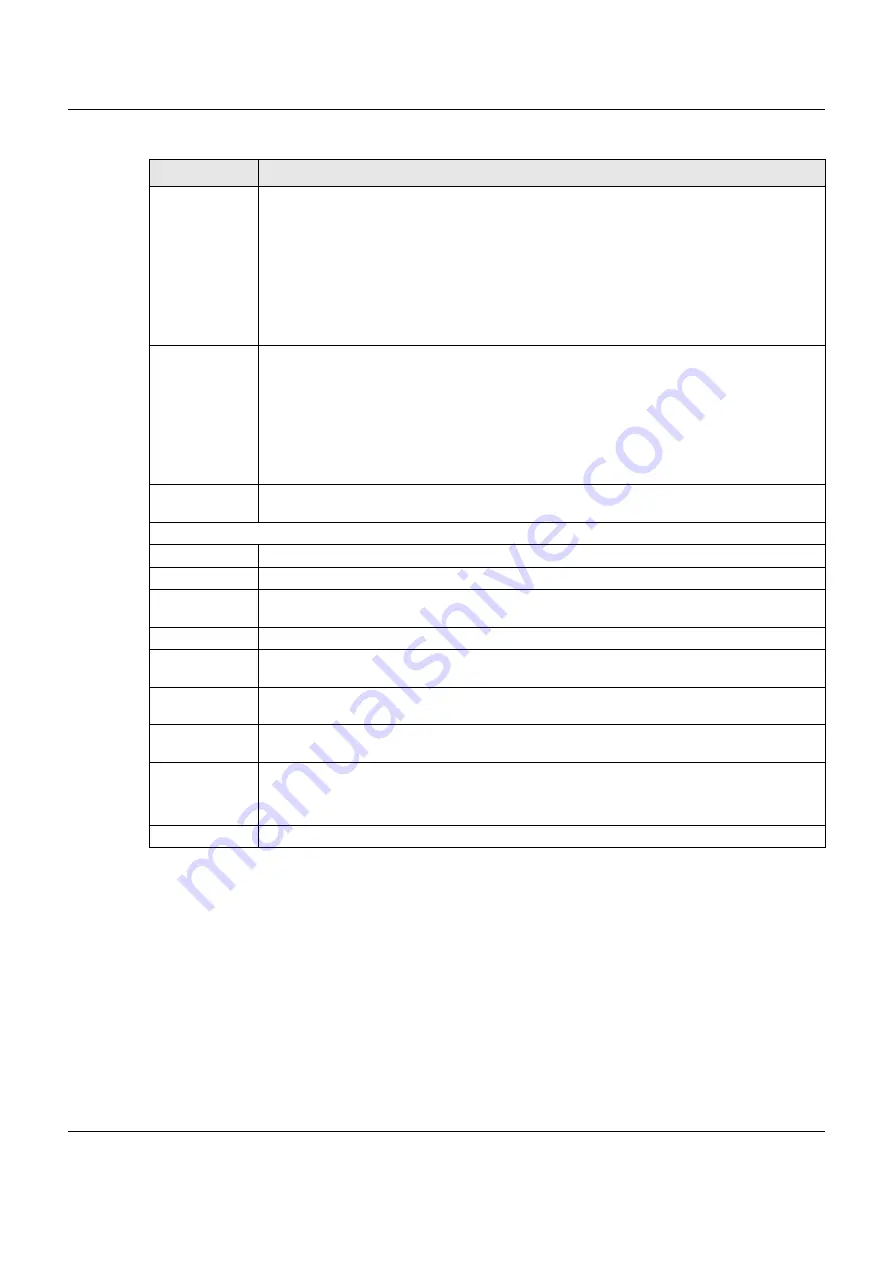
Chapter 7 Status and ZON
XGS1930 Series User’s Guide
66
7.3 Zyxel One Network (ZON) Utility
ZON Utility is a program designed to help you deploy and manage a network more efficiently. It detects
devices automatically and allows you to do basic settings on devices in the network without having to
be near it.
The ZON Utility issues requests via Zyxel Discovery Protocol (ZDP) and in response to the query, the device
responds back with basic information including IP address, firmware version, location, system and model
name in the same broadcast domain. The information is then displayed in the ZON Utility screen and you
can perform tasks like basic configuration of the devices and batch firmware upgrade in it. You can
download the ZON Utility at www.zyxel.com and install it on a PC (Windows operation system).
Cloud Mode
This field displays whether the
Nebula Control Center Discovery
feature is enabled or not. See
for more information.
ON
- The Switch is managed by the NCC (Nebula Control Center).
OFF
- The Switch is in standalone mode, and managed by the web configurator. Also, the
Nebula Control Center Discovery
feature is enabled, and the Switch is trying to connect to the
NCC.
Disabled
- The
Nebula Control Center Discovery
feature is disabled. To enable it, go to the
Basic
Setting
>
Cloud Management
screen.
Cloud
Connection
Status
This field displays the registration and connection statuses between the Switch and the NCC
(Nebula Control Center). See
for more information.
Linked
- The Switch is registered with and connected to the NCC.
Failed -
The Switch fails to connect to the NCC.
Unregistered
- The Switch is not registered with the NCC.
You can register the Switch in Nebula Control Center (preferable).
Detail
Click this link to go to the
Basic Setting > System Info
screen to check other detailed information,
such as system resource usage and the Switch temperature, fan speeds or voltage.
IP Address Information
IPv4 Address
This field displays the Switch’s current IPv4 address.
Subnet Mask
This field displays the Switch’s subnet mask.
Default
Gateway
This field displays the IP address of the Switch’s default gateway.
IP Setup
Click the link to go to the
Basic Setting > IP Setup
screen.
IPV6 Global
Unicast Address
This field displays the Switch’s IPv6 global unicast address
IPV6 Link-Local
Address
This field displays the Switch’s IPv6 link-local address.
IPv6
configuration
Click the link to go to the
Basic Setting > IPv6
screen.
Device Status
and Quick
Configuration
This section shows whether a feature is enabled or not on the Switch. You can click a feature’s
Setting
link to go to the configuration screen for the feature.
Hover your cursor over a red exclamation mark to display information about the feature.
Quick Links
This section provides the shortcut link to a specific configuration screen.
Table 17 Status (continued)
LABEL
DESCRIPTION






























