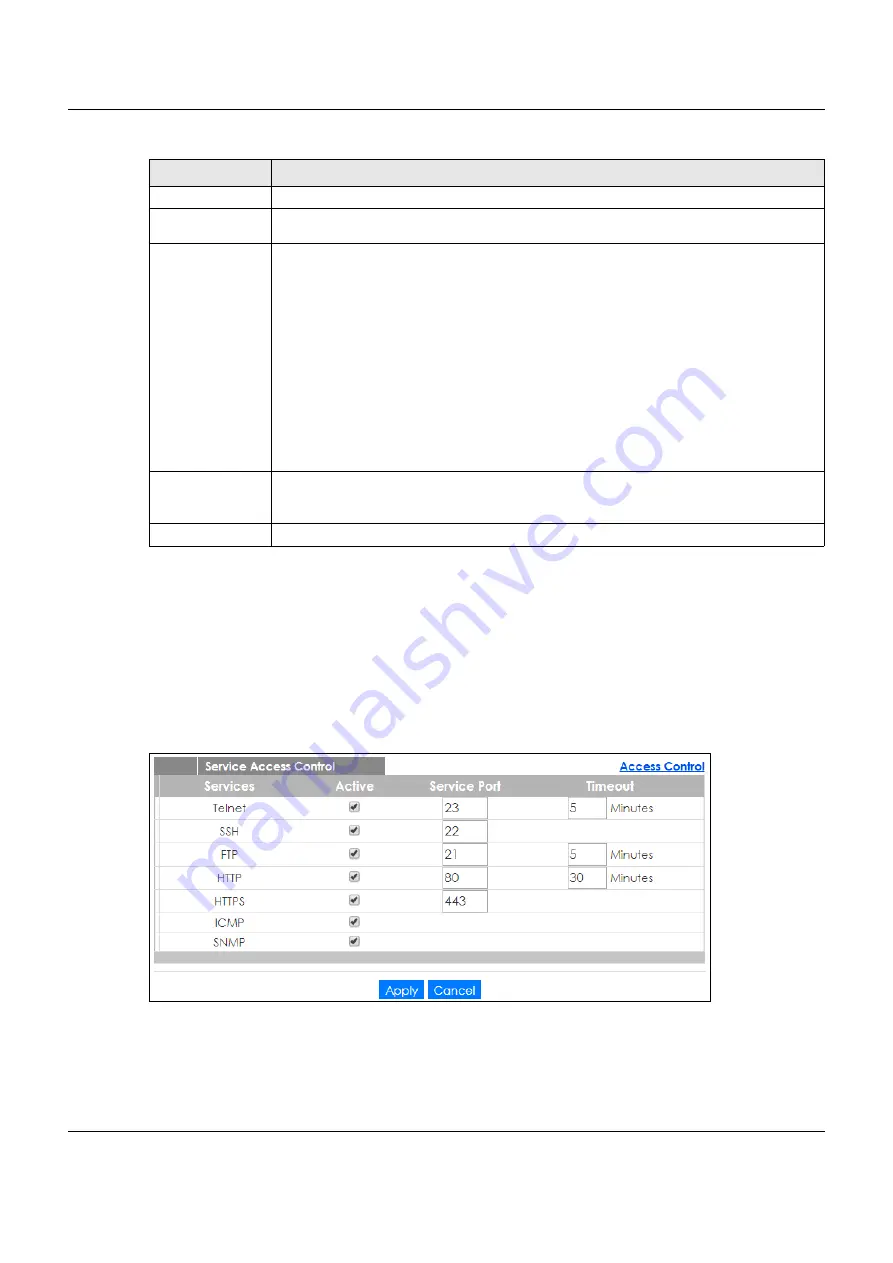
Chapter 36 Access Control
XGS1930 Series User’s Guide
295
36.5 Service Access Control
Service Access Control allows you to decide what services you may use to access the Switch. You may
also change the default service port and configure “trusted computer(s)” for each service in the
Remote Management
screen (discussed later). Click
Access Control
to go back to the main
Access
Control
screen.
Figure 212
Management > Access Control > Service Access Control
Password
Enter your new system password.
Retype to
confirm
Retype your new system password for confirmation.
Privilege
Type the privilege level for this user. At the time of writing, users may have a privilege level of 0,
3, 13, or 14 representing different configuration rights as shown below.
• 0 - Display basic system information.
• 3 - Display configuration or status.
• 13 - Configure features except for login accounts, SNMP user accounts, the
authentication method sequence and authorization settings, multiple logins, administrator
and enable passwords, and configuration information display.
• 14 - Configure login accounts, SNMP user accounts, the authentication method
sequence and authorization settings, multiple logins, and administrator and enable
passwords, and display configuration information.
Users can run command lines if the session’s privilege level is greater than or equal to the
command’s privilege level. The session privilege initially comes from the privilege of the login
account. For example, if the user has a privilege of 5, he/she can run commands that requires
privilege level of 5 or less but not more.
Apply
Click
Apply
to save your changes to the Switch’s run-time memory. The Switch loses these
changes if it is turned off or loses power, so use the
Save
link on the top navigation panel to
save your changes to the non-volatile memory when you are done configuring.
Cancel
Click
Cancel
to begin configuring this screen afresh.
Table 151 Management > Access Control > Logins (continued)
LABEL
DESCRIPTION






























