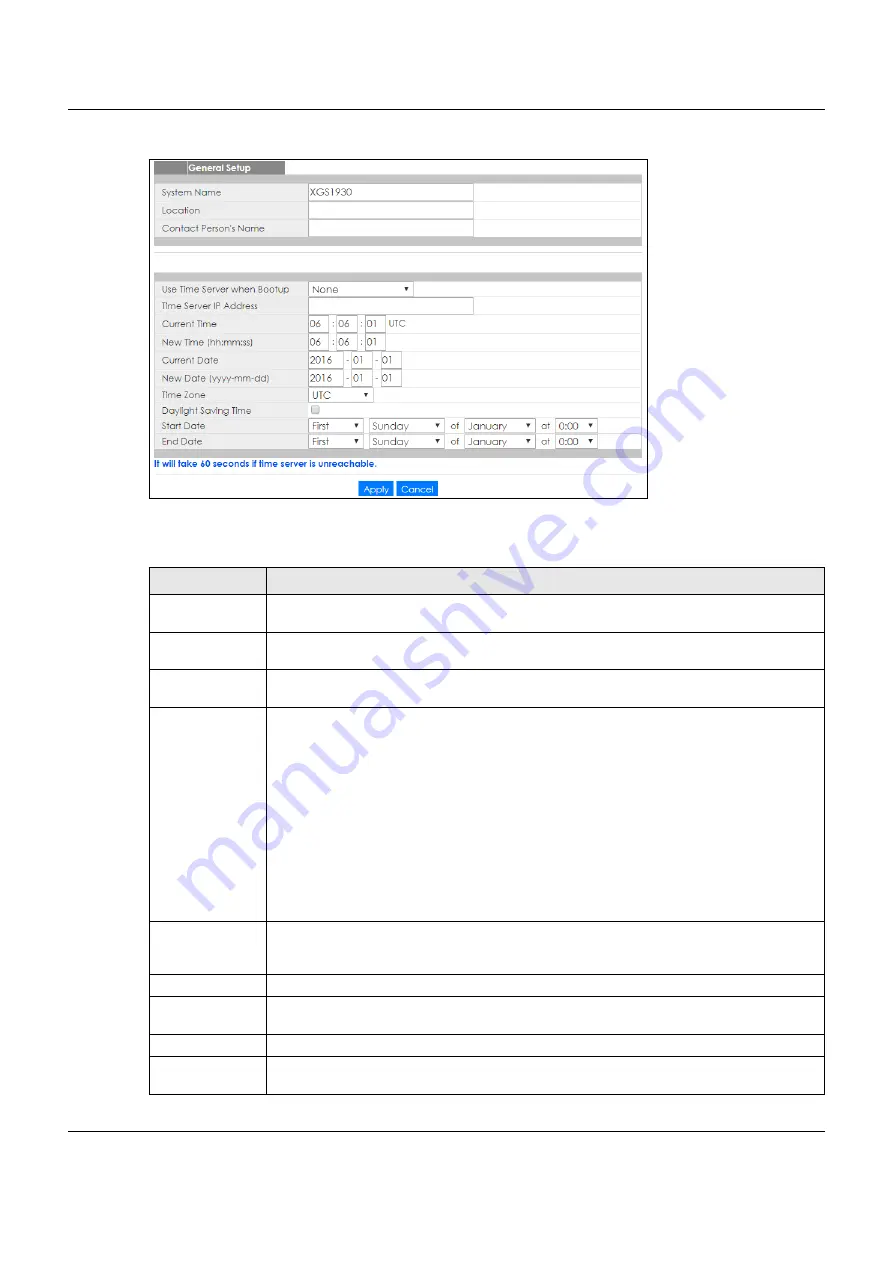
Chapter 8 Basic Setting
XGS1930 Series User’s Guide
76
Figure 55
Basic Setting > General Setup
The following table describes the labels in this screen.
Table 22 Basic Setting > General Setup
LABEL
DESCRIPTION
System Name
Choose a descriptive name for identification purposes. This name consists of up to 64 printable
characters; spaces are allowed.
Location
Enter the geographic location of your Switch. You can use up to 32 printable ASCII characters;
spaces are allowed.
Contact Person's
Name
Enter the name of the person in charge of this Switch. You can use up to 32 printable ASCII
characters; spaces are allowed.
Use Time Server
when Bootup
Enter the time service protocol that your time server uses. Not all time servers support all
protocols, so you may have to use trial and error to find a protocol that works. The main
differences between them are the time format.
When you select the
Daytime (RFC 867)
format, the Switch displays the day, month, year and
time with no time zone adjustment. When you use this format it is recommended that you use a
Daytime timeserver within your geographical time zone.
Time (RFC-868)
format displays a 4-byte integer giving the total number of seconds since 2016/
1/1 at 0:0:0.
NTP (RFC-1305)
is similar to
Time (RFC-868)
.
None
is the default value. Enter the time manually. Each time you turn on the Switch, the time
and date will be reset to 2016-1-1 0:0:0.
Time Server IP
Address
Enter the IP address or domain name of your timeserver. The Switch searches for the timeserver
for up to 60 seconds. If you select a timeserver that is unreachable, then this screen will appear
locked for 60 seconds. Please wait.
Current Time
This field displays the time you open this menu (or refresh the menu).
New Time
(hh:min:ss)
Enter the new time in hour, minute and second format. The new time then appears in the
Current Time
field after you click
Apply
.
Current Date
This field displays the date you open this menu.
New Date (yyyy-
mm-dd)
Enter the new date in year, month and day format. The new date then appears in the
Current
Date
field after you click
Apply
.






























