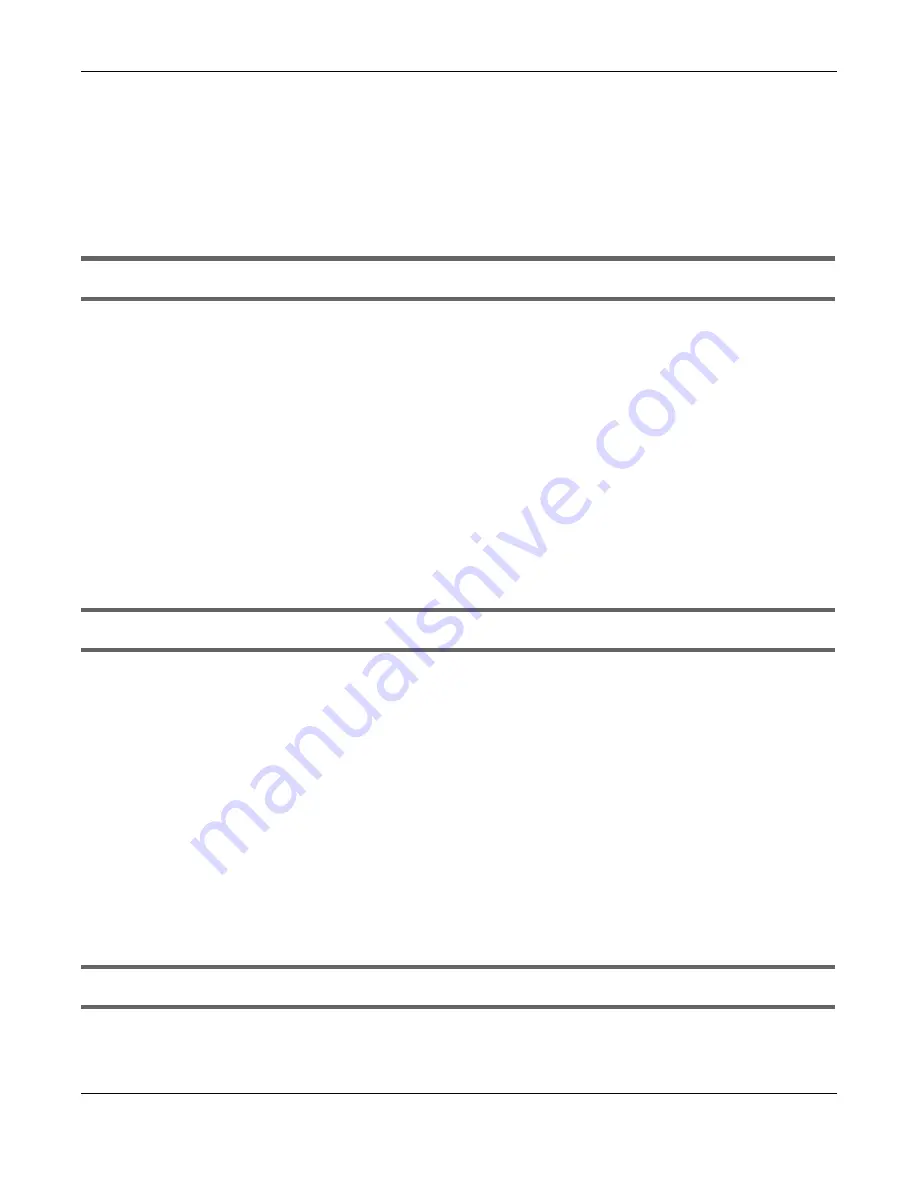
Chapter 19 Troubleshooting
WX Series User’s Guide
155
6
If the problem continues, contact the network administrator or vendor, or try one of the advanced
suggestions.
Advanced Suggestions
• Make sure you have logged out of any earlier management sessions using the same user account
even if they were through a different interface or using a different browser.
I cannot log into the WX Device.
1
Make sure you have entered the password correctly. See the cover page for the default login names
and associated passwords. The field is case-sensitive, so make sure [Caps Lock] is not on.
2
You cannot log in to the Web Configurator while someone is using Telnet to access the WX Device. Log
out of the WX Device in the other session, or ask the person who is logged in to log out.
3
Turn the WX Device off and on.
4
If this does not work, you have to reset the device to its factory defaults. See
.
19.3 Internet Problems
I cannot access the Internet.
1
Check the hardware connections and follow the instructions at
depending on if
you choose to use a wired or a wireless connection. Make sure the LEDs are behaving as expected. See
the
Quick Start Guide
and
.
2
Make sure you entered your ISP account information correctly in the
Network Setting > Home
Networking
screen. These fields are case-sensitive, so make sure [Caps Lock] is not on.
3
If you are trying to access the Internet wirelessly, make sure that you enable WiFi on the WX Device (the
WX Device’s WiFi is enabled by default) and your WiFi client, and that the WiFi settings in the WiFi client
are the same as the settings in the WX Device. (see
for more information)
4
Disconnect all the cables from your device and reconnect them.
5
If the problem continues, contact your ISP.
I cannot connect to the Internet using an Ethernet cable.
• Make sure you have the Ethernet LAN port connected to a Modem or Router. (see
for more information)
















































