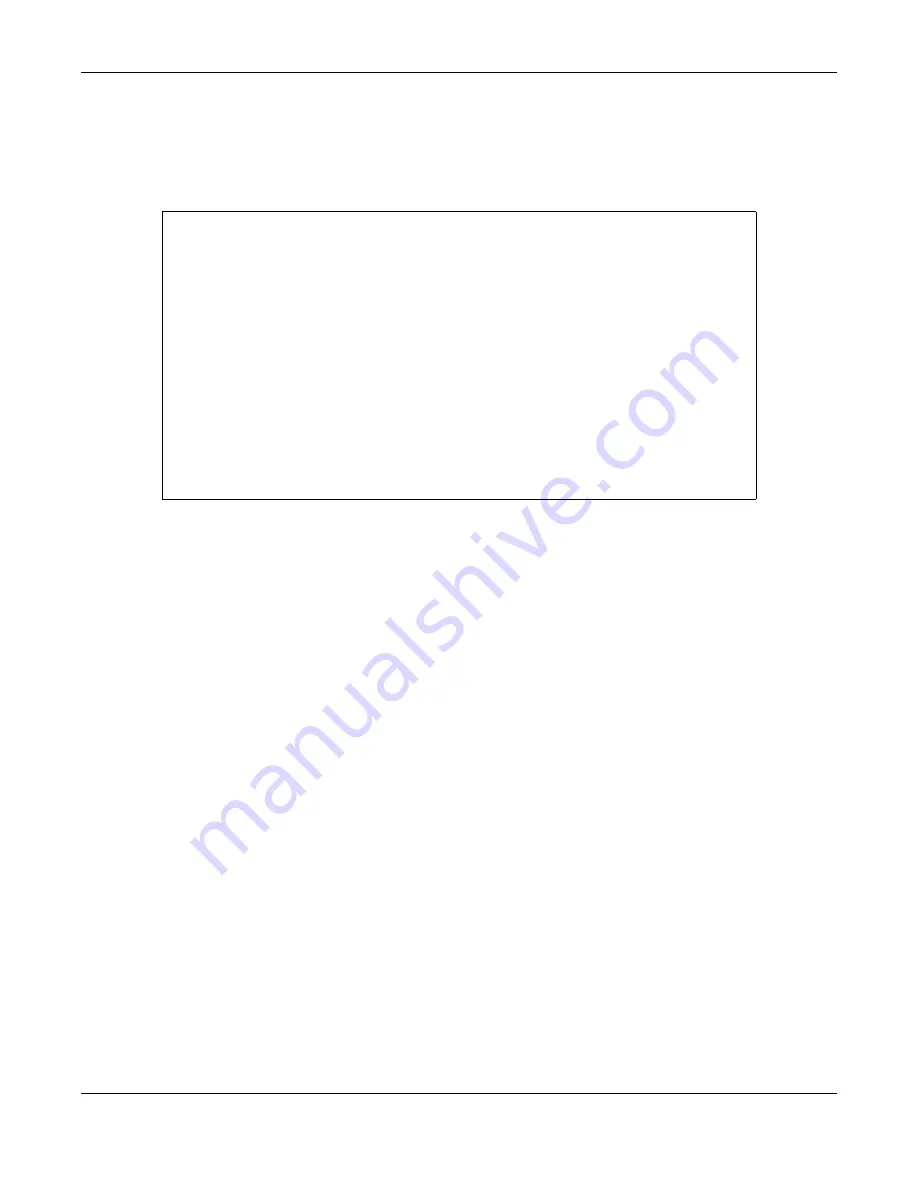
Appendix B IPv6
WX Series User’s Guide
170
Example - Enabling IPv6 on Windows XP/2003/Vista
By default, Windows XP and Windows 2003 support IPv6. This example shows you how to use the
ipv6
install
command on Windows XP/2003 to enable IPv6. This also displays how to use the
ipconfig
command to see auto-generated IP addresses.
IPv6 is installed and enabled by default in Windows Vista. Use the
ipconfig
command to check your
automatic configured IPv6 address as well. You should see at least one IPv6 address available for the
interface on your computer.
Example - Enabling DHCPv6 on Windows XP
Windows XP does not support DHCPv6. If your network uses DHCPv6 for IP address assignment, you have
to additionally install a DHCPv6 client software on your Windows XP. (Note: If you use static IP addresses
or Router Advertisement for IPv6 address assignment in your network, ignore this section.)
This example uses Dibbler as the DHCPv6 client. To enable DHCPv6 client on your computer:
1
Install Dibbler and select the DHCPv6 client option on your computer.
2
After the installation is complete, select
Start
>
All Programs
>
Dibbler-DHCPv6
>
Client Install as service
.
3
Select
Start
>
Control Panel
>
Administrative Tools
>
Services
.
4
Double click
Dibbler - a DHCPv6 client
.
C:\>ipv6 install
Installing...
Succeeded.
C:\>ipconfig
Windows IP Configuration
Ethernet adapter Local Area Connection:
Connection-specific DNS Suffix . :
IP Address. . . . . . . . . . . . : 10.1.1.46
Subnet Mask . . . . . . . . . . . : 255.255.255.0
IP Address. . . . . . . . . . . . : fe80::2d0:59ff:feb8:103c%4
Default Gateway . . . . . . . . . : 10.1.1.254
















































